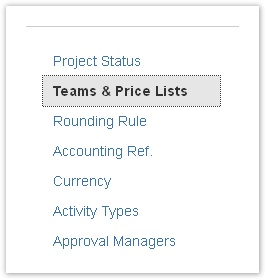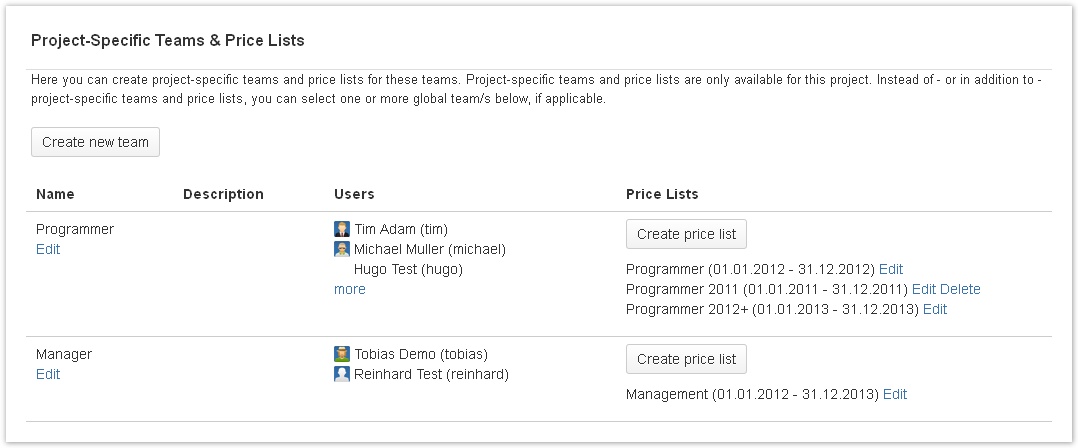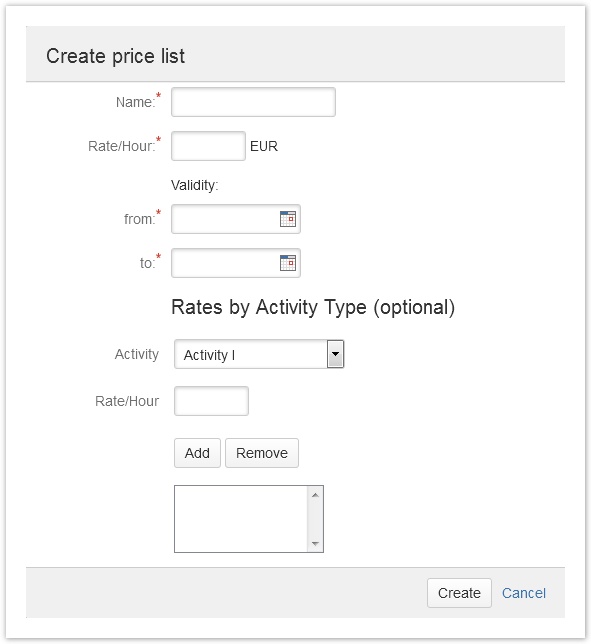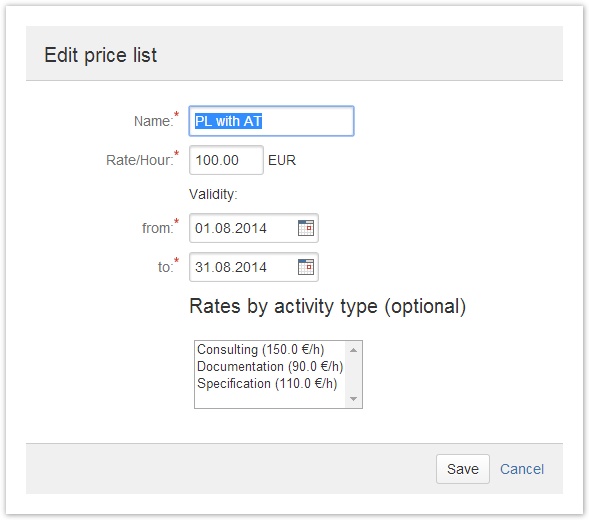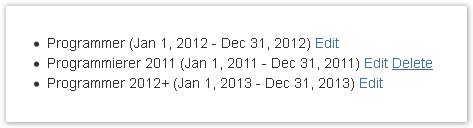Important note Retirement of icTime and Retirement of biz on December 29th, 2023
Project Team Price Lists
Price lists are used to price/rate your work. All times logged are multiplied with the respective rates as part of the reporting & accounting functionality (see Reporting and Accounting). You have two options to differentiate rates for your work within a project:
- As price lists are related to teams for projects, you can build different teams with different rates/prices per team.
- Within a price list, you can set a default rate and in addition you can differentiate rates by acitivity type.
If you have enabled teams & price list checks globally (see General Configuration) and have configured your project to use teams and price lists (this is the default, see Project Teams), it is not possible to log work if you are not member of a team with a valid price list for the date of your work log entry (the date of the entry, not the date your are performing the action). This also applies for historic JIRA work logs that have been created before you have installed ictime. You won't be able to edit these entries as long as you are not configuring at least one team with a valid price list (or change the project configuration to not using teams & price lists).
Create Price Lists
The team list shows existing price lists by (project-specific) team and you can create new price lists. Depending on the status, a price list can be edited and deleted.
Before being able to create price lists, you have to create at least one team, see Project Teams.
Go to
ictime - Administration - Configure Projects
Choose to edit a project and click on the tab "Teams & Price Lists".
The list of teams & price lists is displayed:
To create a new price list, click the respective button "Create price list".
| Field | Description | Remarks |
|---|---|---|
| Name | Internal name for your purposes. | Can be changed later on. |
| Rate/hour | Rate per hour. Enter without currency! Currency is a fixed value defined for the project, see Project Currency. | This is the default rate applied to all work logged, regardless of activity type. Is mandatory and can't be changed later on. If your project has a currency defined, the current project currency will be displayed behind the field (do not enter a currency in the field!). |
| Validity | Chose a date from-to. Rates from this price list will be taken for this team for all times logged within this validity period. Validity periods can completely be in the past or in the future or can start in the past or end in the future. | Can be changed later on according to defined rules, see below. |
| Rates By Activity Type (optional) | Here, you can define different rates by activity type. | Select an activity type from the dropdown, enter a price (without currency!) and click "Add" to add this price. Remove an activity type specific price by marking it in the multi-select-box and click on "Remove". Is optional and can't be changed later on. |
| Activity | Select an activity type from the dropdown. Click "add" to add this activity type specific rate. | Select an activity type from the price list, enter a price (without currency!) and click "Add" to add this price. Remove an activity type specific price by marking it in the multi-select-box and click on "Remove". Is optional and can't be changed later on. Starting from icTime 5.8.5.3 Change, starting from version 5.8.5.3: You can create now price lists for project specific Activities as well. To achieve this:
|
| Price/hour | Rate per hour for the selected activity type. | Can't be changed later on. |
If you set specific rates per activity type, you can either set a price for every activity type, or only for selected activity types. If there is no specific rate for an activity type, the default rate will be used.
If you do not want to use rates/prices to price your work, but for some reason do not want to disable the teams & price list checks for a project (see Project Teams), you need to create a pricelist, otherwise your team members won't be able to log time. You might enter "1" as rate/price.
You can create as many price lists for one team as you want. However, at a time, only one list can be used, otherwise ictime would not be able to determine which rate to use. This means that validity periods of two price lists for one team can never overlap (see below).
Edit Price Lists
Edit Options
You can edit price lists via the "Edit" link behind the price list name/validity period in the list of global teams:
You can only change
- Name
- Validity.
If you did not set rates by activity type, this part of the screen won't be displayed.
When editing a price list, It is not possible to change the default rate, to change rates for activity types or to add specific rates for activity types, otherwise calculations would no longer be transparent. You have to be sure that all times logged have been priced with the rate of the price list applicable at the date you have logged work. If rates change, this can usually be reflected by setting up a new price list and modifying the validity period of the old price list.
Rules for Changing the Validity Period
When changing the validity period, the following needs to be considered (your change of the validity period should never cause an existing work log no longer having a valid price list):
- Validity periods of two price lists can never overlap. You can only make changes that do not result in overlapping validity periods in case of more than one price list existing.
- You can move the "to" date as far towards the future as you want (of course considering 1.).
- You can move the "from" date as far into the past as you want (of course considering 1.).
- If you move the "to" date backwards or the "from" date forward, ictime will check if this gets into conflict with existing work logs created with this price list and will return an error if this is the case.
Please note that in general - also on creation of a price list - ictime won't consider existing work logs that have been created before ictime was installed (or price lists were deactivated). That means that it can happen that you have work logs without team/price assignment within the validity period of a price list.
Delete Price Lists
You can only delete price lists if there are no work logs that have already references to the price list (=no team member of the team this price list belongs to has logged time for the validity period of the price list yet). In this case, the "Delete" link will automatically appear behind the price list.
If a team has no price lists any longer, you can also delete the team (see Project Teams).
Use Global Price Lists (via Global Teams)
Instead of creating project-specific teams and price lists, you can - alternatively or in addition - simply use global price lists that are automatically used when you assign a global team to your project. See
Can I Use Teams Without Using Price Lists?
Yes and no. At this moment, there is no specific configuration that would allow you to define that you want to work with teams, but not with price lists. However, there are two workarounds you might want to consider:
- You just create price lists with e.g. "1" or "0" as standard price. However, you still will have to create these price lists. This solution implies that all other logic is still applied/enforced, i.e. a user can't log work without being member of a team with a valid price list.
- As long as you do not need to enforce the logic that a user can only log work if he/she is member of a team with a valid price list, there is another workaround: You disable the team/price list checks in the general configuration of ictime (see General Configuration). This means that ictime no longer checks if someone is in a team (with a valid price list) when logging work. However, if you now create teams and assign users, all work logs of users assigned to a team will be saved in the database with the respective team assignment. Reports will show the team and can be filtered by team, but you are not required to create any price list.