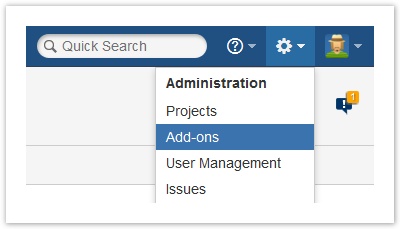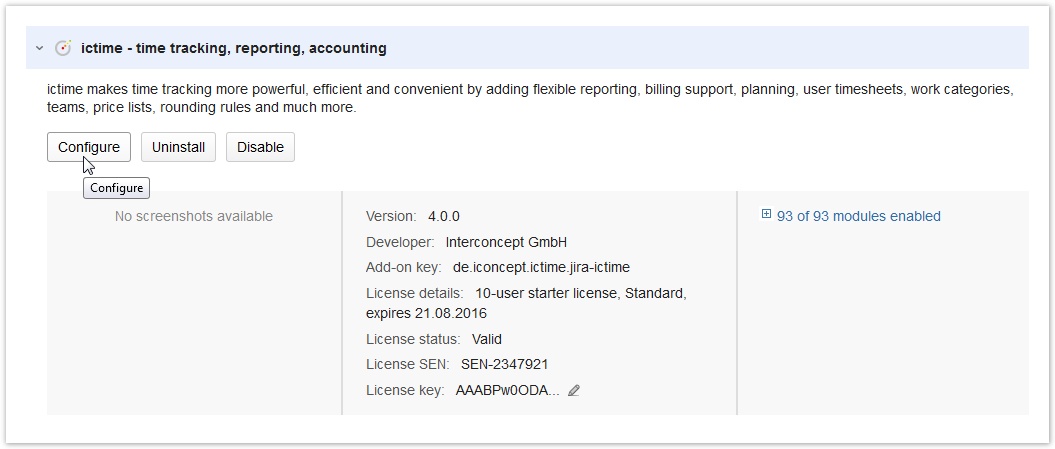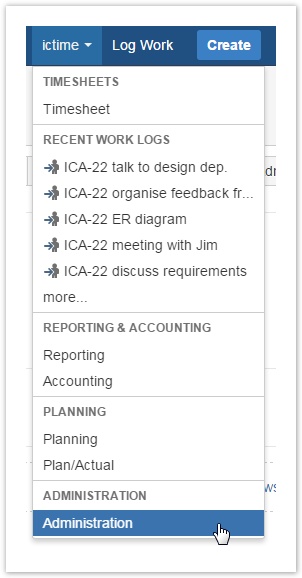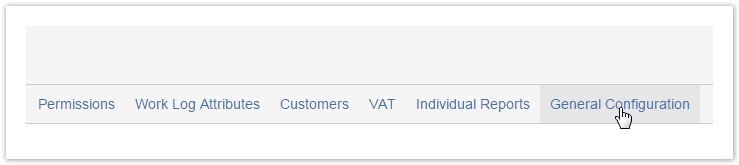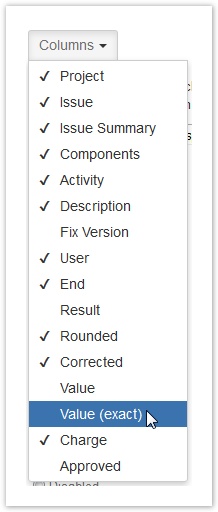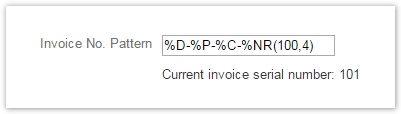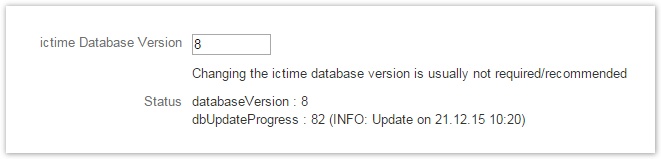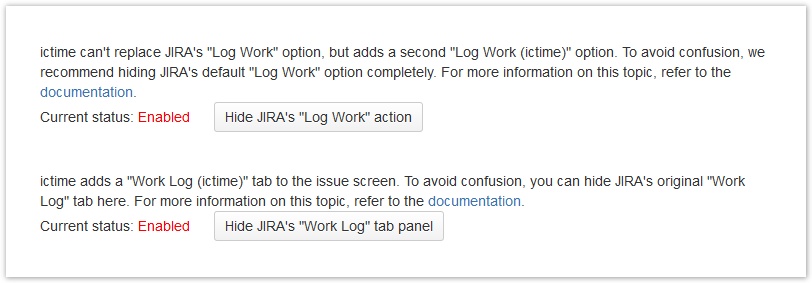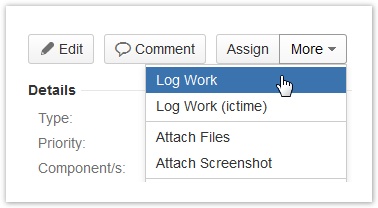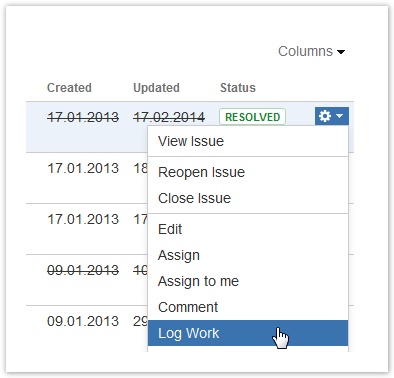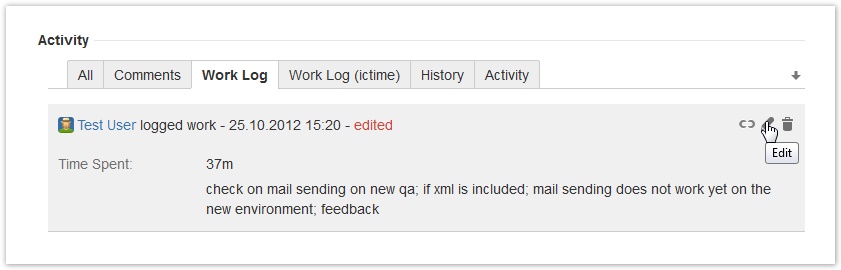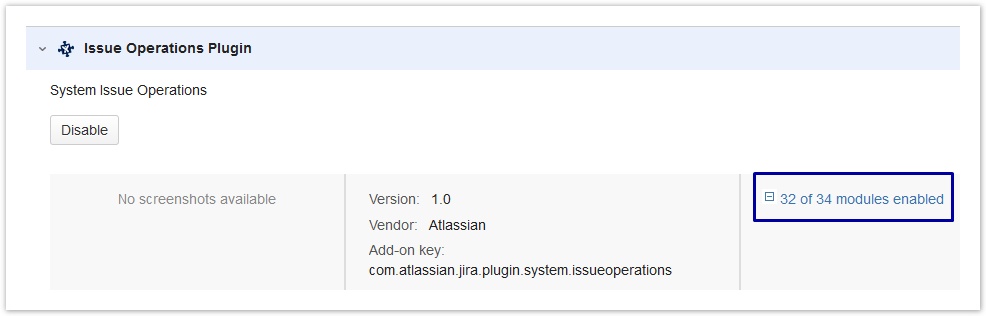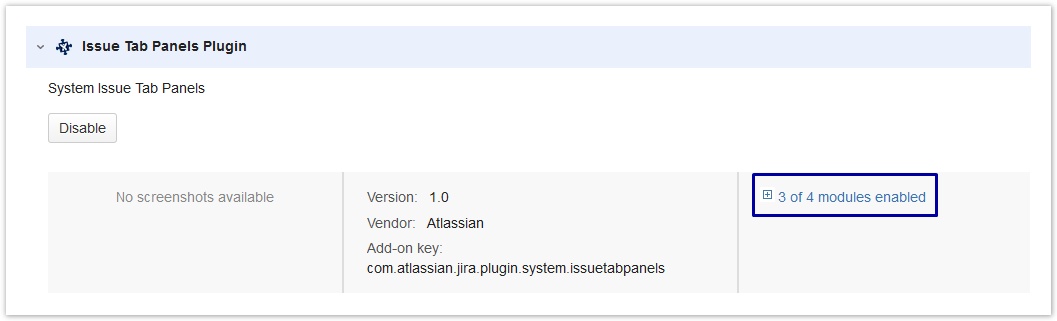Important note Retirement of icTime and Retirement of biz on December 29th, 2023
General Configuration
The general add-on configuration is used to configure the global behaviour of ictime. Typical, recurring administration jobs, like managing
- Global Teams & Price Lists
- Permissions
- Rounding Rules (<= 5.4.x)
- Activity Types
- Configure Projects
- Customers
- Custom Reports
- ...
are accessible directly from the ictime navigation without having to switch to JIRA administration mode!
General Configuration Screen
Go to the "Add-ons" section of JIRA:
Directly go ictime's configuration menu in the left navigation bar of the "Add-ons" section. Or choose "Manage Add-ons" with the filter "User installed". In the list, look for ictime, open it and click on the "Configure" button:
You can also access the General Configuration screen via the ictime navigation:
Then choose "General Configuration" (JIRA might ask for your credentials because you are going to be redirected to JIRA's administration section):
Configuration Options
The following options are available:
| Option | Description | Remarks |
|---|---|---|
Default Column Configuration for Reporting & Timesheet | Here you can configure which columns are enabled (displayed) or disabled (hidden. Your can't remove a column this way, a user can always display a column that is hidden. This configuration applies to both Reporting and Timesheet and List View and Structured View, as far as a column exists in one of both. A user can change the column configuration directly in Timesheet/Reporting for the current user session. On next login, default settings will apply again. | Open the dropdown and untick the columns you do not want to show or tick the ones you want to show: The only column hídden by default is "Value (exact)". This feature has been introduced with ictime version 4.4. |
| Available Time Tracking Options | Defines the time tracking options available in all masks to create and edit work logs. ictime adds the option to log time exactly with a start and end time:
| See also Log Work. |
| Tracker (Stopwatch) | Option to enable/disable the tracker (stopwatch) functionality of ictime.
See Tracker / Stopwatch. Users also need to have the respective permission (see ictime Permissions) to use the tracker. | This feature has been introduced with ictime version 4.3. As the trackers needs the "Time Spent" field of the "Log Work" screen, you will only be able to enable the tracker if in the "Available Time Tracking Options", you have either selected
|
| Tracker: Use From/To for Work Log, if Possible (tracker has not been paused) | By default, when using the tracker, the "Log Work (ictime)" dialogue will fill in the time spent. Here, you can decide that instead of the "time spent" value, time is tracked using the "From"- "To" fields of the dialogue. This only works if the tracker has not been paused. If the tracker has been paused, "time spent" field will be used. | This feature has been introduced with ictime version 4.4. |
| Time Tracking Strict Mode | Gives you the opportunity to ensure that one user can't create work logs that overlap, i.e. start and end time of a work logs overlaps with another existing work log of the same user.
See also Log Work | If you want to use this as a mandatory option, you might want to configure "Available Time Tracking Options" (see above) as "Only "From-to" option". Only in this case, you can ensure that it is impossible to create overlapping work logs. |
| Option to Correct "Time Spent" Value | ictime enhances JIRA work logs with the option to "correct" the time that has been logged. That means that the user can enter a value (result, "time spent") that should be considered for reporting and/or invoicing purposes instead of the time that has been tracked (it does not matter if the time tracked has been tracked as "time spent" or as time range "from-to").
See also Log Work | This feature provides the option to charge more or less time than the effective time that has really been spent. If a value for the corrected time has been entered, the financial summary of any report will consider this value instead of the value that has been logged. See also Reporting. |
| Require Teams & Price Lists to Log Work | The Teams & Price List feature can be used to assign prices to work logs for invoicing and reporting purposes and also to eliminate the option to track time for users that according to JIRA settings would have the permission, but should not be able to log work. For details, refer to Project Teams and Project Team Price Lists.
See also Prerequisites to Log Work. | If you decide to activate the feature, you can still decide to deactivate this option for single projects (see Project Teams). If you deactivate the feature, it is globally deactivated and can't be activated for single projects! Please note that disabling this feature means that you disable the check for a valid team & price list that takes place when a user logs work, but you do not disable the functionality/logic itself. If for a certain user and project, there is already a valid team and a valid price list (or generate teams and/or price lists later on), work logs will still be created using this team and/or price list! Please check here for more details: Project Teams and Global Teams & Price Lists. |
| Approval Settings | ictime adds the option of a simple approval process for work logs so that work logs can only be charged if they are approved. For details, see Approval.
See also Reporting and Accounting. | Specially if you configure approval as mandatory, you also have to ensure that for every project, at least one user is configured as approver (see Project Approval Managers). |
| "No Charge" Option | ictime enhances JIRA work logs with the option to set a flag that the time logged should not be charged. In addition, there is a comment field to enter a remark or reason why the work log should not be charged.
See also Log Work | Work logs with the "No charge" option appear in a separate section of the financial summary as part of reports. See Reporting. |
| Detailed "Remaining Estimate" Option | Here you can define whether you want to have multiple detailed options to define the remaining estimate when logging work (like it is on the JIRA "Log Work" screen).
See also Log Work | |
| Allow empty Work Log description | Here you can define whether Work Log description is mandatory (default) or not. | This feature has been introduced with ictime version 5.3. |
| Allow charging across projects | Default setting : disabled If enabled, you can create Invoices (see Charge Work Logs - Create Invoice) across multiple projects (if you are not using "Invoice document feature". | This feature has been introduced with ictime version 5.7.6 |
| Show user not active | Default setting: disabled If enabled, an additional section named "inactive users" is shown the user selection dropdown in reporting and timesheet views | This feature has been introduced with ictime version 5.8.3.32 |
| JIRA's default "Log Work" form | It is recommended that you disable JIRA's default "Log Work" dialogue. However, it still might happen that someone is able to call this dialogue, e.g. from another plugin etc. (or you even decide that you want to use it). This setting defines how ictime should handle the case that someone opens the original JIRA "Log Work" dialogue.
This setting should basically cover use cases where the JIRA "Log Work" dialogue appears "unintentionally". However, it is still required that you disable the original JIRA "Log Work" operation (as far as possible) and also hide screens that would give access JIRA "edit" actions on existing work logs. For more details, see below. | Applies to to "Log Work" dialogue as well as to the "Edit" screen for work logs! Prior versions of ictime had a different mechanism to extend JIRS's "Log Work" functionality, i.e. ictime was simply overriding the existing functionality. So the user did not have to take care about anything. Unfortunately, this mechanism is not or no longer supported by Atlassian so that now, there are a couple of things that the user needs to do in order to avoid confusion arising from having two different screens to log work - one from ictime, one from JIRA. For more details, please see below. |
| Timesheet: Entries per Page | Here, you can define how many work log entries you want to display in the list view of the Timesheet. Default is 20. | This feature has been introduced with ictime version 4.4. |
| Reporting: Entries per Page | Here, you can define how many work log entries you want to display in the list view of the Reporting results page. Default is 15. | This feature has been introduced with ictime version 4.4. |
| Accounts: Entries per Page | Here, you can define how many entries you want to display in the account list. Default is 25. | This feature has been introduced with ictime version 4.4. |
| Account Details: Entries per Page | Here, you can define how many work log entries you want to display in the list view of the Account details. Default is 100. | This feature has been introduced with ictime version 4.4. |
| Issue Page: limit displayed entries | Here, you can define how many work log entries you want to display at most in the issue page. Default is 0 (no limit). | This feature has been introduced with ictime version 5.3. |
| Create Invoice Documents | Here you can activate the option to create invoice documents in ictime. Default is "Disabled".
See also Charge Work Logs - Create Invoice. | Do not enable this feature before you have created and uploaded templates (reports) for invoice and credit notes (see Custom Reports). Do not forget to define the numbering scheme/pattern for your invoices (see below). This feature has been introduced with ictime version 5.2. |
| Invoice No. Pattern | Here, you can define the pattern you want to use for automatic numbering of your invoices or invoice documents. The following parameters may be used in the pattern:
Default pattern:
Examples:
You can change the pattern at any time, although this is not recommended. System will only check for formal validity when you save; and when you create your next invoice, system will check if the resulting invoice no. is still unique. If not, invoice creation will fail. | This feature has been introduced with ictime version 5.2. |
| Credit No. Pattern | Defines the pattern used for automatic numbering of credit notes. See the "Invoice No. Pattern" field for details. | This feature has been introduced with ictime version 5.2. |
| Option export pattern (WLA) | Default Pattern: {0} [{1}] Add formatting pattern for XLS-export of WLA values. Default is Add formatting pattern for XLS-export of WLA values.
Any of the place holders can be omitted. Default is
Any of the place holders can be omitted. | |
| ictime Database Version | Internal information that indicates if database update scripts have been executed successfully (most updates will not cause any change here). | Do not change the value in this field if you have not been asked by Interconcept support to do so. |
| Status | Internal information that might be required to check if during an update, all processes (e.g. database update scripts) have been executed successfully. |
Make your changes and save the form.
Hide/Disable JIRA's "Log Work" Functionality
As ictime can't override the existing JIRA functionality, two different screens to log work - one from ictime, one from JIRA will appear once ictime has been installed. Atlassian gives instructions how to disable JIRA's "Log Work" functionality here: https://confluence.atlassian.com/pages/viewpage.action?pageId=715129243
To make it easier for you, we offer the following two options on the configuration screen that do technically the same, but you only need to click once:
The functionality described here is disabling the respective modules in JIRA, using JIRA functionality. Instead of using the buttons offered by ictime, you can always do the same (or revert it) manually in JIRA, like described by Atlassian here: https://confluence.atlassian.com/pages/viewpage.action?pageId=715129243 (please also see below).
If you have disabled the JIRA "Log Work" operation and/or the "Work Log" tab and uninstall or disable ictime (or trial period expires), JIRA functionality will remain hidden. Reason is that these settings in JIRA can't be changed automatically by ictime, but a user action of a user with jira-administrator permissions is required (to revert settings manually, please see below or refer to https://confluence.atlassian.com/pages/viewpage.action?pageId=715129243 and simply do the opposite).
| Option | Description | Remarks |
|---|---|---|
| Hide JIRA's "Log Work" action | Refers to the "Log Work" action/operation provided in the so-called "issue-operations" dropdown that appears e.g. on the issue screen or in the issue navigator, in dashboard gadgets etc. If you disable the action, the JIRA "Log Work" option will disappear from the dropdown, if you don't do so, you will always have two different options to log work (like shown in the first screenshot), one from ictime, one from JIRA. Apart from the confusion for the user who needs to log work, it usually never makes sense to offer both options, as ictime enhances the "Log Work" functionality with a couple of features that are not available in JIRA. If both options appear, some work logs could be created with additional data, others without. Only if you disable all specific ictime features, you wouldn't have any difference between both dialogues. | Disabling the "log work" action in the issue operations dropdown does not grant you that this action does not still appear in other places, e.g. because another plugin calls the action link. To avoid that this generates a problem, ictime by default displays a warning message in the JIRA dialogue and does not let you save (see above, "JIRA's default "Log Work" form"). As regards the "+" icon the log work via the "Time Tracking" panel on the right column of the issue screen, this option is automatically overwritten by ictime in order to point to the correct ictime screen. |
| Hide JIRA's "Work Log" tab panel | Refers to the JIRA tab "Work Log" in the "Activity" section of the issue screen. If you disable the tab, the JIRA "Work Log" tab panel will disappear, if you don't do so, you will always have two different tabs with work logs for the issue (like shown in the screenshot), one from ictime, one from JIRA. | Main reason to deactivate the JIRA default "Work Log" tab is that on this tab - depending on your permissions in JIRA - you can edit and/or delete your own work logs or work logs from others. These operations should not take place using the JIRA default mask (that is automatically called when using the JIRA tab), but only using ictime screens. Information as well as edit and delete options are part of the "Work Log (ictime)" tab on the issue screen, so that you do not need the JIRA tab. |
Please note that you don't need to save, changes are applied automatically once you have clicked the respective button.
Revert Hiding JIRA Log Work Operations / Tabs (Without ictime Installed/Enabled)
If you have disabled the JIRA "Log Work" operation and/or the "Work Log" tab and uninstall or disable ictime (or trial period expires), JIRA functionality will remain hidden. Reason is that these settings in JIRA can't be changed automatically by a plugin, but a user action of a user with jira-administrator permissions is required. To get JIRA options back, please proceed like described in the following (or refer to https://confluence.atlassian.com/pages/viewpage.action?pageId=715129243). If you did not uninstall ictime yet, enable it to use the buttons to revert the settings. If your trial has expired, you can generate a new evaluation license in order to be able to temporarily enable ictime again.
Enable "Log Work" (if ictime is no longer available)
- Log in as a JIRA administrator, go to Administration / Add-Ons / Manage Add-ons
- Under "Filter Visible Add-ons", select "System" in the drop down to get all JIRA System Plugins
- Look for a plugin with the name "Issue Operations Plugin"
- Open it and click on the link "33 of 34 modules enabled"
- Look for a module called "View Issue Ops Bar Work Link (log-work)"
- Enable the "View Issue Ops Bar Work Link (log-work)" module again by clicking on the "Disabled" text.
Enable "Work Log" Tab (if ictime is no longer available)
- Log in as a JIRA administrator, go to Administration / Add-Ons / Manage Add-ons
- Under "Filter Visible Add-ons", select "System" in the drop down to get all JIRA System Plugins
- Look for a plugin with the name "Issue Tab Panels Plugin"
- Open it and click on the link "3 of 4 modules enabled"
- Look for a module called "Work Log Tab Panel (worklog-tab panel)"
- Enable the "Work Log Tab Panel (worklog-tab panel)" module again by clicking on the "Disabled" text.