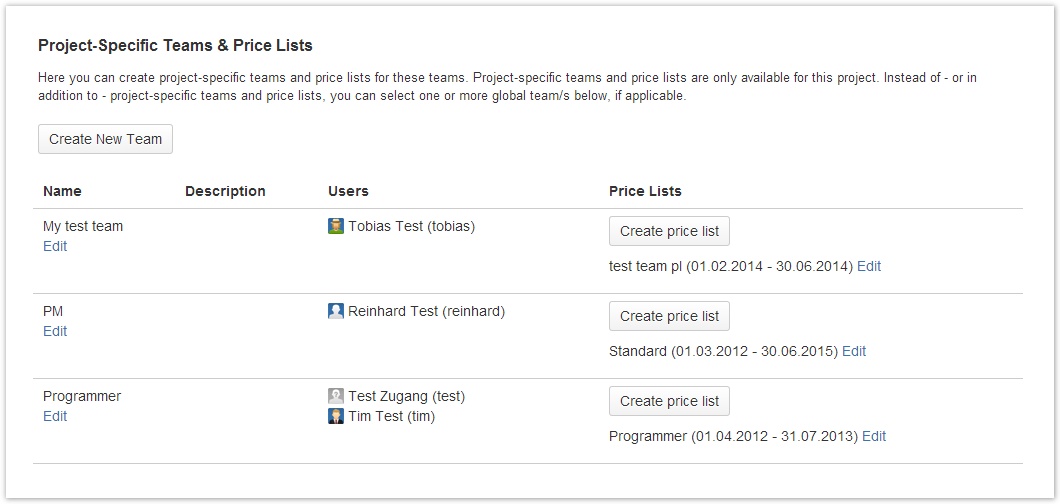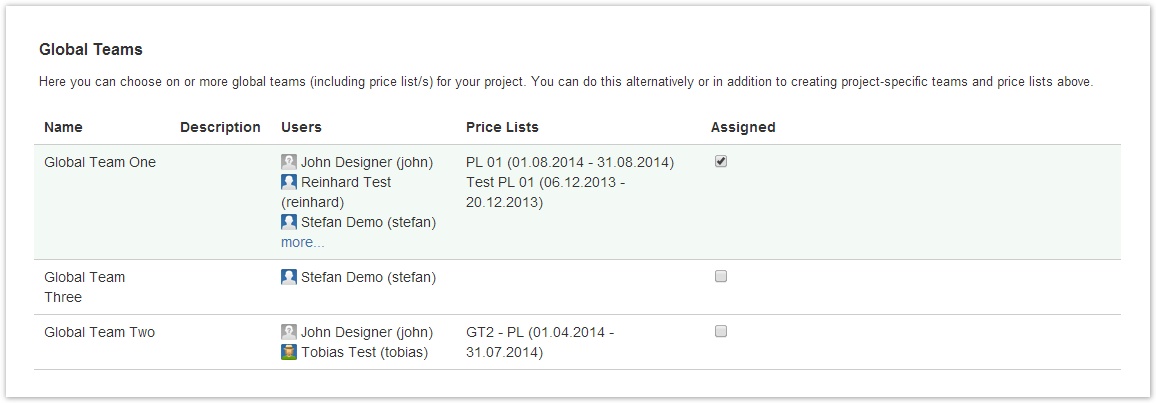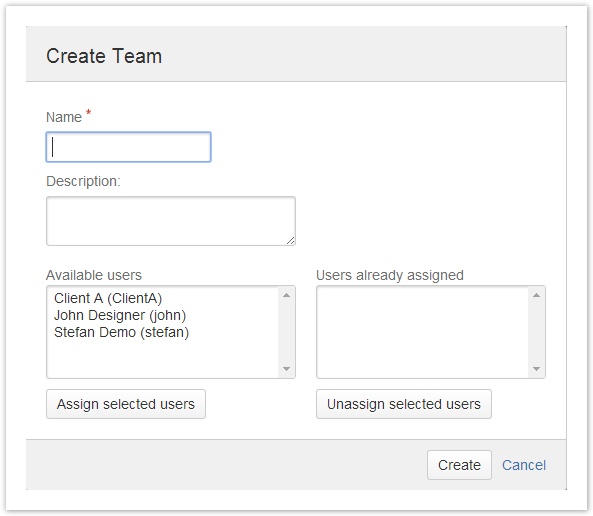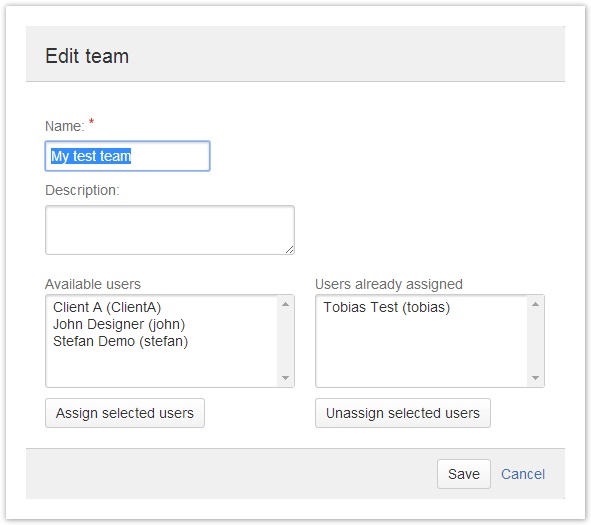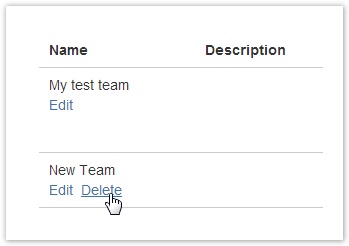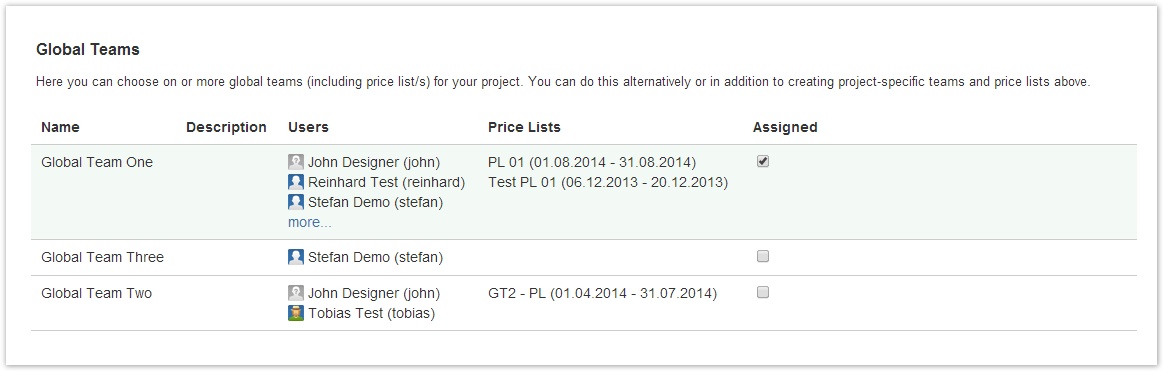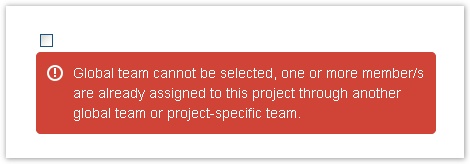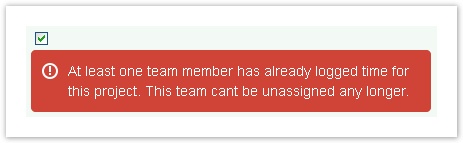Important note Retirement of icTime and Retirement of biz on December 29th, 2023
Project Teams
The idea of project teams is
- Applying a rate (price) for work for members of a team via assigning price lists to teams (see Project Team Price Lists). Maybe your developer teams are charged at a different rate compared to project managers or graphic designer teams.
- Controlling which users can log work for a specific project; this way further refining the general JIRA "work on issues" permission without having to create new permissions schemes, roles or groups on JIRA level (you could also do this by applying a permission scheme to the project in JIRA that assigns the "work on issue" permission based on a project role and you do not assign all users that work on this project to this project role; see https://confluence.atlassian.com/display/JIRA/Managing+Project+Permissions.
- You might also want to use teams simply to reflect your organisation structure in general of for certain projects.
If you have decided to work with teams & price lists for a project (and the feature is enabled on add-on level, see General Configuration), you can only log work if you are member of a team for a project and this team has a valid price list. There are two ways to create teams and price lists for projects:
- Project-specific teams are strictly project-based, i.e. you can build completely different teams for different projects.
- Global teams are available to be assigned for any project, they are not managed on a project level, but globally (see Global Teams & Price Lists).
You can mix both approaches within one project.
Project-Specific Teams
Project Team List
Go to
ictime - Administration - Configure Projects
Edit a project (see Project List) and click on the tab "Teams & Price Lists". The list is divided into project-specific teams & price lists and global teams & price lists (if applicable).
Project-Specific Teams
| Field | Description | Remarks |
|---|---|---|
| Name | Internal name for your team. | |
| Edit | Edit team. | See below. |
| Description | Internal description for your team (optional). | |
| Users | Users assigned as team members to this team. | Shows max. three team members, click on "more ..." to see all members. |
| Price Lists | All price lists for this team. | See Project Team Price Lists |
| Create price list | Create new price list for existing team. | |
| Create New Team | Create new team for this project. |
Global Teams
| Field | Description | Remarks |
|---|---|---|
| Name | Internal name of global team. | |
| Description | Internal description of global team (optional). | |
| Users | Users assigned as team members to this global team. | Shows three team members, click on "more ..." to see all members. |
| Assigned | Checkbox to assign this global team to this project. |
Create (Project-Specific) Teams
You can create as many teams for a project as you need.
If you did not deactivate the check for teams & price lists on project level (see below) or globally (see General Configuration), you have to create at least one team (and one valid price list), and only users assigned to a team will be able to log work.
A user can only be member of one team for one project at a time. The team has a price list associated, and work logs created by a team member are associated to this price list.
Click the button "Create new team" in the project team list. The following screen appears:
Please consider the following limitations for users displayed under "Available users":
- only active users in JIRA (= not deactivated)
- user needs to have "browse project" permission for this project in JIRA
- user not assigned to this project via another existing project-specific team
- user not assigned to this project via a global team that is assigned to this project.
| Field | Description | Remarks |
|---|---|---|
| Name | (Internal) name for your team. | Appears in the project list, project team list and in the financial summary of reports (see Reports: Summary & Analysis)). |
| Description | (Internal) description for your team. | optional |
| Available users | Users that can be assigned as team members to this team. Only users not assigned to any other (specific or global) team for this project are available. List only displays users with "browse project" permission for this project in JIRA that are active (= not disabled in JIRA). | Mark (multiple) users to assign them ("Assign selected users") and save. You do not have to select users to create a team (reason is that it should be possible to delete all users from a team in case you do not want to use it any longer; see below), but of course creating teams without users usually does not make much sense. |
| Assigned users | Users already assigned. |
Edit Teams
Click the link "Edit" below the team name in the project team list. The following screen appears:
| Field | Description | Remarks |
|---|---|---|
| Name | (Internal) name for your team. | Appears in the project list, project team list and in the financial summary of reports (see Reports: Summary & Analysis). |
| Description | (Internal) description for your team. | optional |
| Assign/Unassign Users | Here you can add or eliminate users from this team by marking them and clicking the "Assign" / "Unassign" buttons. Available users Assigned users | Mark (multiple) users to assign ("Assign selected users") or unassign ("Unassign selected users") them and save. It is possible to delete all users from a team in case you do not want to use it any longer. |
Users can belong to different teams for one project, but never at the same time. That also means that work logs of one user might be charged at a different rate as different teams have different price lists. You can take away members from a team who have already have logged work based on one or more price lists of this team. Consistency is ensured, but you will not be able to track when a user was assigned to which team, you can only see the current assignment. If a user has changed the team, in the reporting section (see Reporting), you will be able to filter by project and user and then will see different teams in the financial summary of the report.
If you move a user to a different team or just unassign the user from a team, this user will still be able to edit work logs that have been created by the user meanwhile he/she was still assigned to the (previous) team. This leads to a situation where the current team/price list do no longer match the one at the time of creation or last edit of this work log. The user will get a warning message in this case. If the user decides to save, the existing original work log relation to a team/price list will be overwritten by the current team/price list assignation of the user!
Delete Teams
You can delete teams as long as they do not have a valid price list (see Project Team Price Lists). In this case, the delete option will be displayed behind the team name.
Wen deleting a team, all members get available for assignment to other teams again.
If it is not possible to delete a team as a valid price list exists (and the price list can't be deleted any longer as it has already been used), you could still unassign all users from the team. This way, you ensure that the team / team price lists are no longer used in the future when creating new work logs. Editing existing work logs that had been created when a user still was team member won't be possible any longer in this case, because these work logs have a price list relation that no longer fits to the current situation.
Price Lists
If teams & price lists are globally enabled and not disabled for a project, team members will only be able to log work for this project after you have created a valid price list for their team. For further details, please refer to Project Team Price Lists.
Assign Global Teams
Alternative or in addition to creating project-specific teams, you can assign global teams (including their price lists) to a project if you have created such global teams (see Global Teams & Price Lists). This has the same effect like creating project-specific teams, i.e. team members will get the permission to log work for this project and work logs will be registered with the respective rates from the applicable price lists of the global team.
To assign a global team to a specific project, just check the respective checkbox in the list of global teams within the teams & price list administration of this project. The respective row will be marked with a light green background colour.
For one project, one user can only be assignd via one single team to this project. Contrary to project-specific teams, global teams do not prevent that the same user is member of multiple global teams. When assigning one or more global teams to a project, ictime will check
- that your choice does not lead to a situation where you assign the same user multiple times to this project via different global teams and
- that you can't assign a user to this project via global teams who is already assigned via a project-specific team.
In both cases, you would get an error message when trying to assign this global team
You can revert your decision as long as no work log for this project has been created by any of the team members of the global team. Once there are work logs from this team, you will no longer be able to unassign this global team from this specific project. You receive a respective error message if this is the case and you try to unassign the global team:
Deactivate Team & Price List Checks
By default, ictime is configured to require teams and price lists for logging work in projects. You can change this setting here: General Configuration.
If the feature is globally disabled, you will see the following message above the project team list:
If the feature is globally enabled, but you do not want to use it for a specific project, go to
ictime - Administration - Configure Projects
edit a project, go to "Teams & Price Lists" and check the respective checkbox on top of the screen:
You can change this setting at any time.
Please note that this feature does not deactivate the teams & price list feature itself completely, only checks are deactivated, so that users without team assignation or users in teams without a valid price list can log work in this project without getting an error message. The following needs to be considered:
- Existing work logs with a relation to a team and price list won't change - they have a team relkation and price and will be counted in the summary of reports with their price.
- If you have created a team and a valid price list for this team in your project (or are doing this after having deactivated the checks), work logs will definitely still be created/edited using the applicable team & price list. Changes to existing teams or price lists would also be considered for create/edit of work logs. To avoid this for new work logs created in the future, you would need to eliminate the respective user(s) from the respective team (see above).
Can I Use Teams Without Using Price Lists?
Yes and no. At this moment, there is no specific configuration that would allow you to define that you want to work with teams, but not with price lists. However, there are two workarounds you might want to consider:
- You just create price lists with e.g. "1" or "0" as standard price. However, you still will have to create these price lists. This solution implies that all other logic is still applied/enforced, i.e. a user can't log work without being member of a team with a valid price list.
- As long as you do not need to enforce the logic that a user can only log work if he/she is member of a team with a valid price list, there is another workaround: You disable the team/price list checks in the general configuration of ictime (see General Configuration). This means that ictime no longer checks if someone is in a team (with a valid price list) when logging work. However, if you now create teams and assign users, all work logs of users assigned to a team will be saved in the database with the respective team assignment. Reports will show the team and can be filtered by team, but you are not required to create any price list.