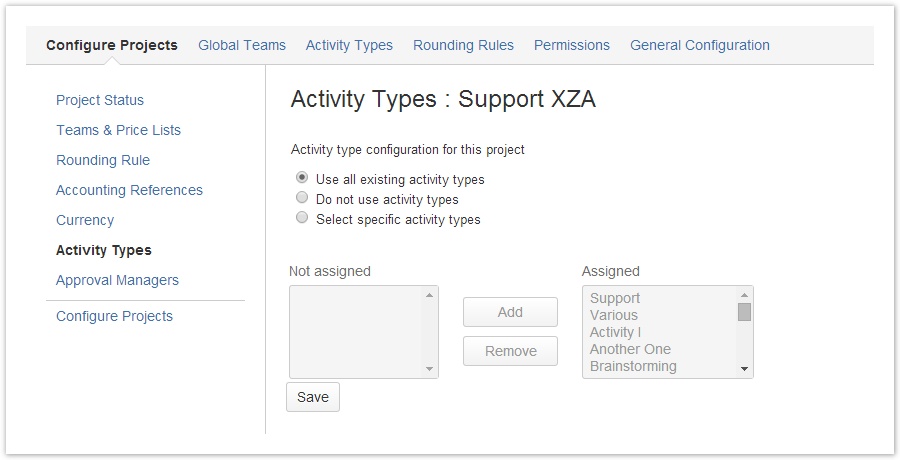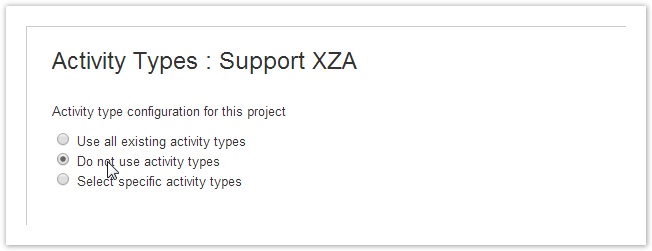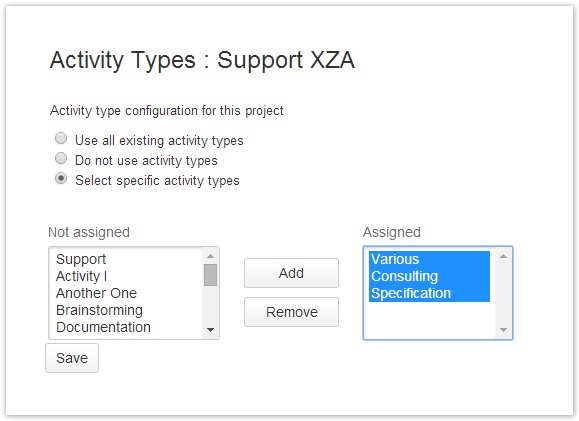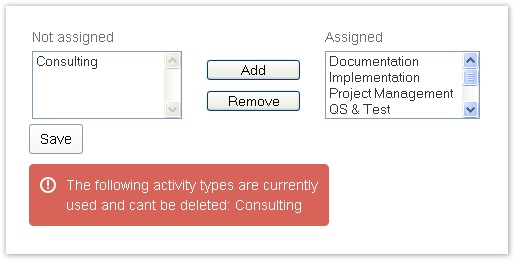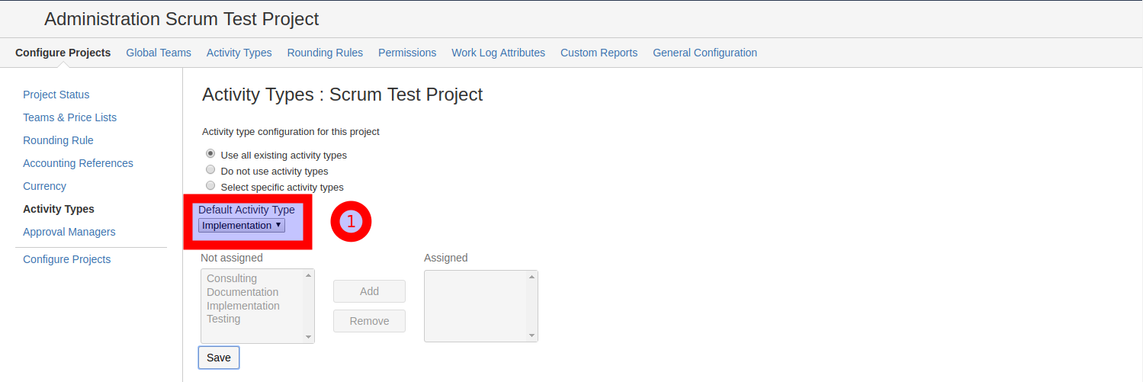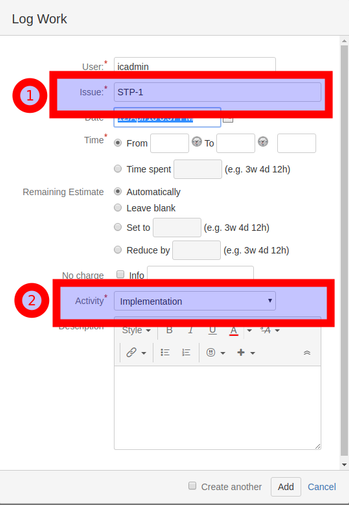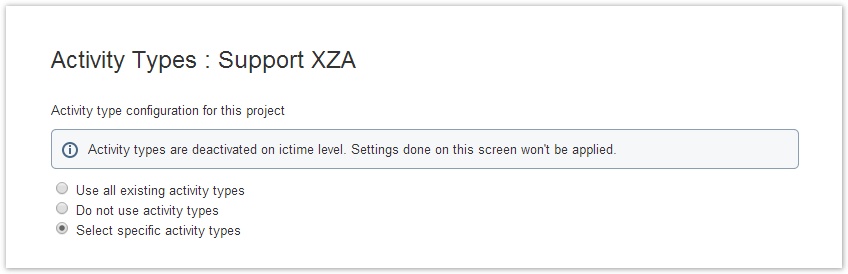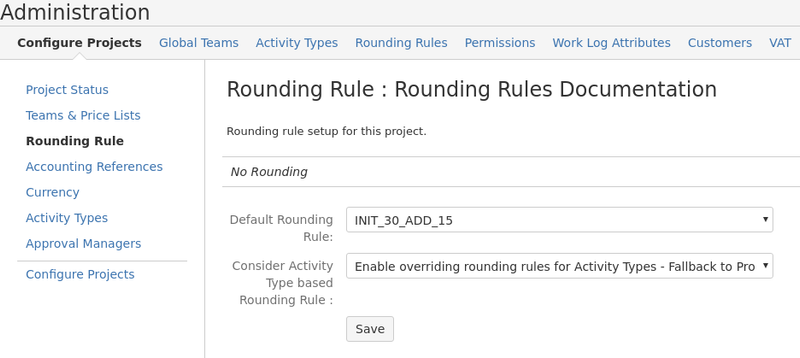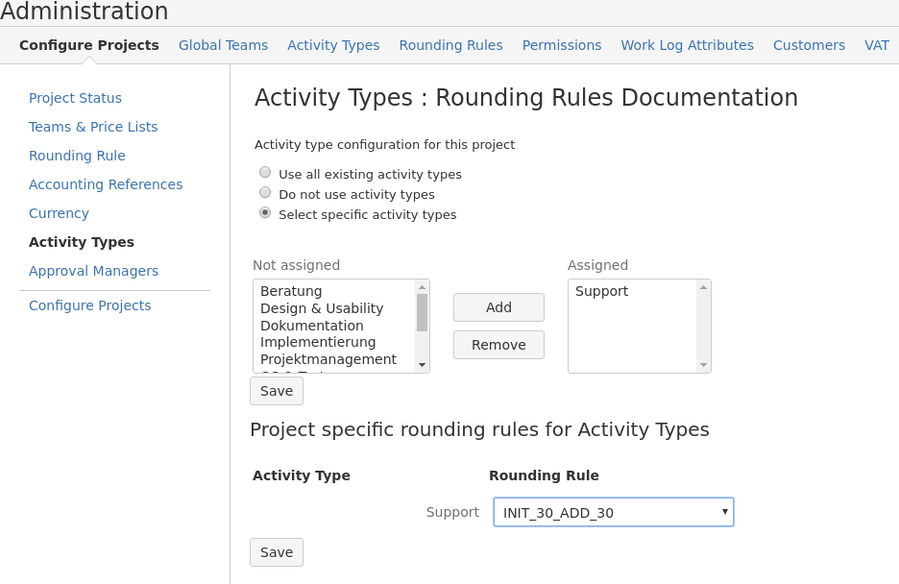Important note Retirement of icTime and Retirement of biz on December 29th, 2023
Project Activity Types
Here, you can individually select the activity types you want to use for a specific project. If you don't make a selection, all activity types are available (see Activity Types).
Configure Project Activity Types
Go to
ictime - Administration - Project Configuration
You can either edit a project and click on the tab "Activity Types" or you can access the activity types directly from the project list (see Project List).
Use All Activity Types
The default setting is that all projects use all activity types (see Activity Types).
If an activity type is added to ictime (see Activity Types), it will be automatically considered for all projects with this configuration, so you do not need to assign it. If you have chosen "Use all existing activity types", you can't use the multi-selects to individually assign activity types, they are deactivated.
Don't Use Activity Types
If you don't want to use activity types for this project, select the respective option:
If have already used activity types and now decide to no longer use them, work logs with activity type assigment won't change; i.e. the activity type will still be part of the ictime extended work log information and will be displayed in all lists, reports etc. However, if you edit such a work log, the activity type will be deleted and replaced by "none" when you save.
Use Selected Activity Types
If you want to assign only selected activity types to a project, you can do this by selecting the option "Select specific activity types".
Just add and remove activity types by marking them in the list and clicking on the respective buttons.
You have to add at least one activity type.
If an activity type is added to ictime (see Activity Types), it will not be automatically added for projects with this configuration!
You can't remove an activity type for a project if there is a least one work log with this activity type. This applies only for work logs which are NOT accounted.
This also has to be considered when switching from using all activity types to using only selected activity types, in this case you will have to add all activity types that already have been used. You get a respective error message if you are trying to remove (or not to add) an activity type with existing work logs. Depending on the number of work logs affected, you could run a report that delivers these work logs and might change the activity type (see Reporting).
Set Default Activity Type
From ictime version 5.8.1.6 on one can set a default activity type for each project (see picture below #1).
Once defined, this activity type will be prefilled in the log work screen (#2), if you log time for an issue (#1) which belongs to this project (see picture below).
Here in this example Issue STP-1 belongs to the Scrum Test Project, which has a predefined default activity type.
Activity Types Globally Deactivated
If activity types have been globally deactivated for ictime (see Activity Types), you can still use the configuration interface on project level, but your settings will be ignored. The interface shows a respective message.
Setting up Rounding Rules for Project Specific Activity Types
Activate Rounding Rules for project specific Activity Types
Go to
ictime - Administration - Project Configuration - Rounding Rule
If your setup defines project specific Activity Types, ictime gives you the flexibilty to define for which specific project activity type a rounding rule will be applied. If you create a new ictime work log entry with this setting, the system will first search if there is a specific rounding rule defined for the project activity type you are logging and
- if it finds one, it will be applied
- if it does not find one, it will fall back to the default project rounding rule you defined, which could be "No rounding" also.
This setting can be made by using "Enable overriding rounding rules for activity types".
- Select the Activity Type configuration for your project using option "select specific activity types".
- Add all or a subset of Activity Types you want to use in this project and save.
- In a second step choose a specific rounding rule for every selected Activity Type and save.
Define Rounding Rules for project specific activity types
Go to
ictime - Administration - Project Configuration - Activity Types
and select a rounding rule for each activity type you assigned to the project.
Now if you log time within this project using a specific Activity Type which has a defined rounding rule for this project, rounding according to this rule will be applied.
Otherwise the project default rounding rule will be applied (which could be "No rounding" also).