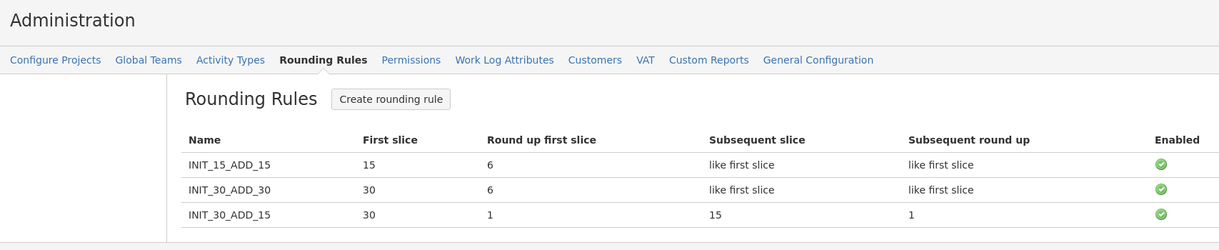Important note Retirement of icTime and Retirement of biz on December 29th, 2023
Rounding Rules
It is a common situation that you charge a defined minimum amount of time to be charged or that you do not charge your work on the level of minutes, but you charge let's say minimum half an hour. For this purpose, ictime offers the possibility to define rounding rules.
The behaviour of rounding rules has been refactored and very much extended starting from ictime version 5.5.0 on, keeping compatibility to older versions. This documentation refers to ictime version 5.5.0 and higher.
By default, no rounding rules will be applied at all. It is not mandatory to set a rounding rule on project level or in any other scope. For a fresh installation there will be no rounding rule defined.
Rounding Rules Explained
Rounding Rule Scopes & Inheritance
To know which rounding rule will take affect, it is necessary to understand the meaning of scopes in this context.
You can define rounding rules
- in the scope of activity types (more about this here: Rounding Rules based on Activity Types)
- in the scope of a single project without considering activity types (further documentation: Project Rounding Rule)
- in the scope of project specific activity types (please refer to: Rounding Rules for Project specific Activity Types)
The Project Default Rounding Rule
The default rounding rule for a project can be set to any rounding rule defined or even to "No rounding" also. The project default rounding rule is used as a fallback in case no match for a more specific rounding rule is made.
Rounding Rule Applyment for existing and new ictime work logs
A rounding rule will be applied each time a ictime work log entry is created or updated. If you i.E. apply a new rounding rule to a scope which did not have one since now, only new generated ictime work logs will consider the defined rounding rule.
If you want the the newly defined rounding rule to be applied to existing ictime work logs, you have to just edit and save the ictime work log and rounding will apply according to your definition.
Create Rounding Rules
You can define as many rounding rules as you need. Later on you will define the scope in which each rule will be applied. By default, rounding rules will not take affect until their scope is defined.
ictime - Administration- Rounding Rules
| Field | Description | Remarks |
|---|---|---|
| Create rounding rule | Create a new rounding rule | |
| Name | An internal name to identify the rule when configuring the rounding rule on project level. | |
| Round up First Slice | This value (in minutes) is used to define >= x minutes the rounding up for the first time slice will apply. | If you define a value of 1 minute here, the first slice rounding will take affect when the work log entry will have 1 or more minutes (starting from minute 1). After that the system will round up to the value you defined in field First Slice. You are allowed to define different values, maybe 3 minutes to define that the first 3 minutes won't be charged. |
| First Slice | Minimal time (minutes) which will be used to round up to for the first time slice. | If first slice is defined with 15 minutes, the first slice will be 15 minutes when the worklog time is equal or higher than round up first slice value. You can define different values for First Slice, i.E. 30 minutes. When defined with 30 minutes, rounding will end up with at least 30 minutes if the round up first slice time value in minutes is reached. |
| Subsequent Round Up | Defines the time (in minutes) which has to be reached (equal or more) to round up to the subsequent slices. | This value only applies after the first time slice is exceeded and will configure the behavior of all following (subsequent) slices. |
| Subsequent Slice | This value applies to all time slices, except the first slice. | If you define a value of i.E. 30 minutes for subsequent slice and a subsequent round up with 5 minutes, each time a time slice (except first slice) reaches 5 minutes (equal or higher), rounding will take place and 30 minutes will be added. |
| Enabled | You can enable/disable rounding rules here. Just click on the icon. You can change this at any time. enabled disabled | If a rounding rule gets obsolete, this way you can hide it from the project configuration (as you won't be able to delete it if it had been used already). You also won't be able to choose this rounding rule for a new usage. Calculated time values of existing work log entries won't be changed/affected if you disable a rounding rule. If you like to switch to another rounding rule, you can do this by defining and applying a new one, but you are not allowed to switch back to the disabled one until you enable it once again. |
Quick Explaination for Rounding Rule Definition in Screenshot above
Rounding Rule Definitions:
- INIT_30_ADD_15
This will happen:
- If 1 minute or more is logged, rounding will lead you to a first time slice of 30 minutes.
- When 31 (up to 45) minutes are logged, we will end up with 45 minutes in total.
- When 46 (up to 60) minutes are logged, we will end up with 60 minutes in total.
- When 61 (up to 75) minutes are logged, we will end up with 75 minutes in total.
- every time annother new slice has reached 1 minute, 15 minutes will be added.
Annother detailed example for better understanding
Rounding Rule Defintions:
- Round up First Slice: 3 minutes
- First Slice: 30 minutes
- Subsequent Round Up: 5 minutes
- Subseqent Slice: 15 minutes
This will happen:
- If you log 1 or 2 minutes of time, we would round down to 0 minutes, i.e. in the respective report, nothing would appear to be charged.
- If you log 3 minutes, up to 34 minutes, the system would round up to 30 minutes.
- If you log 35 minutes, the first slice rounding will take affect and round up to 30 minutes. Also, because you have exceeded the next frontier - subsequent round up 5 minutes - the next rounding for the 2nd time slice will be applied and lead you to a rounded time calculated with 45 minutes (30 minutes from first slice + 15 minutes from second (subsequent slice).
- When the third time slice will be started, nothing will be added (in fact rounding down is taken place) as long as you do not reach the subsequent round up interval once again. If this happens (starting from minute 50 on) the next (subsequent) time slice will be added and result in 60 minutes rounded time (30 minutes (first slice) + 15 minutes (subsequent slice #1) + 15 minutes (subsequent slice #2).
- After exceeding 64 minutes, from minute 65 on, 75 minutes will be charged.
- After more than 75 + 5 minutes, form minute 80 on, 90 minutes will be charged. This will be continued.
In general, when displaying or calculating with rounded results, they are displayed as decimal values, i.E. 0.25 for 1 hour, 15 minutes, 1.75 means 1 hour, 45 minutes), according to your JIRA settings.
Modify & Delete Rounding Rules
You can only modify or delete rounding rules not used yet.
| Icon | Description | Remarks |
|---|---|---|
| Edit rounding rule | only possible if not a single time entry is booked with any ictime work log using this rounding rule | |
| Delete rounding rule | only possible if not a single time entry is booked with any ictime work log using this rounding rule. |
If you defined a rounding rule and also defined the scope where the rule should be applied, but you have not created a ictime work log yet, you will be able to delete and/or edit a specific rounding rule.
If you need to change a rounding rule that is already used (which is not possible), just create a new one and assign the new rule to the scope you want it to be applied.