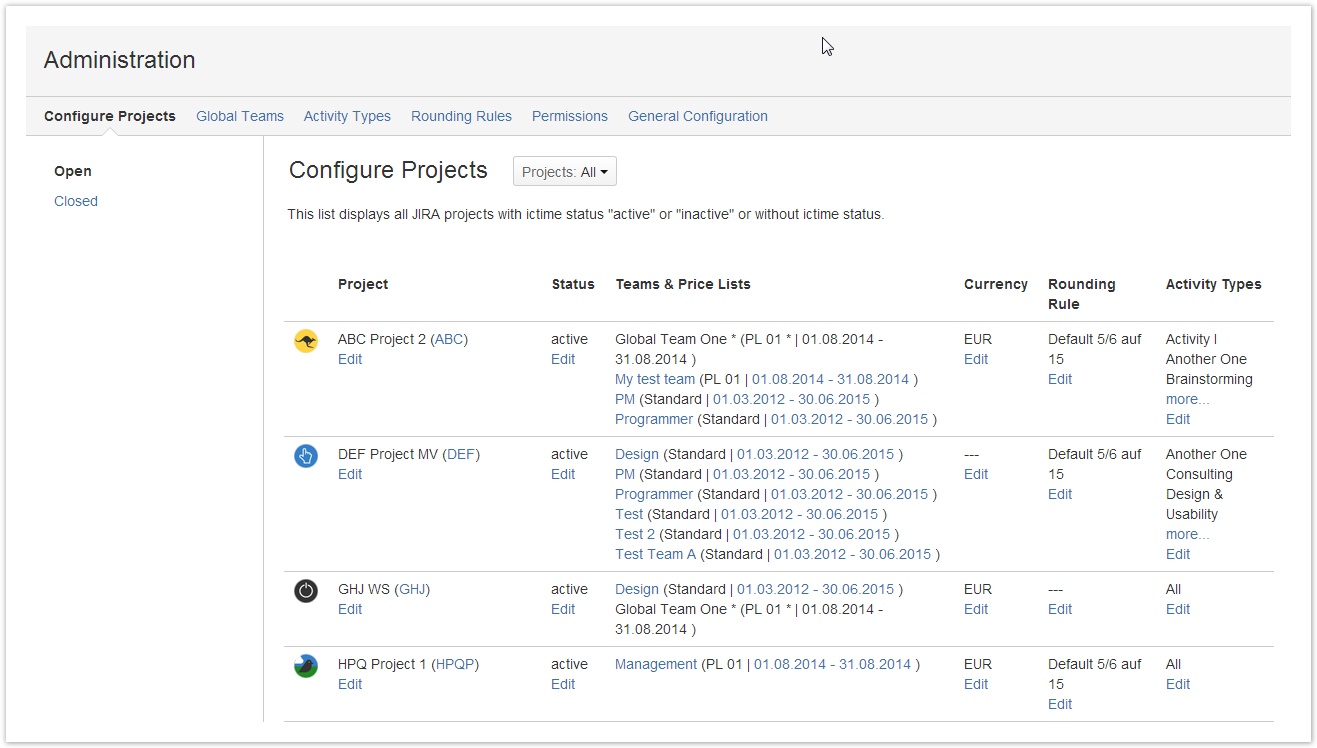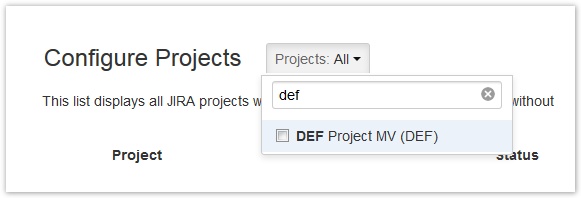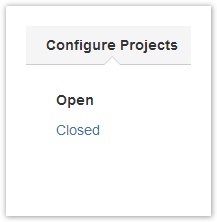Important note Retirement of icTime and Retirement of biz on December 29th, 2023
Project List
The project list shows all existing JIRA projects and is used to configure these projects for ictime. The list classifies projects as "open" or "closed", depending on the respective ictime status (JIRA does know a project status).
Project List
In the JIRA navigation bar, go to
ictime - Administration- Configure Projects
The following list will be displayed:
The ictime project list is not filtered according to the project access permissions (JIRA "browse project" permissions) of the current user in JIRA, but shows all projects. We assume that the ictime permission to use the project configuration interface includes the permission to see all projects in ictime, regardless of JIRA configuration.
| Column | Description | Remarks |
|---|---|---|
| Project | JIRA project name and key. Click on "Edit" to access all configuration options. | |
| Status | ictime project status. Click on "Edit" to set/edit. | Regarding implications of the ictime project status, please refer to Project Status. |
| Teams & Price Lists | Shows all teams with active price lists (= price list that are valid at today's date). Teams wihtout valid price list are not shown here. Click on the team name edit to team. Click on the validity information of a price list (date range) to edit the price list. | See Project Teams. Creating price lists or accessing price lists that are no longer (or not yet) valid is only possible via Project Team Price Lists, not directly via the project list. Global Teams assigned to a project are also listed here and marked with a *. However, you won't be able to edit global teams are price lists from global teams in this interface. You can only do this here: Configure Global Teams & Price Lists. |
| Currency | Project currency. Click on "Edit" to create/edit. | "--" if none has been selected. See Project Currency. |
| Rounding Rule | Rounding rule selected for this project. Click on "Edit" to set/edit. | "--" if none has been selected. See Project Rounding Rule. |
| Activity Types | Shows all activity types selected for this project (if > 3, a "more ..." link appears). Click on "Edit" to set/edit. | See Project Activity Types. If no individual configuration exists, "All Activity Types enabled" will be displayed instead of a list of activity types. |
By default, all projects are displayed (ictime versions prior 4.2 had a following page navigation and did display 25 projects per page). You can use the project search and picker to limit display to one or more projects:
Open
The project list tab "Open" shows all projects in JIRA that have the ictime project status "active" or "inactive" - or have no status (yet).
The status "active" reflects the normal behaviour of a project in JIRA, i.e. there are no restrictions. Idea of the status "inactive" is that projects that are inactive still appear in reporting and timesheets, but users can't log work on them any longer. So you can still analyse, charge work logs etc., but no new work logs can be created. For details, see Project Status.
Projects you did not yet configure in ictime will have no ictime project status. They are considered as "active". It is not mandatory to set a project status in ictime.
Closed
The tab "Closed" shows all projects in JIRA that have the ictime project status "closed". The idea of having a status "closed" is not to bother you with completed projects in
- the ictime project configuration list itself
- reporting
- timesheets
and to have a simple option to prohibit that work is logged for a project that has already been completed. For details, see Project Status.