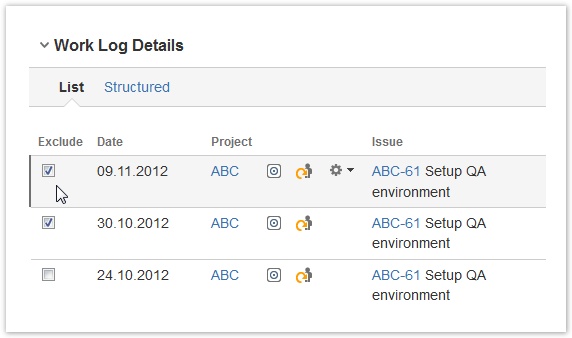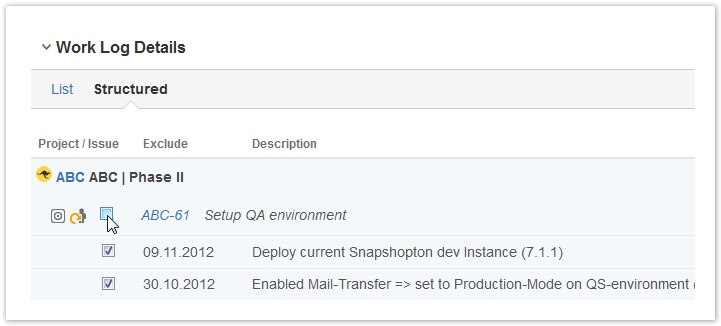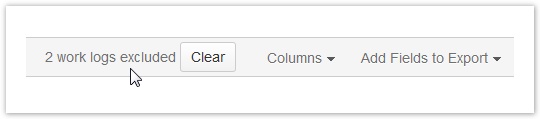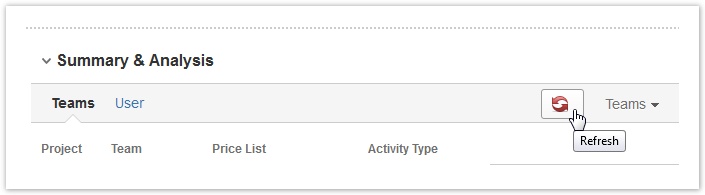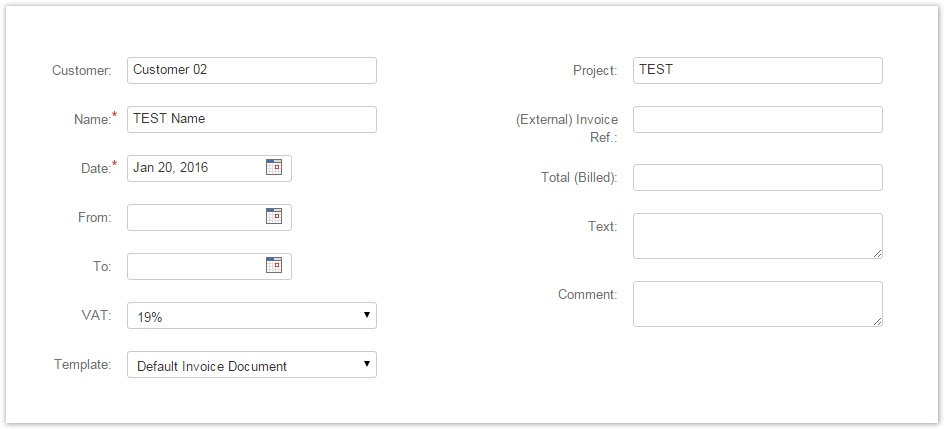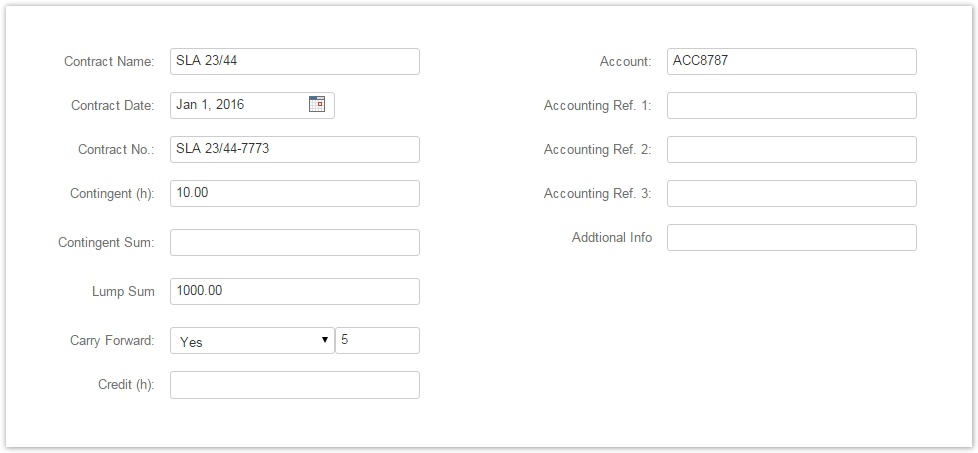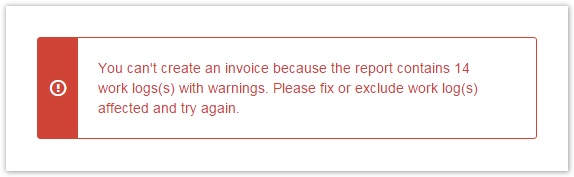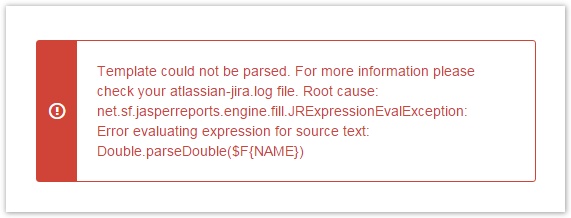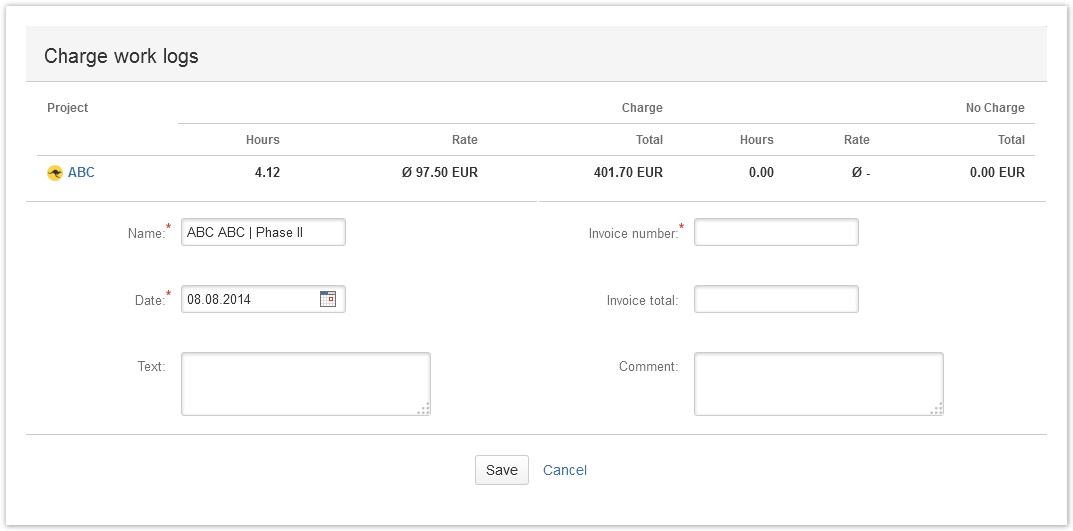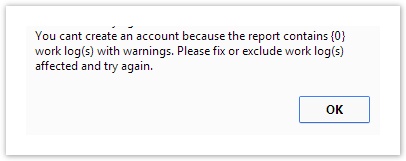Important note Retirement of icTime and Retirement of biz on December 29th, 2023
Charge Work Logs - Create Invoice
PDF Invoices, Project Accounting References and Customer have been added with ictime version 5.2.
Scope
Depending on the ictime version you are using and depending on your configuration, charging work logs means:
- You are just charging work logs to keep things organised. When charging work logs, the ictime status of all work logs included in the invoice changes to "charged". The status transition is important, as these work logs - by default - disappear from reports and you can't modify or delete these work logs any longer.
- You are doing something in ictime that represents or refers to an invoice in another software system (your accouting or ERP software), and in addition you can generate a download file that contains data you might directly use for importing into such a software system (please refer to Reports: Work Log Details, Reports: Summary & Analysis and Accounting - Invoice List).
- You are really creating an invoice, i.e. you are creating a PDF invoice document that you can use to send to your customer (this option is available since ictime version 5.2).
Requirements for Creating PDF Invoice Documents
If you want to create PDF invoice documents, you first have to
- Enable Feature "Create Invoice Documents" General Configuration
- Create customers (see Customers) and assign projects to these customers (see Customers and Project Accounting References)
- Create at least one VAT rate (see VAT)
- Create and upload at least one template for invoices and credit notes (see Custom Reports).
- Define a pattern for your invoice numbers (see General Configuration)
- Activate the feature here: General Configuration. By default, the feature is switched off.
Once activated, the process of charging work logs will always create an invoice document when you create an invoice. You can switch of the feature at any time (e.g. if for whatever reason you need to charge some work logs, but do not want to create invoice documents).
Step 1: Report
Create Report
Go to
ictime - Reporting & Accounting - Reporting
and create the report for the work logs you want to charge. Please
- select "Accounting: not charged" (this is the deafult)
- and tick the "Charge" checkbox.
- You can only create an invoice for one project at a time. If you choose all or multiple projects, you won't get the option to charge the work logs.
- You need to select "not charged" as "Accounting" status for the report. If you choose "all" or "charged", you won't get the option to charge the work logs.
Version 5.7.6 improvement
Starting from Version 5.7.6 the single project limitation has been partially removed. You can enable invoicing across multiple projects now in the General Configuration.
For further details regarding report configuration, see Create Reports.
Exclude Work Logs (If Required)
You can de-select (exclude) single work log entries from your report by clicking the respective checkbox in the left column of the list view or structured view. They won't be charged and will remain with the status "not charged". This feature is useful if it is not possible to get exactly the results you need to charge with the filter/search options of a report. If your result set already matches what you need, ignore this option and directly proceed with invoice creation.
To exclude an entry, click the respective checkbox in the "Exclude" column of the report Work Log Details. The column/checkbox only appears if you have chosen "Charge" as option for the report.
If you are excluding work logs in the structured view, you first have to click on the respective issue to display the work logs.
When working in the structured view of the work log details, you can also exclude all work logs of one issue by checking the checkbox in the issue row. All work logs of the issue will be checked.
You can exclude as many entries as you need (this also works when navigating to following pages). The number of work logs excluded is displayed above the list in the navigation bar.
If you want to undo your complete selection, please click on the button "Clear" . All checkboxes (on all pages, if applicable) will be un-checked and page will be re-loaded.
In order to see the (financial) results of excluding a work log, please click the (red) "Refresh" icon in the report summary:
Please note that entries you have excluded do not appear in the work log .xls export.
Step 2: Create Invoice (ictime Version 5.2 +)
General
To charge work logs, click the respective "Charge Work Logs - Create Invoice" button in the "Accounting" section of the screen:
This section is not available if you have ticked "Charge" as option when creating the report (see above).
The "Accounting" section will also display the following information:
- number of work logs excluded, if applicable (and the option to undo via "Clear")
- status, i.e. if all data is up-to-date or needs to be refreshed because changes have taken (e.g. approval, excluding work logs etc.); if a refresh is required the "Refresh" icon will be red.
If you have approval activated and some or all work logs of your report are not approved yet, you will either get a warning message or simply can't charge the work logs. Refer to Accounting and Approval for more details.
Create Invoice Dialogue
Summary
On top of the screen, you see a summary of
- hours
- rate (if applicable)
- total
according to your report criteria, divided into a subset for those work logs that are "chargeable" and those work logs that have the "no charge" flag set, if applicable.
Base Data
In the "Base Data" section of the invoice, you will find basic data like an invoice date, customer, project, template, VAT etc.
| Field | Description | Remarks |
|---|---|---|
| Name | A name that helps you to identify this invoice. Mandatory. | Pre-populated with the project name. |
| Date | Invoice date. You can set any date in the future or past, too. Mandatory. | Pre-populated with the current date. |
| From | If this invoice covers a certain time span, you can enter the beginning of this time span here. Optional. | |
| To | If this invoice covers a certain time span, you can enter the end of this time span here. Optional. | |
| VAT | Here, you can select a VAT rate for this invoice. This dropdown is only mandatory if you have configured ictime to create PDF invoices. If this is not the case, you can charge work logs without selecting a VAT rate. | |
| Template | Choose the template you want to use for the PDF invoice document. Templates are created as custom reports (see Custom Reports). This dropdown is only visible and mandatory if you have configured ictime to create PDF invoices. If this is not the case, the dropdown won't be visible. | You might use multiple template to reflect different ways of accounting. |
| Customer | The customer assigtned to the project you are currently charging. This field is only mandatory if you have configured ictime to create PDF invoices. If this is not the case, you can also charge work logs without having a customer. | Only available if you have assigned a customer to the project. Can't be modified. |
| Project | The project you have selected to charge. | Can't be modified. |
| Invoice Ref. No. | Here, you can enter the invoice number or another kind of (external) reference from/to an external accounting/ERP system. Optional. | This field is meant to create a manual relation between your "invoice" in ictime and a real invoice document in another (accounting, ERP, ...) system. This only makes sense if you do not create invoice PDFs with ictime (as in this case, invoice numbers are automatically generated). |
| Total (Billed) | Sum you charge to the customer (as this value is set by the user, it might not be the same like the total from ictime). This field is for information purposes, it reflects a situation where you are not charging the caculated amount from ictime, but a higher or lower amount appears on your invoice. | optional |
| Text | Text with further information for this invoice. | optional |
| Comment | Additional comment for this invoice. | optional |
Project Accounting References
If you have entered Project Accounting References for the project you are going to charge, this data will be pre-populated here (see Project Accounting References). You can change the data, or you can enter data here, if you did not do on project level. All data is optional. Main purpose is to store information in the invoice in order to be used for a PDF invoice document or reporting purposes.
| Field | Description | Remarks |
|---|---|---|
| Contract Name | If this project is based on a contract, you can enter a contract name here. | |
| Contract No. | If this project is based on a contract, you can enter a contract number here. | |
| Contract Date | If this project is based on a contract, you can enter a contract date here. | |
| Lump Sum | If the contract is defined like this, you can enter a lump sum for this contract here. | This might be a value that refers e.g. to a month (monthly fixed fee for a support contract), the contract duration or something else. |
| Contingent (h) | If the contract is defined like this, you can enter a contingent (hours) here that is included in the contract. | |
| Contingent Value | If the contract is defined like this, you can enter a value for the contingent here. | Would make sense if the contract has a general fixed fee (e.g. for the SLA) and an additional price for x hours included. Otherwise only use one of both fields. |
| Carry Forward | If the contract is defined like this, you can define that hours not consumed in one contract period (month, ...) can be carried over to the next period, so for the next period, the hour contingent can be - manually! - increased by the hours that have been carried over. | Setting to "Yes" triggers a simple calculation during the invoice process, and if the contingent value is > the hours to be charged, the difference is written to the separate field displayed behind the dropdown. As there is no relation between two invoices (ictime can't know that invoice B for project X follows invoice A), this is just a helper to store the hours that need to be carried over for the next invoice. These hours need to be entered manually into the field "Credit (h)" in the next invoice. |
| Credit (h) | Here, you can enter hours that should be credited to the customer in this invoice (e.g. hours that have been carried over from the last invoicing period). | |
| Account | Customer account no. or similar information. | |
| Accounting Ref. 1 | Any kind of additional information you might require. | |
| Accounting Ref. 2 | Any kind of additional information you might require. | |
| Accounting Ref. 3 | Any kind of additional information you might require. | |
| Additional Info | Any kind of additional information related to the contract. |
None of these fields - except for "Carry Forward" triggers a certain logic or workflow for the invoice, these fields basically exist to have data available in the invoice that can be used by the template for an invoice document.
Main purpose of Project Accounting References and specfically the contract-related fields is to manage data that could be used to create invoices that are not purely based on work logs, but to add elements like a fixed fee/lump sum per month e.g. for a support contract, a contingent of hours that is included into a fixed price or similar scenarios. However, it is important to understand that these fields can help you to cover certain invoicing scenarios, but ictime does not offer a fixed logic for different scenarios by default, but most of the "logic" needs to be implemented by the invoice template you are using to create an invoice. For more details, see Custom Reports.
Save
Click on "save" and the invoice will be created.
Before the invoice is created, the system will do a check - based on timestamps of work logs and the report itself - to ensure that none of the entries of your report has been modified in the meantime. If this is the case - e.g. because you have made changes in a second browser window and did not refresh the report - you will get an error message and have to refresh the report before trying again.
If your report contains work logs with warnings (see Fix Work Logs (Warnings)) you won't be able to create the invoice, but will get a browser message instead:
Please confirm the message and either change your report criteria, fix the work logs (see see Fix Work Logs (Warnings)) or exclude the work logs with warnings and then try again.
If invoice document creation is enabled and there is an issue caused by a problem in the template, you will get an error message that should give some information on the kind of problem and everything will be rolled back, i.e. no invoice will be created:
In this case, please cancel and start over again (either fix the problem in the template/report before, or user another template/report, if possible).
If for any reason, ictime fails to set a work log entry to status charged in the process of invoicing, the invoice will be created with the other entries and you get a message that some work logs could not be included. In this case, run your report again to identify the positions that could not be included (they will still have the "non charged" status).
After sucessfully creating an invoice (and invoice document, if applicable), you will be redirected to the invoice list; see Accounting - Invoice List.
Step 2: Create Invoice (ictime Version < 5.2)
To charge work logs, click the respective "Accounting - Charge Work Logs" button in the "Accounting - Charge Work Logs" section of the screen:
This section is not available if you have ticked "Charge" as option when creating the report (see above).
The "Accounting - Charge Work Logs" section will also display the following information:
- number of work logs excluded, if applicable (and the option to undo via "Clear")
- status, i.e. if all data is up-to-date or needs to be refreshed because changes have taken (e.g. approval, excluding work logs etc.); if a refresh is required the "Refresh" icon will be red.
If you have approval activated and some or all work logs of your report are not approved yet, you will either get a warning message or simply can't charge the work logs. Refer to Accounting and Approval for more details.
The following dialogue will open:
On top of the screen, you see a summary of
- hours
- rate (if applicable)
- total
included and to be charged (and the same for entries that have the "no charge" flag, if applicable).
Below this information, you can enter the following data for the "account":
| Field | Description | Remarks |
|---|---|---|
| Name | A name that helps you to identify this invoice. Mandatory. | Pre-populated with the project name. |
| Date | Invoice date. You can set any date in the future or past, too. Mandatory. | Pre-populated with the current date. |
| Invoice No. | Invoice number. This field is meant to create a manual relation between your "invoice" in ictime and a real invoice document in another (accounting, ERP, ...) system. Mandatory. | Either a dummy number or the real invoice number (you might first enter a placeholder and later on replace it by the real invoice number). |
| Invoice total | Sum you charge to the customer (as this value is set by the user, it might not be the same like the total from ictime). This field is for information purposes, it reflects a situation where you are not charging the caculated amount from ictime, but a higher or lower amount appears on your invoice. | optional |
| Text | Text with further information for this invoice. | optional |
| Comment | Additional comment. | optional |
Purpose of some fields is to provide a reference to the real invoice that helps you to easily identify which ictime account belongs to which real invoice. You can edit all data later on (see Accounting - Invoice List).
Once you have filled in all information, click on "Save" and the invoice will be created.
Before the invoice is created, the system will do a check - based on timestamps of work logs and the report itself - to ensure that none of the entries of your report has been modified in the meantime. If this is the case - e.g. because you have made changes in a second browser window and did not refresh the report - you will get an error message and have to refresh the report before trying again.
If your report contains work logs with warnings (see Fix Work Logs (Warnings)) you won't be able to charge but will get a browser message instead:
If for any reason, ictime fails to set a work log entry to status charged in the process of invoicing, the invoice will be created with the other entries and you get a message that some work logs could not be included. In this case, run your report again to identify the positions that could not be included (they will still have the "non charged" status).
After sucessfully creating an invoice, you will be redirected to the invoice list; see Accounting - Invoice List.
Cancel Invoices and Invoice Documents, Create Credit Notes
This topic is covered here: Accounting - Invoice List.
Charge Work Logs not Created with ictime
You can also charge work logs that have been created before you have installed ictime, even though such work logs originally do not contain the extended information provided by ictime (like teams, prices/value etc.). When doing this, ictime will automatically add data and will also set a flag in the database that shows that these work logs have been automatically extended with ictime data during the charge process. Price list relation and activity type for such entries will always be NULL.
Connecting to an External System for Accounting Purposes
As a very simple option, you can manually download .xls files with work log data and can import these files into another software system in order to process it in this system. If you are looking for a real integration of ictime with your accounting or ERP software, please have a look at our icbiz add-on: https://marketplace.atlassian.com/plugins/de.iconcept.icbiz.jira-icbiz/server/overview.
icbiz helps you to connect your Enterprise Resource Planning (ERP) system, accounting/billing system (or other systems) to JIRA and ictime.
- Via the icbiz REST-API for ictime, you can create activity types (representing articles, services or contract positions in your ERP system) and assign them to projects.
- With ictime Work Log Attributes assigned via the REST-API, you can specify the way your work should be billed (e.g. billing unit as time, amount) and can add accounting information on the level of projects and activity types.
- Your ERP system can retrieve work logs with all additional information according to different criteria via the REST-API for billing purposes. Work logs can be charged via your ERP system in ictime with a reference to your system.
For more details on icbiz refer to the documentation: icbiz - ERP integration REST-API for JIRA & ictime
AccountCustomer account no. or similar information.