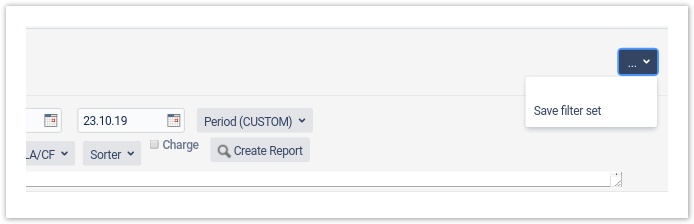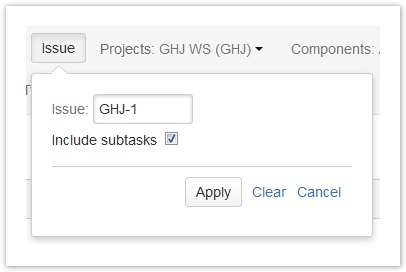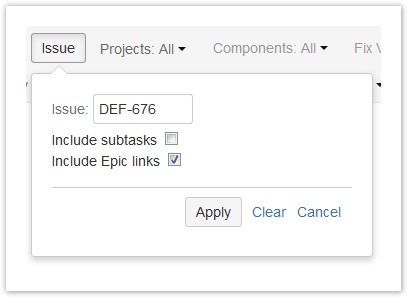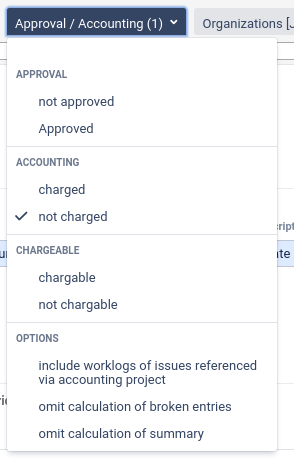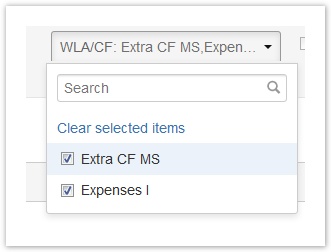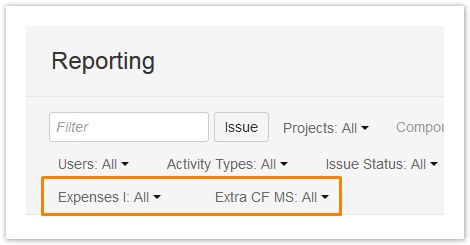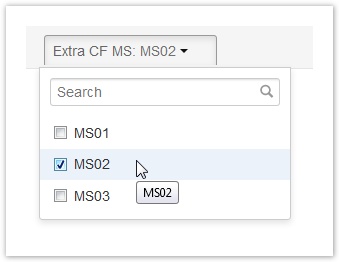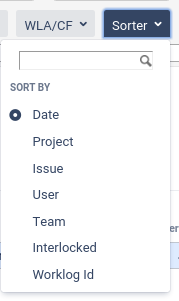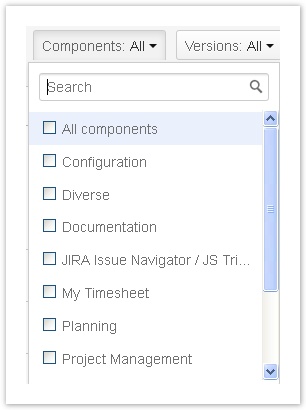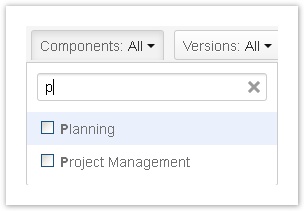Important note Retirement of icTime and Retirement of biz on December 29th, 2023
Create Reports
In ictime, you can combine different criteria from JIRA and ictime in one reporting interface without having to switch between a couple of different reports with different templates or without having to go through a multi-step process.
Create Reports
Go to
ictime - Reporting
and configure your search crieria.
Change log
| Starting from version | Change |
|---|---|
| 5.8.7.17 |
|
| 5.8.6.0 |
|
| 5.8.6.0 |
|
Search Mask
For creating a report, you can combine the following criteria:
| Starting | Starting from 5.8.x | before 5.8.x |
|---|---|---|
| 5.8.6.0 |
| |
| 5.8.x | before 5.8.x |
The following options can be combined:
| Criteria | Description | Remarks |
|---|---|---|
| Filter | Option to search for/select any of your favourite JIRA filters. Just start to type the filter name. | Only favourite filters are available, no other filters you have access to! If you choose a filter, a couple of other search criteria can't be used any longer, as it might conflict with the filter configuration:
The corresponding element will either disappear or it will be disabled. |
| Issue | Option to search for and select a single issue (JIRA issue picker). Start to type issue key or name to get a result list from JIRA. | When you have selected an issue, ictime automatically updates the "Projects" picker with the project of the issue you have picked and loads all project related data for the issue (i.e. all project-related pickers will automatically update). The issue picker is a JIRA issue picker and shows JIRA default behaviour, i.e. the issues available will be limited by the JIRA project permissions of the current user (this is not the same behaviour like for the "Projects" dropdown, here we offer all projects, regardless of individual user project permissions). From ictime version 4.2.5 on, the issue picking functionality looks different and also allows for including all sub-tasks for one issue: Use the JIRA issue picker to pick an issue and check the "Include subtasks" checkbox to also get results for all sub-tasks of the issue you have picked. Click "Apply" to store and close the inline dialogue. Click "Clear" to clear your selection and close the inline dialogue. From ictime version 4.4. on, in addition you can choose to include the work logs for Epic links, in case the issue you have picked is an Epic: If both options are chosen, you can get all work logs related to an Epic. As explained above, when picking an issue, system will automatically select the project of this issue, too. In case of Epic links, those issues can be belong to a project which is not the same like the project of the Epic itself. In this case, you need to de-select the project before running the search, otherwise you won't get work logs for Epic links that do not belong to the project of the Epic you have picked! |
| Projects | Project picker, you can select one project, multiple projects or "All". Default is "All" | Only projects in ictime project status "active" or "inactive" appear in the list. Depending on your permissions, you see all projects or only projects where you currently have JIRA "browse project" permissions. |
| Components | Component picker for selected project (multi-select). | Not available if you have selected "All" or multiple projects in the "Projects" picker. |
| Fix Versions | Fix version picker for selected project (multi-select). You can pick one or more versions or "No version". | Not available if you have selected "All" or multiple projects in the "Projects" picker. Note that this is "fix for version" (not "affected version"). |
| Teams | Team picker for selected project (multi-select). | Not available if you have selected "All" or multiple projects in the "Projects" picker. Picking a team will consider all work logs created by users who are or were members of that team. If a user has left a team in the meanwhile, his/her work logs will still be displayed when choosing the team. |
| (Date) from | Enter date from. | Leave (both) blank to get all entries, limit the date range by entering "from" and "to" or just enter either "from" or "to" to define start or end of the date range |
| (Date) to | Enter date to. | Leave (both) blank to get all entries, limit the date range by entering "from" and "to" or just enter either "from" or "to" to define start or end of the date range |
| Period | Period selection, overriding from and to entries | Possibility to use a colloquial period. Possible values are: today, yesterday, this week, last week, this month, last month The from and to fields will be overriden (from the action) by the period start and end dates, in case the period selection is NOT "custom", |
| Users | User picker for selected project or all projects (multi-select). | The picker offers all users that have "browse project" permissions in JIRA for the respective project/s and are active in JIRA. A user who no longer has JIRA "browse project" permissions for a project or is inactive in JIRA won't appear in the picker. However, if "All" is selected, all users who have created work logs will be considered, their JIRA status and permissions do not matter. |
| Activity Types | Activity type picker (multi-select). | All activity types you have configured in ictime. Project Activity Types are not considered. |
| Issue Status | JIRA issue status picker (multi-select). | All issue status available in your JIRA installation. |
Approval/ | Picker for work log approval status (approved, not approved). | Default is "All". If both options are marked, work logs NOT having any approval indication will be ignored. Support for migration and future project level based approval setup. |
| Approval/ Accounting | Picker for accounting status of a work log: not charged, charged. | Default is "not charged". |
| Approval/ Accounting | Picker for accounting status of a work log: chargable, not chargable. | Default is "All". Feature introduced with ictime version 5.8.1 Selecting chargeable and not chargeable will not be indicated after submit if case both are marked. In this case, the filter is ignored. Reason is, that any work log is treated as chargeable by default. |
Approval/ Accounting | Starting from ictime-5.8.7 the section options has been added | |
| WLA/CF | Picker for certain types of JIRA Custom Fields (CF) and ictime Work Log Attributes (WLA; see Work Log Attributes (WLA)). Supported are the following field types: WLA
CF
This feature has been added with ictime version 4.3. | If you select one or more WLA/CF here: corresponding picker element/s will be added to the search mask in a new line: Use the element to choose the values you want to search for. If you just add the element, but do not pick any values (default setting = "All"), no search for this WLA/CF be executed, but the result list (see Reports: Work Log Details) will display the columns for the WLA/CF you have added. |
| Sorter | Determine sort order of result entries | |
| Charge | If you check this, functionality for creating an "invoice" (account) will be available; you can't combine that with choosing the work log status "charged" or "all" (if there are work logs already charged in your results) and with selecting more than one project. | See Accounting. This option is only displayed if current user has accounting permissions (see ictime Permissions). |
| JQL Query | Starting from IcTime 5.8.2 using JQL Queries is supported in reporting. | For details, see separate Page (Using JQL Queries in Reporting) using JQL Query in Reports |
Approval / Accounting, Section Options
Starting from version 5.8.7.0 the options sections has been added
| Option section entry | Description |
|---|---|
| include worklogs of issues referenced via accounting project | If the option is selected than the report will inlcude additional issues in case the following conditions are met:
|
If you have reporting permissions in ictime, the "Projects" dropdown is not filtered according to JIRA "browse project" permissions or project-team membership of the current user. The ictime permission to use the reporting interface includes the permission to see all projects in ictime, regardless of JIRA configuration or team membership. However, you might be restricted regarding what you see and what you can do on a specific work log if you are running a report for a project where you do not have browse project permissions or are not team member.
All pickers provide the functionality known from JIRA pickers in the issue navigator, including a search field with suggestion list
However, there is no instant update of the results, but you have to click "Create Report" to apply your changes.
As general behavior in this filter/search mask, if you don't select entries from a picker, this is considered as having selected "All".
Sorter
Dropdown to select the sorting order and possible grouping of the reporting results. Sorting and grouping will be applied to the result after submitting the reportort using "Create Report" button.
| # | Sort Option | Result | Remarks |
|---|---|---|---|
| 1 | Date | Sort by start (date and time) of the beginning of the work log. Sort oder is reversed. | Default option |
| 2 | Project | Sort by Project key, than by Date (see #1) | |
| 3 | Issue | Sort by Issue-Key, than #1 | |
| 4 | User | Sort by (internal / original) user name of the user the worklog belongs to, than #1 | |
| 5 | Team | Sort by Team | |
| 6 | Interlocked | by Accounting project, considering deviant accounting project of issue | |
| 7 | Worklog Id | id of underlying Jira native worklog | Fastest sorting |
Interlocked Sorter
Using the interlocked Sorter in combination with the Option "include worklogs of issues referenced via accounting project":
The result is grouped by the accounting project. To see references to the original project and / or original Issue consider enabling columns "Related Issues", "Issue group".
For more details see: Customer specific accounting for Jira Service Desk Organizations
Restrictions for Approval Managers
Approval managers do not receive their permission to use the reporting screen via ictime permission configuration (see ictime Permissions), but automatically when being assigned as approval manager for a project (see Project Approval Managers).
When assigning users as approval managers for a project, you can choose to grant them full reporting permissions. In this case, they can use reporting without restrictions - like users who received this permissions via the normal ictime permission configuration.
However, as a default, an approval manager can only use reporting with a limited set of functionality. This limited set of permissions includes
- selecting those projects where the user is approval manager
- approve work logs.
Other functionality is not available.