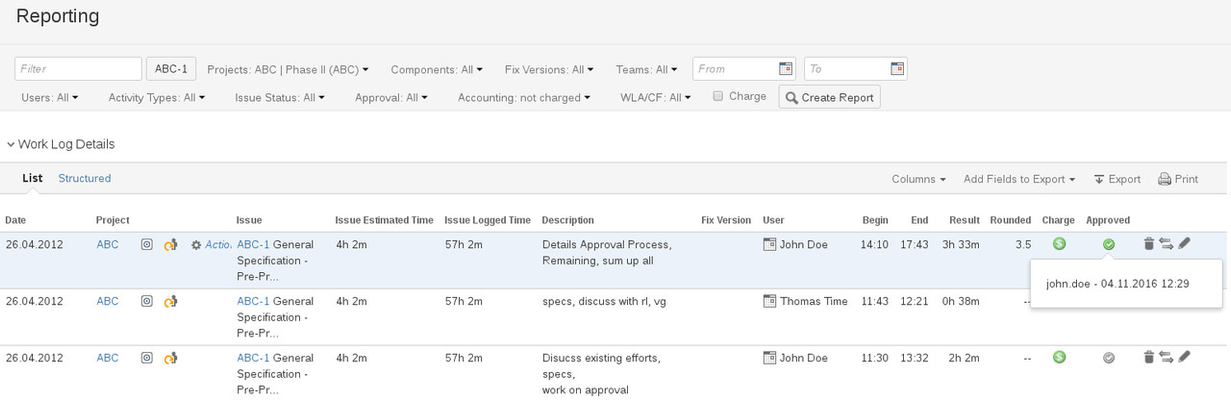Important note Retirement of icTime and Retirement of biz on December 29th, 2023
Approve Work Logs
If the approval feature is enabled (see General Configuration) reports are the base for approving work logs.
Scope
If approval is enabled, work logs can either not be charged if they have not been approved before, or there is a warning when charging work logs without approval. For more information, refer to Approval and Project Approval Managers.
The approval mechanism does not offer a functionality to explicitly "deny approval" and there is no status like "approval denied". Work logs are either not approved (yet), or they are approved.
Permissions
Work logs can be approved by users who have been configured as "approval managers" of a project in ictime. For details, refer to Project Approval Managers.
Enable/Disable Approval
Approval is enabled/disabled here: General Configuration.
If approval is enabled and later on, it gets disabled, all respective columns are no longer displayed in reports and timesheets and you can no longer approve work logs or withdraw approval for a work log. Work logs can be charged without being approved. However, work log approval state of a work log won't change.
As work logs that have been already approved will not change their approval status ("approved") in this case, please keep in mind that this approval status means that
- you can't edit or move such work logs
- you can't delete such work logs.
This is completely independent from approval being enabled or disabled.
Approve Work Logs
To approve work logs, run a report that returns those work logs you want to approve (see Create Reports) and go to the "Work Log Details" in the structured view (see Reports: Work Log Details). In the structured view, only after expanding an issue you will be able to approve its work logs. From ictime version 5.8.1 on it is possible to approve work logs in the list view also.
You can't approve work logs in the list view if you are running ictime in a version up to 5.8.x.!
Use the "Approval Status" picker in the reporting search mask to find only issues with work logs that have not been approved yet.
You can approve single work logs by simply checking the respective checkbox:
The approval state icon for the work log will change to green and - if the issue displays more than one work log (according to your reporting criteria) - the approval "state" icon on issue level will get yellow.
Once all work logs of one issue (according to your reporting criteria) are approved, the approval state icon for the issue will get green.
You can also approve all work logs of one issue (according to your reporting criteria) by clicking the approval checkbox on issue level:
In this case, all work logs of the issue (according to your reporting criteria) are approved at once.
Please keep in mind that indication of approval "status" on issue level refers to your current report only. If your report criteria did not deliver all work logs for one issue, you will see the issue with green approval "state", but there might be other work logs for this issue that have not been approved yet. The issue itself does not really have an "approval state", the status icon on issue level should only indicate if within one specific report, everything is approved, not approved or partly approved.
Withdraw Approval
The action of approving a work log or all work logs of an issue can be withdrawn at any time by simply un-checking the approval checkbox on work log or issue level. There is no workflow with status transitions.
Work logs that have been charged (ictime work log status "charged") can not be changed any longer, and this also applies to approval.
Work Log Approval Status
Work logs can have the following approval status that have the following implications:
| Status | Description | Implications |
|---|---|---|
| none (not approved) | work log has not been approved yet | work log can either not be charged or warning when trying to charge (depending on configuration, see General Configuration) |
| approved | work log has been approved |
|
From version 5.3 on the last approval status will be logged and displayed when clicking on the "Approved" icon at the reporting page. Be sure to visualize the "Approved" field by selecting via the "Columns" drop down field before (see picture below).