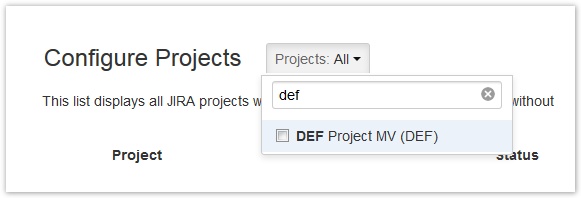...
| Column | Description | Remarks | ||
|---|---|---|---|---|
| Project | JIRA project name and key. Click on "Edit" to access all configuration options. | |||
| Status | ictime project status. Click on "Edit" to set/edit. | Regarding implications of the ictime project status, please refer to Project Status. | ||
| Teams & Price Lists | Shows all teams with active price lists (= price list that are valid at today's date). Teams wihtout valid price list are not shown here. Click on the team name edit to team. Click on the validity information of a price list (date range) to edit the price list. | See Project Teams. Creating price lists or accessing price lists that are no longer (or not yet) valid is only possible via Project Team Price Lists, not directly via the project list.
| ||
| Currency | Project currency. Click on "Edit" to create/edit. | "--" if none has been selected. See Project Currency. | ||
| Rounding Rule | Rounding rule selected for this project. Click on "Edit" to set/edit. | "--" if none has been selected. See Project Rounding Rule. | ||
| Activity Types | Shows all activity types selected for this project (if > 3, a "more ..." link appears). Click on "Edit" to set/edit. | See Project Activity Types. If no individual configuration exists, "All Activity Types enabled" will be displayed instead of a list of activity types. |
By default, all projects are displayed (ictime versions prior 4.2 had a following page navigation and did display 25 projects per page). You can use the project search and picker to limit display to one or more projects:
Open
The project list tab "Open" shows all projects in JIRA that have the ictime project status "active" or "inactive" - or have no status (yet).
...