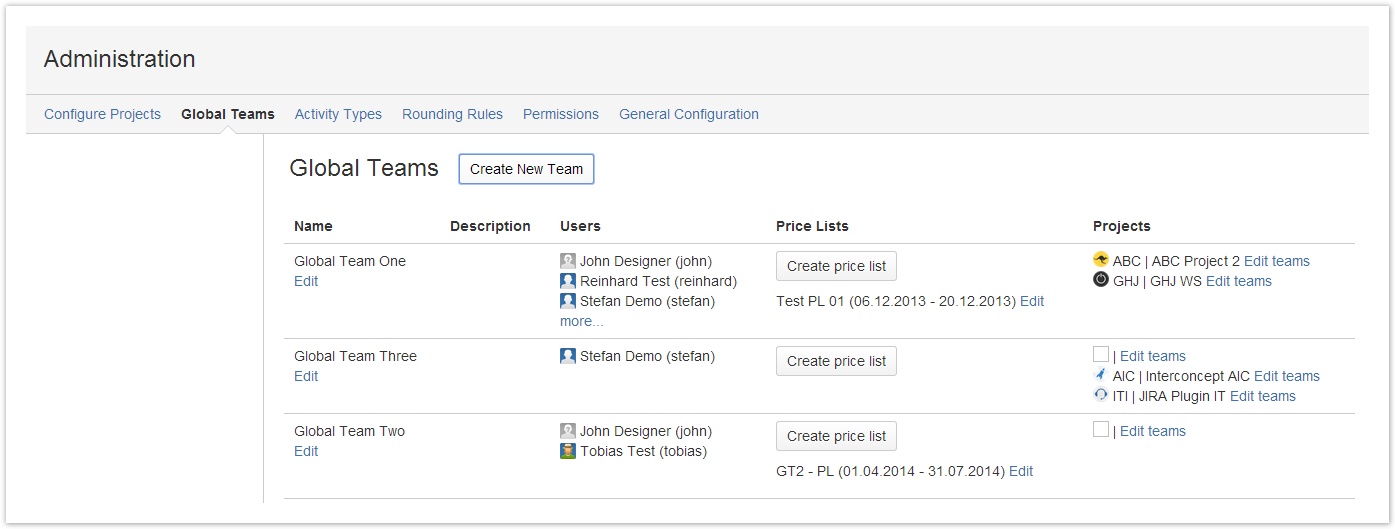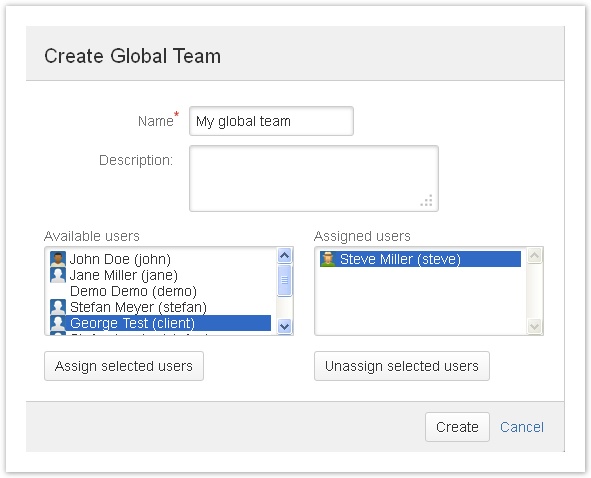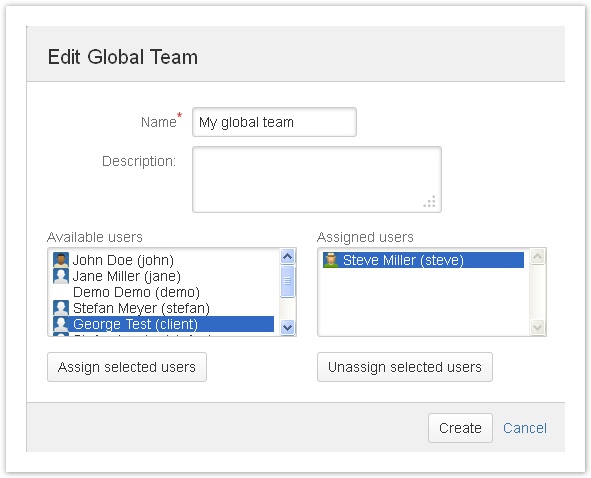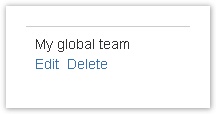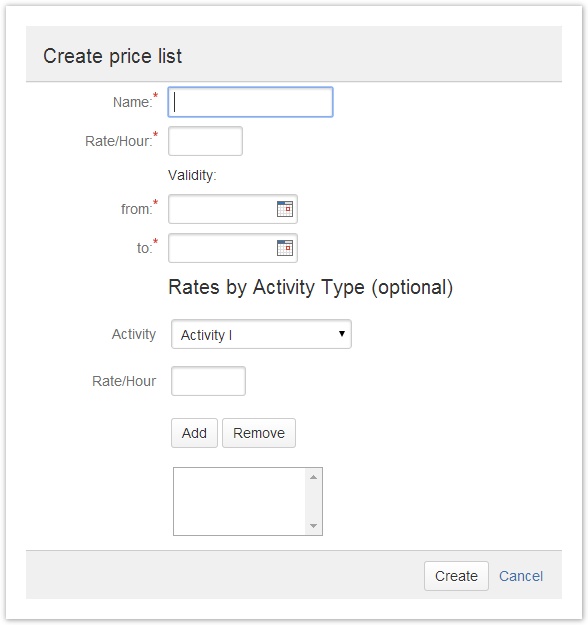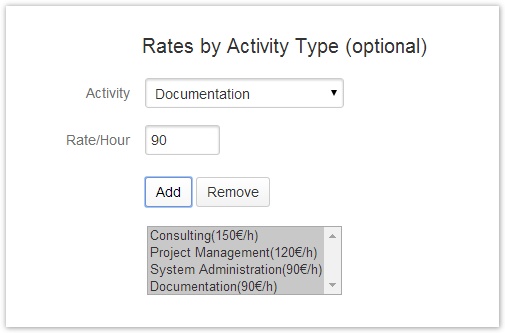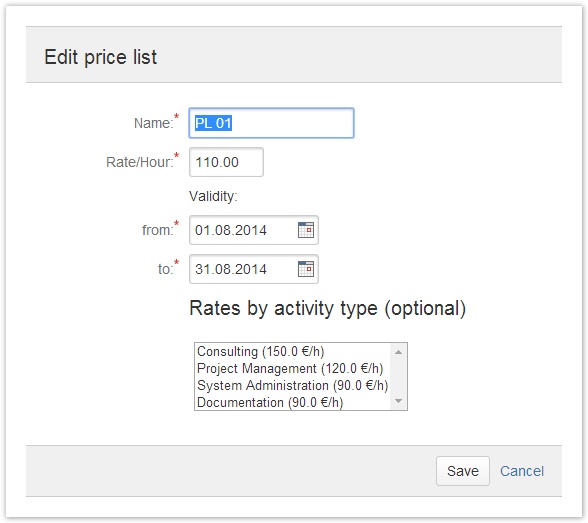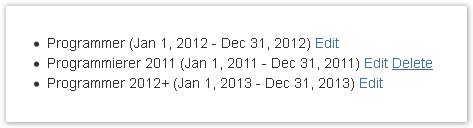Important note Retirement of icTime and Retirement of biz on December 29th, 2023
Global Teams & Price Lists
The general idea of teams is to
- have a specific criteria to assign (different) rates to work that has been logged
- restrict the ability to log work for certain projects (if you don't want to use the options JIRA provides for this purpose)
- generally reflect your organisation in general or for certain projects.
The idea of global project teams is not having to create teams and price lists on the level of each project (see Project Teams). If you usually work with the same teams and same prices for different projects, you can just create them once as global teams and price lists and just assign them to a specific project. You can mix both approaches and manage some specific teams for a project and assign some global teams at the same time.
List of Global Teams
Go to
ictime - Administration - Global Teams
| Field | Description | Remarks |
|---|---|---|
| Create New Team | Create new global team for this project. | |
| Name | Internal name for your global team. | |
| Edit | Edit team. | |
| Description | Internal description for your global team (optional). | |
| Users | Users assigned as team members to this team. | If there are > 3 team members, a "more" link appears. Click on this link to see all team members. |
| Price Lists | All price lists for this team. | |
| Create price list | Create new price list for existing team. | |
| Projects | List of projects this global team is currently assigned to. | Click on "Edit Teams" to get to the teams & price list tab of the respective project. |
Create Global Teams
You can create as many teams as you need.
Contrary to project-specific teams, the same user can be member of multiple global teams at a time. However, when using global teams for a project, the team has a price list associated, and work logs created by a team member are associated to this price list so that it must not happen that a team member is part of multiple teams per project at a time.
Click the button "Create New Team" above the team list. The following screen appears:
| Field | Description | Remarks |
|---|---|---|
| Name | (Internal) name for your team. | Appears in the project list, project team list and in the financial summary of reports (see Reports: Summary & Analysis)). |
| Description | (Internal) description for your team. | optional |
| Assignable users | Users that can be assigned as team members to this team. List displays all active users not yet assigned to this team. | Mark (multiple) users to assign them and click "Assign selected users". You do not have to select users to create a team (reason is that it should be possible to delete all users from a team in case you do not want to use it any longer; see below), but of course creating teams without users does not make much sense usually. |
| Assigned users | Users that are already assigned as team members to this team. | Mark (multiple) users to unassign them and click "Unassign selected users". |
Edit Global Teams
Click the link "Edit" below the team name in the team list. The following screen appears:
Options are the same like when creating a team, see above.
Please note that you won't be able to add a user to a global team if at this moment, this team is assigned to a project where this user is part of a project-specific team (see Project Teams), because this would lead to a situation where it is no longer defined which team/price list to take for a work log.
Users can belong to different teams for one project, but never at the same time. That also means that work logs of one user might be charged at a different rate as different teams have different price lists. You can take away members from a global team who have already have logged work based on one or more price lists of this team for a specific project. Consistency is ensured, but you will not be able to track when a user was assigned to which team, you can only see the current assignment. If a user has changed the team, in the reporting section (see Reporting), you will be able to filter by project and user and then will see different teams in the financial summary of the report.
If you move a user to a different team or just unassign the user from a team, this user will still be able to edit work logs that have been created by the user meanwhile he/she was still assigned to the (previous) team. This leads to a situation where the current team/price list do no longer match the one at the time of creation or last edit of this work log. The user will get a warning message in this case. If the user decides to save, the existing original work log relation to a team/price list will be overwritten by the current team/price list assignation of the user!
Delete Global Teams
You can delete teams as long as they do not have a valid price list (see below) and/or there are no work logs existing that have a relation to the team (there are a few use cases where it could happen that there are work logs for a team, but there is no price list). In this case, the delete option will be displayed below the team name.
If it is not possible to delete a team as a valid price list exists (and the price list can't be deleted any longer as it has already been used), you could still unassign all users from the team. This way, you ensure that the team / team price lists are no longer used in the future when creating new work logs. Editing existing work logs that had been created when a user still was team member won't be possible any longer in this case, because these work logs have a price list relation that no longer fits to the current situation.
Use Global Teams
"Using" global teams means assigning them to projects. This is done here: Project Teams.
Global Price Lists
Price lists are used to price your work. All times logged are multiplied with the respective rates as part of the reporting & accounting functionality (see Reporting and Accounting). You have two options to differentiate rates for your work within a project:
- As price lists are related to teams for projects, you can build different teams with different rates/prices per team.
- Within a price list, you can set a default rate and in addition you can differentiate rates by activity type.
If you have enabled teams & price list checks globally (see General Configuration) and have configured your project to use teams and price lists (this is the default, see Project Teams), once you have assigned the global team to a project (see Project Teams), it won't be possible to log work if you are not member of a team with a valid price list for the date of your work log entry (the date of the entry, not the date your are performing the action). This also applies for historic JIRA work logs that have been created before you have installed ictime. You won't be able to edit these entries as long as you are not configuring at least one team with a valid price list (or change the project configuration to not using teams & price lists).
Create Global Price Lists
The team list shows existing price lists for a team and you can create new price lists. Depending on the status, a price list can be edited and deleted.
Before being able to create price lists, you have to create at least one team.
To create a new price list, click the respective button "Create Price List":
| Field | Description | Remarks |
|---|---|---|
| Name | Internal name for your purposes. | Can be changed later on. |
| Rate/Hour | Rate per hour. Enter without currency! Currency is a fixed value defined for the project, see Project Currency. | This is the default rate applied to all work logged, regardless of activity type. Is mandatory and can't be changed later on. |
| Validity | Chose a date from-to. Rates from this price list will be taken for this team for all times logged within this validity period. Validity periods can completely be in the past or in the future or can start in the past or end in the future. | Can be changed later on according to defined rules, see below. |
| Rates by Activity Type (optional) | Here, you can define different rates by activity type. | Select an activity type from the price list, enter a price (without currency!) and click "Add" to add this price. Remove an activity type specific price by marking it in the multi-select-box and click on "Remove". Is optional and can't be changed later on. |
| Activity | Select an activity type from the dropdown. Click "Add" to add this activity type specific rate. |
|
| Rate/Hour | Rate per hour for the selected activity type. |
If you set specific rates per activity type, you can either set a price for every activity type, or only for selected activity types. If there is no specific rate for an activity type, the default rate will be used.
You can create as many price lists for one team as you want. However, at a time, only one list can be used, otherwise ictime would not be able to determine which rate to use. This means that validity periods of two price lists for one team can never overlap (see below).
Edit Global Price Lists
Edit Options
You can edit price lists via the "Edit" link behind the price list name/validity period in the list of global teams:
You can only change
- Name
- Validity.
If you did not set rates by activity type, this part of the screen won't be displayed.
When editing a price list, It is not possible to change the default rate, to change rates for activity types or to add rates for activity types, otherwise calculations would no longer be transparent. You have to be sure that all times logged have been priced with the rate of the price list applicable at the date you have logged work. If rates change, this can usually be reflected by setting up a new price list and modifying the validity period of the old price list.
Rules for Changing the Validity Period
When changing the validity period, the following needs to be considered (your change of the validity period should never cause an existing work log no longer having a valid price list):
- Validity periods of two price lists can never overlap. You can only make changes that do not result in overlapping validity periods in case of more than one price list existing.
- You can move the "to" date as far towards the future as you want (of course considering 1.).
- You can move the "from" date as far into the past as you want (of course considering 1.).
- If you move the "to" date backwards or the "from" date forward, ictime will check if this gets into conflict with existing work logs created with this price list and will return an error if this is the case.
Please note that in general - also on creation of a price list - ictime won't consider existing work logs that have been created before ictime was installed (or price lists were deactivated). That means that it can happen that you have work logs without team/price assignment within the validity period of a price list.
Delete Global Price Lists
You can only delete price lists if there are no work logs that have already references to the price list (=no team member of the team this price list belongs to has logged time for the validity period of the price list yet). In this case, the "Delete" link will automatically appear behind the price list.
If a team has no price lists any longer, you can also delete the team.
Can I Use (Global) Teams Without Using Price Lists?
Yes and no. At this moment, there is no specific configuration that would allow you to define that you want to work with teams, but not with price lists. However, there are two workarounds you might want to consider:
- You just create price lists with e.g. "1" or "0" as standard price. However, you still will have to create these price lists. This solution implies that all other logic is still applied/enforced, i.e. a user can't log work without being member of a team with a valid price list.
- As long as you do not need to enforce the logic that a user can only log work if he/she is member of a team with a valid price list, there is another workaround: You disable the team/price list checks in the general configuration of ictime (see General Configuration). This means that ictime no longer checks if someone is in a team (with a valid price list) when logging work. However, if you now create teams and assign users, all work logs of users assigned to a team will be saved in the database with the respective team assignment. Reports will show the team and can be filtered by team, but you are not required to create any price list.