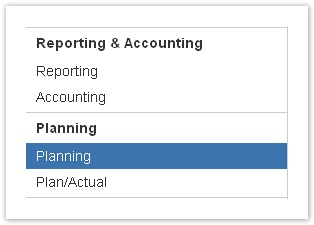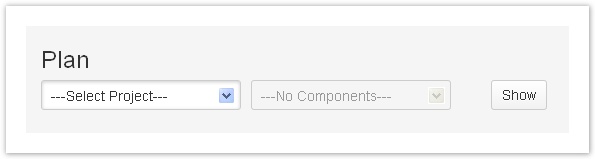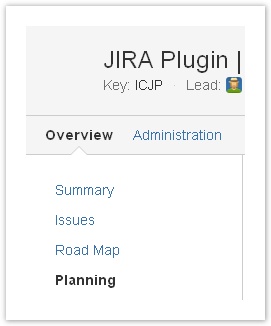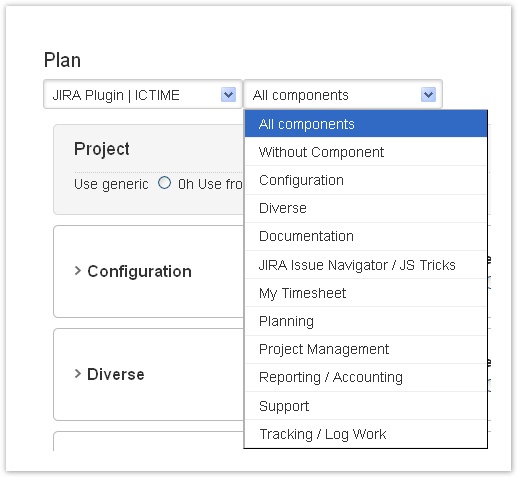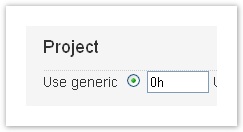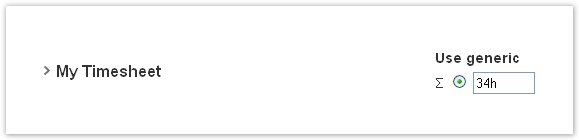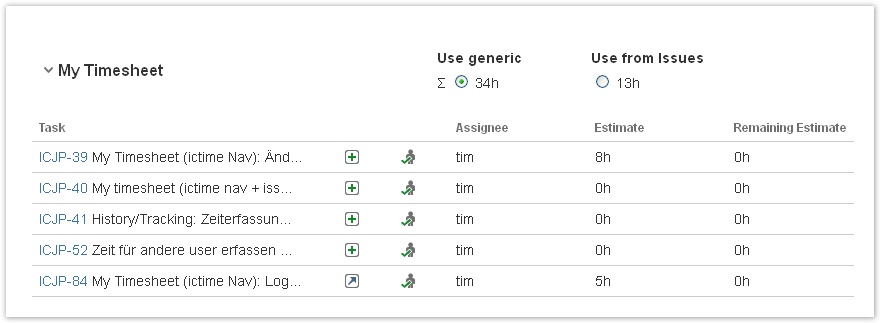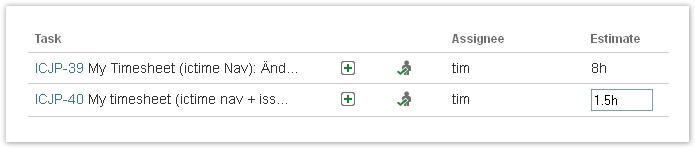Important note Retirement of icTime and Retirement of biz on December 29th, 2023
Planning Sheet
The planning sheet is a central place for setting plan values on the level of project, component and issue. Before using the planning sheet, please make yourself familiar with the planning concept of ictime, specifically with the concept of generic values versus values retrieved from lower hierarchy levels (see Planning Concept).
Please note that planning in ictime is always time-based. Even though you can assign a cost/price to you work for time you log, we do not offer financial budget planning. Planning is not related to resource-allocation, so you are not planning who is going to do what, but just which time budgets you expect on the level of project, component and issues. These plan values will then be compared with the work logged in the Plan/Actual interface (see Plan-Actual Comparison).
Accessing the Planning Sheet
You can either access the planning sheet via the JIRA project tab or via the ictime navigation.
Planning Sheet: ictime Navigation
When accessing via the ictime navigation, you have to choose a project first when entering the planning sheet.
Choose a project and click on the "Show" button.
Planning Sheet: JIRA Project Tab
Choose a project via the JIRA project tab and select the navigation tab "Planning":
Basic Structure of the Planning Sheet
The planning sheet consists of the filter bar, the project section and components.
Filter
The filter bar helps you to restrict the planning sheet to a project (only if called via ictime navigation) or component.
Project Section
This is the highest planning level.You can either enter a "generic" value here or you decide that the total plan value for the project will be taken from the plan value of all components.
Click into the "Use generic" field to inline-edit.
If you leave the field, your data is automatically saved. Same applies if you switch between "Use generic" and "Use from components".
If you have already done a detailed planning on component level, you should always decide to use the sum of all component plan values as total project plan value. If you are in the very beginning of your planning, it might make more sense to set a "generic" value which in fact will be something like an "educated guess" about your project time budget. When you feel that your planning on lower levels is getting better, you will decide to switch. For details, refer to Planning Concept.
Components
This is the second planning level. Similar to the project level, you can either decide to set a "generic" value or to take the plan values from all issues of this component. If you did not define components for your project in JIRA, ictime will automatically display a component "Without Component".
Click into the "Use generic" field to inline-edit.
If you leave the field, your data is automatically saved. Same applies if you switch between "Use generic" and "Use from issues".
If you have already done a detailed planning on issue level, you should always decide to use the sum of all issue plan values as total component plan value. If you are in the very beginning of your planning on issue level, it might make more sense to set a "generic" value which in fact will be something like an "educated guess" about your component time budget. When you feel that your planning on issue level is getting better, you will decide to switch. For details, refer to Planning Concept.
When clicking on the component, you get access to all issues of the component and can plan on issue level (see below).
Plan Time for Issues
When clicking on a component, you get access to all issues of that component and can plan time on these issues. Issues will only be loaded in this moment, and we will store in your session that you have opened this component. This setting will be kept, even if you navigate through JIRA or ictime.
This way, you can plan time (make "work estimates") for all issues in one place.
Click into the "Estimate" field to inline-edit.
If you leave the field, your data is automatically saved.
| Field/Option | Description | Remarks |
|---|---|---|
| Task | Task key (clickable, directs you to the issue screen), name | |
| Type | Issue type | |
| Status | Issue status | |
| Assignee | Assignee of this issue | |
| Estimate | Enter or modify plan value ("work estimate") for this issue. Simply click into the field to inline-edit. If you leave the field, your data is automatically saved. Changes automatically apply the delta to the "remaining estimate" field. | Uses the respective JIRA field. If you have set this value when creating or editing the issue, it will of course be displayed here. If you change it here, it will also change in JIRA interfaces. |
| Remaining Estimate | The remaining estimate. | Uses the respective JIRA field. If you have set or changed this value when creating or editing the issue or when logging work, the current value will be displayed here. If you change the plan value here, this will always automatically modify the remaining estimate (with the delta of your plan change). |
If an issue is assigned to more than one component, it will only appear once in the planning sheet. It will be displayed with the component that is the first in alphabetical order.
Please note that - contrary to normal JIRA behaviour - in this interface, you can also plan time on issues that have already been closed. This is basically intended to allow for "ex-post" planning.
Issue Time Planning on Issue Screen (Work Estimates)
Plan values on the level of tasks and/or sub-tasks can also be set via the respective JIRA functionality. See http://confluence.atlassian.com/display/JIRA/Logging+Work+on+an+Issue#LoggingWorkonanIssue-Specifyingtimeestimates and Work Estimates, Remaining Estimate. The main difference - apart from the fact that you have to navigate to the issue - is that work estimates set via JIRA default functionality usually have the option to not automatically modifying the remaining estimate with the delta of your plan change, but the remaing estimate is either left unchanged by default, or you have the choice to leave it unchanged, to set it manually etc.