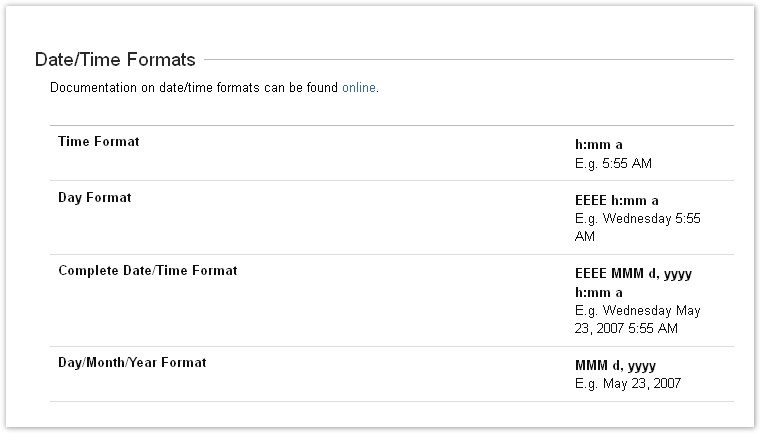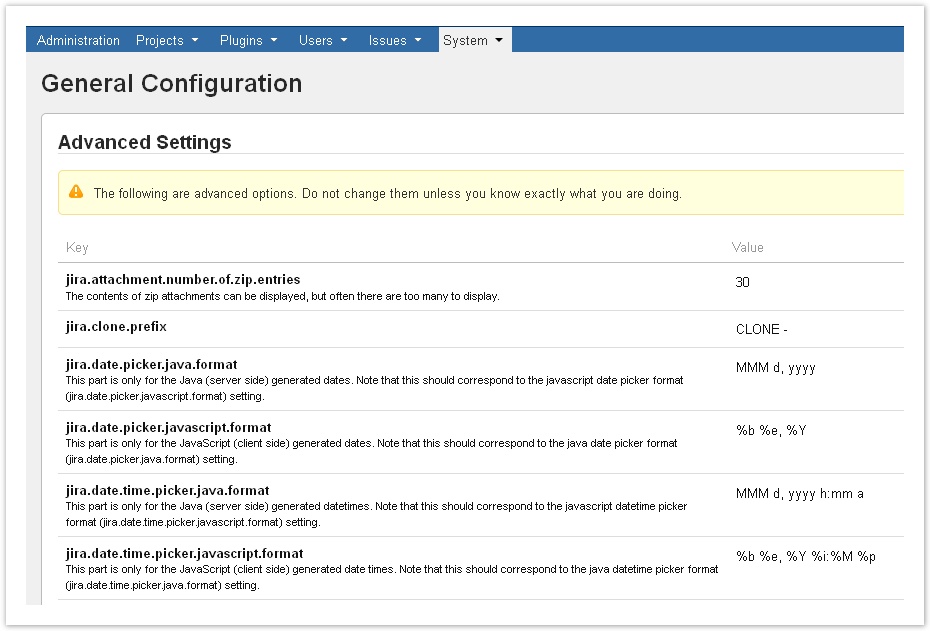Documentation for ictime version 2.x. This documentation relates to an old, non-supported version of ictime. The documentation of the current version can be found here.
Time & Date Issues
Version 2.3.2
Use JIRA time & date configuration for time & date display in ictime (before, a pre-defined fixed format was used).
Time & Date Settings
ictime uses your JIRA time & date settings to display data. This refers to the display of date & time information, e.g. in reports or timesheets and to the date format in date picker elements. Regarding JIRA time & date configuration, please refer to https://confluence.atlassian.com/display/JIRA/__date+and+time+formats.
| Time Format | JIRA Configuration | Remarks |
|---|---|---|
| clock icons (all log work / edit work log screens) | Date/Time Formats: Time Format | To be configured here: JIRA Administration - System - User Interface - Look & Feel |
| from-to time on view issue screen, timesheet and reporting details | Date/Time Formats: Time Format | To be configured here: JIRA Administration - System - User Interface - Look & Feel |
| Date Format | JIRA Configuration | Remarks |
|---|---|---|
| date picker (all log work / edit work log screens) | jira.date.time.picker.javascript.format This part is only for the JavaScript (client side) generated date times. Note that this should correspond to the java datetime picker format (jira.date.time.picker.java.format) setting. | To be configured here: JIRA Administration - System - General Configuration - Advanced |
| all dates displayed on all other screens | Date/Time Formats: Day/Month/Year Format | To be configured here: JIRA Administration - System - User Interface - Look & Feel |
Timezone Handling
For dates in work logs, ictime uses the timezone of the user profile in JIRA. That means that the server date is taken and calculated with the timezone of the current user. This is the way JIRA usually handles dates. If timestamps for the creation of a work log are saved, they are saved with the user profile timezone, too (these timestamps are not displayed in ictime).
Times are usually not taken from the server, but entered by a user - that means that ictime can't control if a time is "correct" as this decision is a user decision. If you use the clock icons as helpers to insert the current time from-to for a work log (see e.g. Log Work (Issue Screen)), the system uses your individual client machine time. If your system clock is not correct, incorrect times will be inserted.