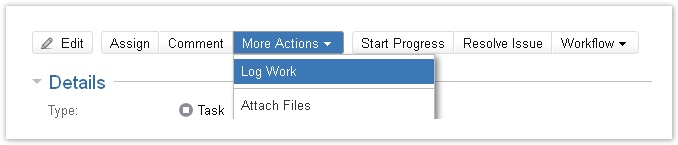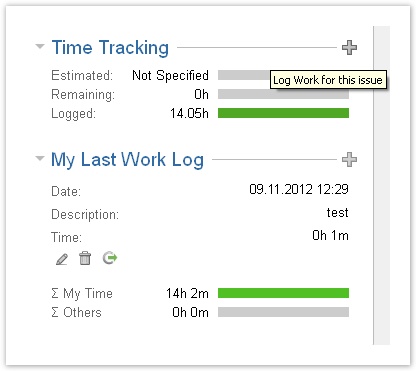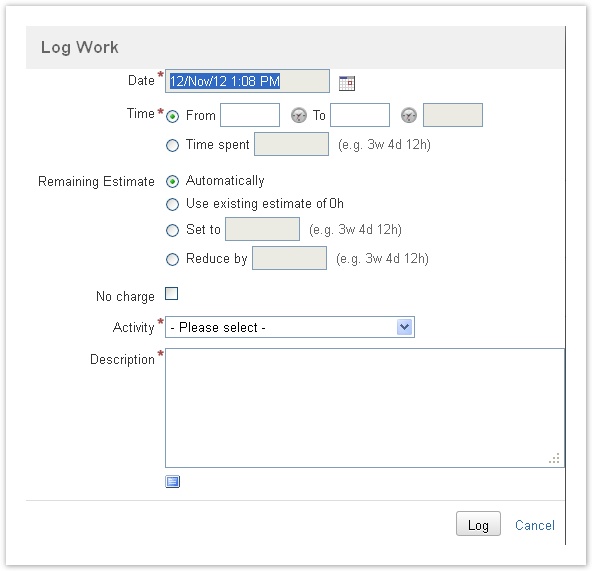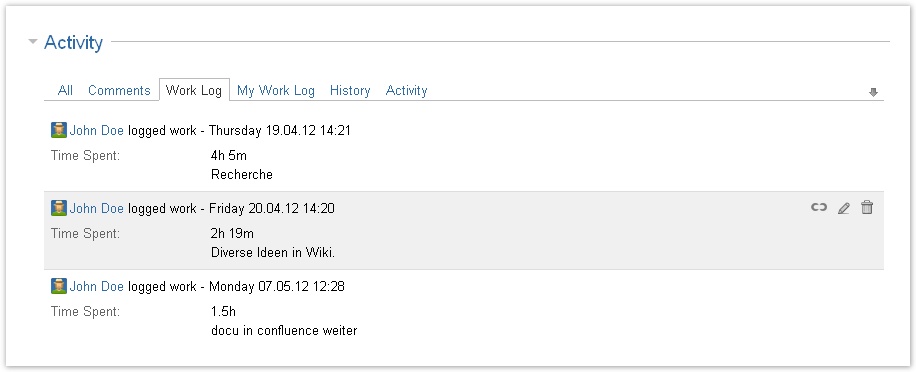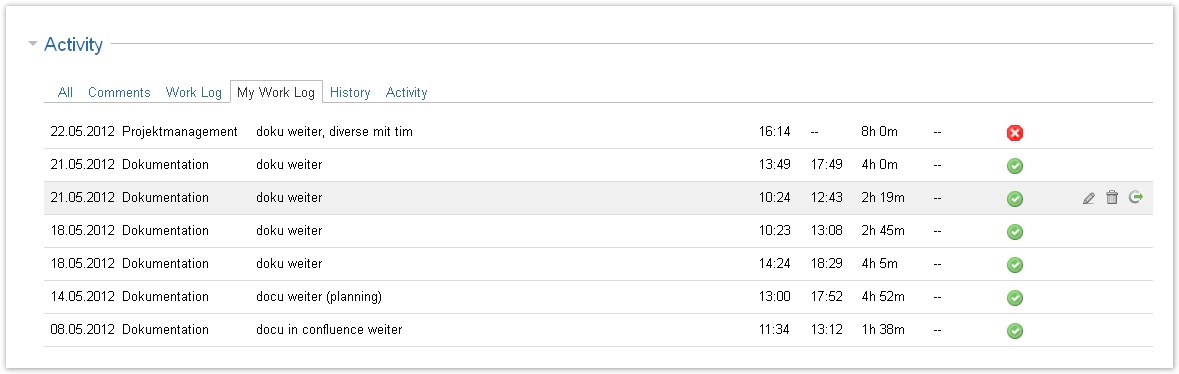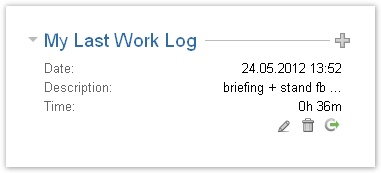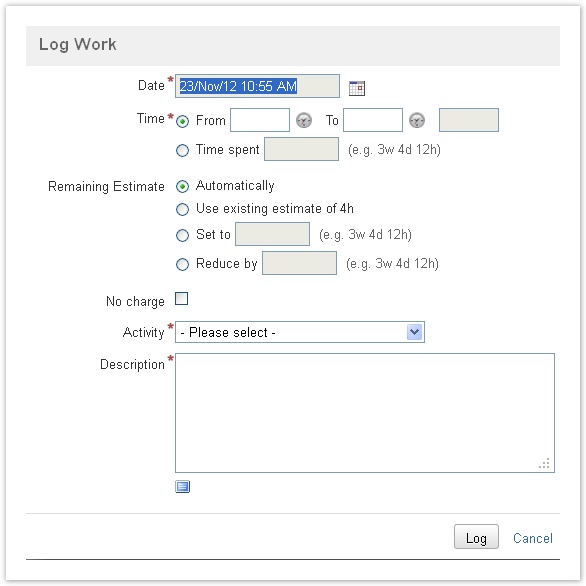Documentation for ictime version 2.x. This documentation relates to an old, non-supported version of ictime. The documentation of the current version can be found here.
Log Work (Issue Screen)
Version 2.3.2
Time & date format according to JIRA settings.
You can log work as you are used from JIRA. ictime enhances the existing log work screen and adds some convenience features for logging time faster and more efficiently, like resuming an existing entry or accessing the last time entry from the "My Last Work Log" panel on the issue screen or the "Recent Work Log" list in the ictime navigation. This chapter describes how to create, edit, resume and delete work logs on the view issue screen. Please also refer to Managing Work Logs (Issue Screen).
You can also create, edit, resume and delete work logs directly from your timesheet without having to navigate to an issue in JIRA (see My Timesheet), or you can create new work logs directly from the JIRA navigation bar (see Log Work (JIRA Navigation)).
Log Work Options from Issue Screen
In general, you find the option to create a new work log in all places where JIRA provides it:
- More Actions/Log Work
- JIRA Time Tracking Panel
- My Last Work Log Panel (added by ictime).
You can simply use the "Log Work" option in the "More Actions" dropdown.
Or click on the
icon on one of the web panels on the right of the screen:
Apart from the view issue screen, the log work option might also appear on other screens during workflow transitions. By default, this is the case e.g. for the "resolve issue" screen. See Log Work Field for more information.
Log Work Screen
When creating new work logs, a separate window is opened. ictime adds some additional fields to the JIRA log work screen.
The following table describes all fields, including the ones that are present in the JIRA default log work screen:
| Field | Description | Remarks |
|---|---|---|
| Date Started | Date, shows today's date for new work logs. | You can change the date into the past or future, too. |
| Time | Log work/time as a time span/period "from-to" (start-end time). Use the icon to enter your current system time for "from" and "to". | You log e.g. from 12:34 to 14:56, and ictime calculates the result for you (displayed as read-only field behind the time fields). This is the default setting when logging time. The result of from/to has to be > 0 as JIRA does not allow saving work logs with a result of 0. If you use the clock icons to insert the current time in from/to, they will automatically create an offset of 1 minute so that your entry won't be 0. Possible time format is taken from your individual JIRA time and date configuration (see Time & Date Issues); that means that we support all time & date formats you can define in JIRA. However, the defined format is the only format you can use to enter time/date (we can't support multiple different formats at a time). |
| Time Spent | Log work/time as a result. This is the default way you log work in JIRA. | e.g. as 12 or 12h, according to your JIRA time tracking configuration. You can find this configuraion under: Administration - System - Issue Features - Time Tracking (time estimates & default unit for time tracking) |
| No Charge | Mark a work log as not be be charged. | An administrative user can change this setting when editing work logs, e.g. during the process of preparing an invoice. See Accounting. |
| Remaining Estimate | Various options to set or calculate the remaining estimate, if a work estimate has been done for the issue. | Also see Work Estimates, Remaining Estimate. |
| Activity | Choose an activity type to categorise your work. | This is only available and mandatory if you have not globally deactivated activity types (see Activity Types). |
| Work Description | Description of your work. | Mandatory. |
It is up to you whether you log time as a result or a time span. You can use both methods for the same issue and can also change this for a work log when editing or resuming a work log. If you switch from "span/period" to "result" and save, of course you will loose start and end time for this work log. If you switch from result to span/period, of course you will need to set a suitable start and end time.
It is a question of philosophy and preferences if you prefer logging time spans/periods or time results. If it is about being exact, and about strictly avoiding that people start to make notes on time spent on paper or in files and register the (rough) result later on in JIRA, the proper way is to register time "from" and "to". This also includes the option to register exactly, but to apply a rounding rule for invoicing purposes (you won't charge 6 minutes for support, but probably 15 or 30 minutes as minimum - but it is still nice that you can see that only 6 minutes had been required to solve the issue).
Resume, Edit & Delete Work Logs
Access Your Work Logs (View Issue Screen)
On the issue screen, all your work logs appear
- in the JIRA "Work Log" tab on issue level that displays all work logs for this issue (yours and others),
- in the ictime "My Work Log" tab on issue level that only shows your work logs.
JIRA Work Log Tab
My Work Log Tab
Your last work log in addition appears in the "My Last Work Log" panel:
Resume Work Log
Resuming a time entry (work log) means to create a new work log with exactly the data of the existing one, but pre-populating date and time fields according to the current date and time. This is basically like "copying" an existing work log.
This feature is useful if you e.g. are making a break and after your break, resume your work. This is why we call it "resume" and not simply "copy". You save time as data is already pre-populated. Do not get confused with editing an existing work log, resuming really creates a new work log.
On issue level, the feature is available either
- in the "My Work Log" tab
- or in the "My Last Work Log" panel.
Click the icon
to resume the respective work log. The interface is basically the same like for creating a new work log (see above), but date and time fields are pre-populated according to the current date (and time, if you have logged work as time span). You can modify all fields.
If you can resume a work log depends on
- the ictime project status (you can't create new work logs any longer if the project status is "inactive" or "closed")
- and the JIRA issue status (you can't create new work logs for closed issues).
Edit Work Log
On issue level, the feature is available either in the
- JIRA "Work Log" tab,
- the "My Work Log" tab
- or in the "My Last Work Log" panel.
The interface is basically the same like for creating a new work log (see above). You can modify all fields.
If you can edit a work log depends on
- the ictime project status (you can't edit work logs any longer if the project status is inactive or closed),
- the work log status (you can't edit work logs that have already been charged)
- and the JIRA issue status (you can't edit work logs for closed issues).
Delete Work Log
On issue level, the feature is available either in the
- JIRA "Work Log" tab,
- the "My Work Log" tab
- or in the "My Last Work Log" panel.
When deleting a work log, you need to decide how to adjust the remaining estimate. Please consider the different options, see Work Estimates, Remaining Estimate.
If you can delete a work log depends on
- the ictime project status (you can't delete work logs any longer if the project status is inactive or closed),
- the work log status (you can't delete work logs that have already been charged)
- and the JIRA issue status (you can't delete work logs for closed issues).