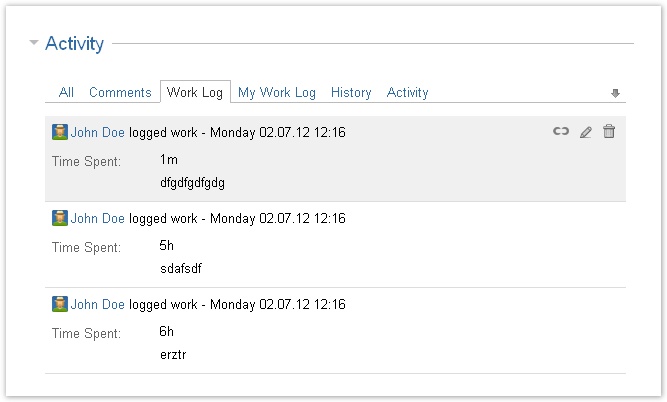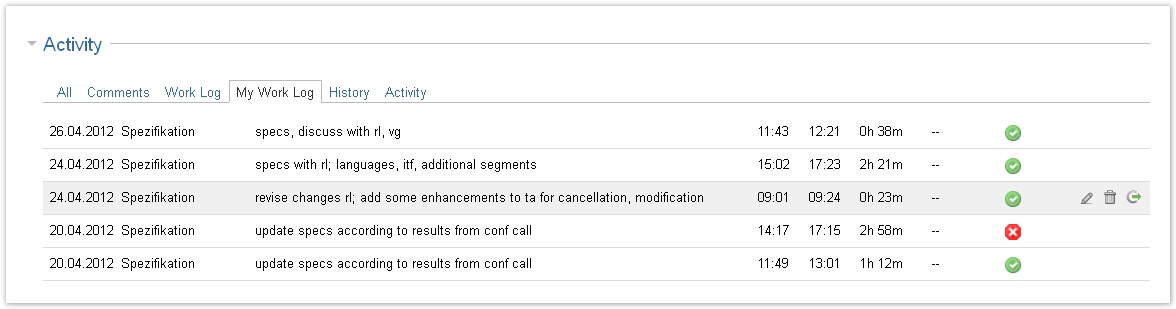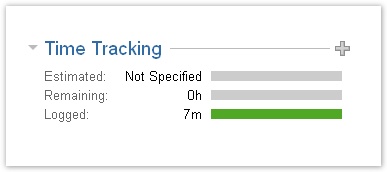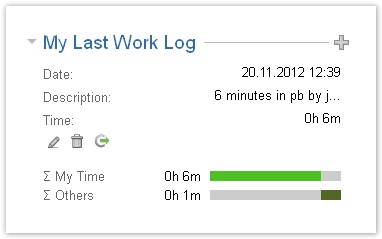Documentation for ictime version 2.x. This documentation relates to an old, non-supported version of ictime. The documentation of the current version can be found here.
Managing Work Logs (Issue Screen)
This chapter explains a little bit more in detail how to work with existing work logs on the issue screen by explaining
- JIRA Work Log and ictime My Work Log tabs in the "Activity" section of the view issue screen
- and JIRA Time Tracking and ictime My Last Work Log web panels.
Please also refer to My Timesheet and to Recent Work Logs for further options to manage your work logs.
JIRA Work Log Tab
In the "Activity" section of the issue screen, JIRA display the "Work Log" tab. This tab display all work logs of all users for this issue. ictime does not change this tab.
Actions like editing or deleting a work log from this tab are also controlled by ictime, so ictime restrictions regarding status of the project (can't edit or delete work logs for projects that are inactive or closed; see Project Status) or the work log (can't edit or delet work logs that have been charged already; see Accounting) do apply. However, the respective icons to edit or delete a work log will also be available for the cases described, too, as this screen is controlled by JIRA. You get an error message when trying to edit/delete for the cases described.
My Work Log Tab
ictime adds a tab to the issue that, contrary to the JIRA work log tab, only contains your work logs and always displays the newest entries on top. You can edit, resume and delete your work logs from this tab. The tab shows the following information:
| Column | Description | Remarks |
|---|---|---|
| Date | Date of the work log. | Date for the work log entry, not the date it was created (you can create a work log for the past or future, it does not need to match with the current date). |
| Activity Type | Activity type of the work log. | If applicable. |
| Description | Description for this work log. | depending on JIRA configuration and depending on where this work log had been created, this could be a comment, too |
| Start time | Start time of the work log. | If applicable (if you have used from/to fields to create this work log); if you have logged the time as result, the server time when you have saved the entry will appear here (this is useful for identifying your last work log) |
| End time | End time of the work log. | If applicable (if you have used from/to fields to create this work log) |
| Result | Exact result | either the exact result of the time span entered as from/to (if you have used from/to fields to create this work log) or simply the value you have directly entered |
| Rounded | Rounded result according to current rounding rule for current project; displayed as decimal value (not in time format). | empty (--) if no rounding rule is in place for this project |
| Charge | Shows if work log should be charged (green icon = yes, red icon = no). |
|
Depending on
- your permissions in JIRA regarding editing/deleting own work logs (see http://confluence.atlassian.com/display/JIRA/Managing+Project+Permissions),
- the JIRA status of the issue (JIRA: no logging of work on closed issues),
- ictime restrictions regarding status of the project (can't edit or delete work logs for projects that are inactive or closed; see Project Status)
- and the ictime status of the work log (can't edit or delete work logs that have been charged already; see Accounting)
the following operations will be available:
| Icon | Operation | Description | Remarks |
|---|---|---|---|
| Edit | edit the work log | ||
| Delete | delete the work log | ||
| Resume | will create a new work log with all data of this entry, with today's date and (if you have logged time in "from/to" format) the current time as start time | typically to be used when logging time in from/to format and working on the same issue with interruptions during a day; could also save some time if doing exactly the same work distributed to multiple days |
JIRA by default shows the Time Tracking panel on the right of the view issue screen if there is a work estimate and/or at least one work log for an issue. See http://confluence.atlassian.com/display/JIRA/Logging+Work+on+an+Issue#LoggingWorkonanIssue-Abouttime-tracking for details. ictime adds another panel, My Last Work Log, below this panel.
JIRA Time Tracking Panel
The JIRA Time Tracking panel shows the estimate, the time logged and the remaining estimate. In general, the Time Tracking panel is a valuable resource to get an idea on plan and reality on the level of a single issue. Basically, this covers planning and target/actual comparison for a single issue. Planning and target/actual comparison on project or componenet level is done here: Planning.
| Icon | Operation | Description | Remarks |
|---|---|---|---|
| + | Create | creates a new work log |
Please keep in mind that in JIRA, the remaining estimate is not necessarily the difference between original estimate and the time already logged (see Work Estimates, Remaining Estimate).
My Last Work Log Panel
This panel adds the following information and options:
- showing how much time you have logged and how much time was logged by others,
- showing your last work log for this issue,
- option to edit, delete or resume your last work log for this issue (see Log Work (Issue Screen)),
- option to create a new work log.
Please note that - in case of an issue with sub-taks - this panel always considers work logged on the issue itself and on it's sub-taks (in the JIRA time tracking panel, you have a checkbox to either include or exclude the work logs of sub-taks).
Depending on
- your permissions in JIRA regarding editing/deleting own work logs (see http://confluence.atlassian.com/display/JIRA/Managing+Project+Permissions),
- the JIRA status of the issue (JIRA: no logging of work on closed issues),
- ictime restrictions regarding status of the project (can't edit or delete work logs for projects that are inactive or closed; see Project Status)
- and the ictime status of the work log (can't edit or delete work logs that have been charged already; see Accounting)
the following operations will be available:
| Icon | Operation | Description | Remarks |
|---|---|---|---|
| Edit | Edit the work log. | See Log Work (Issue Screen). | |
| Delete | Delete the work log. | See Log Work (Issue Screen). | |
| Resume | Creates a new work log with all data of this entry, with today's date and (if you have logged time in "from/to" format) the current time as start time. | See Log Work (Issue Screen). Typically to be used when logging time in from/to format and working on the same issue with interruptions during a day; could also save some time if doing exactly the same work distributed to multiple days. | |
| + | Create | Creates a new work log. | See Log Work (Issue Screen). |