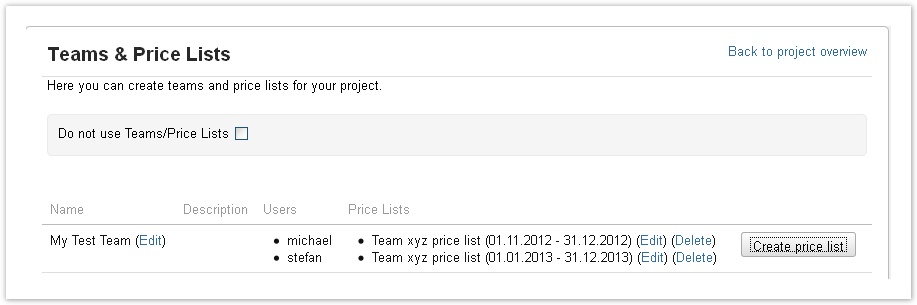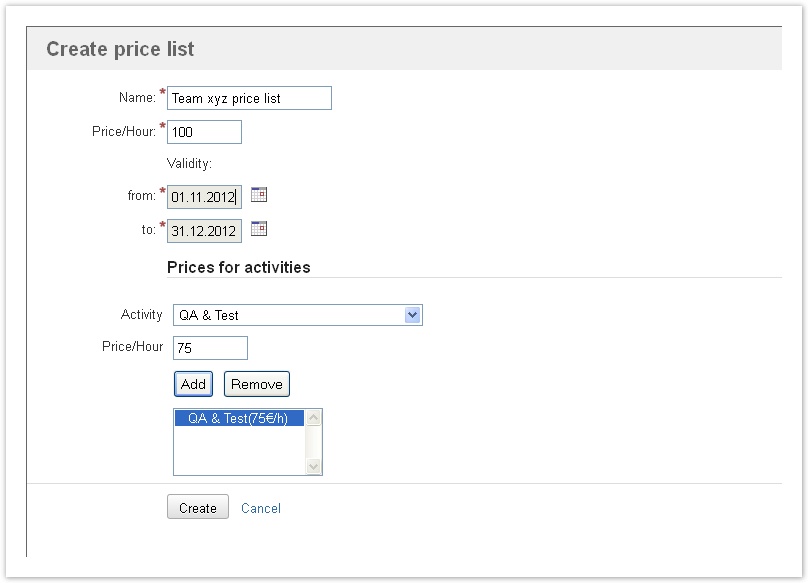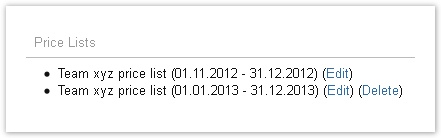Documentation for ictime version 2.x. This documentation relates to an old, non-supported version of ictime. The documentation of the current version can be found here.
Project Team Price Lists
Price lists are used to price your work. All times logged are multiplied with the respective rates as part of the reporting & accounting functionality (see Reporting / Accounting).
You have two options to differentiate rates for work within a project:
- As price lists are related to teams for projects, you can build different teams of members with different rates/prices per team.
- Within a price list, you can set a default rate and in addition you can differentiate rates by acitivity type.
Our idea of prices is to reflect the rate you charge your customer. However, feel free to use this option to work with internal rates (cost). What we (currently) do not support is managing cost and price at the same time.
If you have configured your project to use teams and price lists (see Project Teams), it is not possible to log work if you are not member of a team with a valid price list for the date of your work log entry (the date of the entry, not the date your are performing the action). This also applies for historic JIRA time entries that have been created before you have installed ictime. You won't be able to edit these entries as long as you are not configuring at least one team with a valid price list (or change the project configuration to no using teams & price lists).
Create Price Lists
The team list shows existing price lists for a team and you can create new price lists. Depending on the status, a price list can be edited and deleted.
Before being able to create price lists, you have to create at least one team, see Project Teams.
Go to
ictime -> Configuration -> Configure Projects
Select a project and click on the tab "Teams & Price Lists".
To create a new pricelist, click the respective button "Create price list".
| Field | Description | Remarks |
|---|---|---|
| Name | Internal name for your purposes. | Can be changed later on. |
| Price/hour | Rate per hour. Enter without currency! Currency is a fixed value defined for the the project, see Project Currency. | This is the default rate applied to all work logged, regardless of activity type. Is mandatory and can't be changed later on. |
| Validity | Chose a date from-to. Rates from this price list will be taken for this team for all times logged within this validity period. Validity periods can completely be in the past or in the future or can start in the past or end in the future. | Can be changed later on according to defined rules, see below. |
| Activity Type Rates | Here, you can define different rates by activity type. | Select an activity type from the price list, enter a price (without currency!) and click "Add" to add this price. Remove an activity type specific price by marking it in the multi-select-box and click on "Remove". Is optional and can't be changed later on. |
| Activity | Select an activity type from the dropdown. Click "add" to add this activity type specific rate. | Select an activity type from the price list, enter a price (without currency!) and click "Add" to add this price. Remove an activity type specific price by marking it in the multi-select-box and click on "Remove". Is optional and can't be changed later on. |
| Price/hour | Rate per hour for the selected activity type. | Can't be changed later on. |
If you set specific rates per activity type, you can either set a price for every activity type, or only for selected activity types. If there is no specific rate for an activity type, the default rate will be used.
If you do not want to use rates/prices to price your work, you still need to create a pricelist, otherwise your team members won't be able to log time. You might enter 1 as rate/price.
You can create as many price lists for one team as you want. However, at a time, only one list can be used, otherwise ictime would not be able to determine which rate to use. This means that validity periods of two price lists can never overlap (see below).
Edit Price Lists
Edit Options
You can edit price lists via the "Edit" link behind the price list name/validity period in the team list (and also directly from the Project List).
You can change
- Name
- Validity Period
When editing a price list, It is not possible to change the default rate, to change rates for activity types or to add specific rates for activity types, otherwise calculations would no longer be transparent. You have to be sure that all times logged have been priced with the rate of the price list applicable at the date you have logged work. If rates change, this can usually be reflected by setting up a new price list and modifying the validity period of the old price list.
Rules for Changing the Validity Period
When changing the validity period, the following needs to be considered (logic is that your change of the validity period can never cause an existing time entry no longer having a valid price list.):
- Validity periods of two price lists can never overlap. You can only make changes that due not result in getting overlapping validity periods in case of more than one price list existing.
- You can move the "to" date as far towards the future as you want (of course considering 1.).
- You can move the "from" date as far into the past as you want (of course considering 1.).
- You can move the "to" date backwards until the date of today + 1 day.
- If the "from" date is in the past, you can't move it towards today.
Example:
Validity 01.03.2012 - 30.06.2012; today is 11.05.2012
- Possible: 01.01.2012-31.12.2012, 01.03.2012-12.05.2012
- Not possible: 01.04.2012-30.06.2012, 01.03.2012-10.05.2012
Delete Price Lists
You can only delete price lists if there are no work logs that have already references to the price list (=no team member has logged time for the validity period of the price list yet). In this case, the "Delete" link will automatically appear behind the price list.
If a team has no price lists any longer, you could also delete the team (see Project Teams).