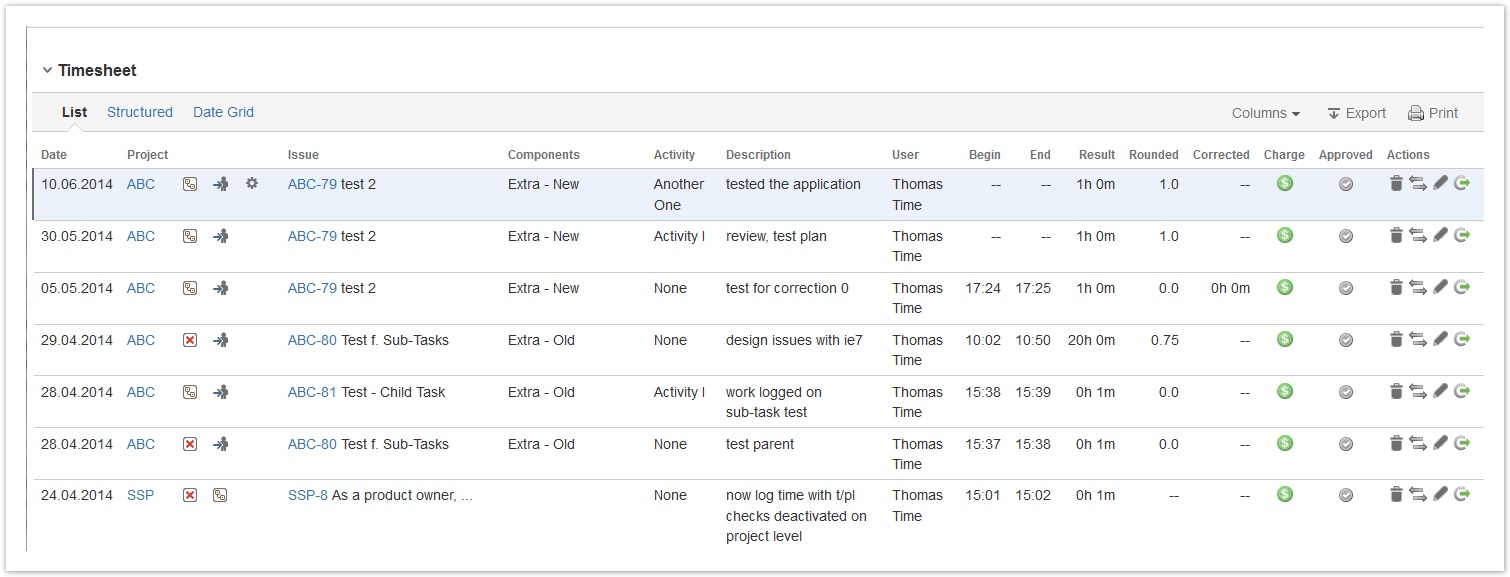...
By default, your timesheet shows all your work logs for all active & inactive projects (work logs for closed projects are not displayed) for the last week. You can search/filter by the following criteria:
| Option | Description | Remarks | ||
|---|---|---|---|---|
| Issue | Option to search for and select a single issue (JIRA issue picker). | When you have selected an issue, ictime automatically updates the "Projects" picker and loads all project related data for the issue (i.e. all project-related pickers will automatically update).
| ||
| Project | Project picker. | All projects you (=current user) have browse project permission in JIRA. | ||
| Components | Component picker. Filter your timesheet by component. | Only possible if you have chosen one single project. | ||
| Versions | Version picker. Filter your timesheet by fix version. | Only possible if you have chosen one single project. Note that this is "fix for version" (not "affected version"). | ||
| Date from/to | Enter date from/to. | Default is one week (today - 7 days). | ||
| User | User (by default: current user). Only if you have respective permissions, this is a user picker (multi-select). User picker not available if the current user does not have the permission to log work for others in ictime. |
| ||
| Activity Types | Activity type picker. Filter your timesheet by activity type. |
| Status | Issue status. |
| Approval | Work log approval status. | Only available if feature is enabled. See General Configuration. |
Pickers usually provide the functionality known from JIRA pickers in the issue navigator, including a search field with suggestion list
...
This is the default view; it consists of a list of work logs, sorted by date/time descending. The list shows all my work logs for issues of active and inactive projects. If there are more than 15 entries, the list shows a following page navigation.
| Column | Description | Remarks |
|---|---|---|
| Date | Date of the work log. |
| Project | Project key. | You can click the key to get to the project directly. |
| (Type) | Issue type. |
| (Status) | Issue status. |
| (Operations) | All operations available in JIRA for the issue of the work log (like in the JIRA Issue Navigator). |
| Issue | Issuer key and summary. | You can click the key to get to the issue directly. |
| Components | Component/s for this task. |
| Activity | Activity type for this work log. | "-" is displayed if the project had been configured not to work with activity types or if this is a work log from JIRA before you have installed ictime. |
| Description | Description from your work log. |
| User | User name (full name). |
| Begin | Start time of the work log, if you have logged your time as span/period. | Empty if you have logged time as |
| time spent. | ||
| End | End time of the work log, if you have logged your time as span/period. | Empty if you have logged time as |
| time spent. | |
| Time Spent (Result) | Time you have entered (or calculated result from start and end time) |
| |||
| Rounded | Rounded |
| time spent (if a rounding rule was applicable for the project at the moment you have saved this work log). |
| Corrected | Corrected |
| time spent (that should be taken for accounting purposes) | Only available if feature is enabled. See General Configuration. | |||
| Charge | Displays if entry should be charged or not. charge do not charge |
| ||
| Approved | Approval status. approved not approved | Only available if feature is enabled. See General Configuration. | ||
| Actions | Possible operations for the work log entry. Edit, move, resume or delete work log. See also Log Work and Move Work Logs. | Options available depending on your permissions in JIRA (edit own/all worklog permissions), on the task status in JIRA (no logging of work on closed issues) and on the task status in ictime (no changes for work logs already charged).
Example: If you have the permission to log work for other users in ictime (ictime permission: "Log work for others") you will be able to see work logs from other users in your timesheet if you have selected another user or all users, but if at the same time, you do not have the permission to edit work logs of other users in JIRA (JIRA permission: "Edit All Worklogs"), you won't be able to edit the work log. |
| Tip |
|---|
As long as you already have logged work on an issue, you can also use your timesheet to work on issues. All options that are available for a task in the JIRA Issue Navigator result list are also available from the timesheet! |
...
Depending on your JIRA permissions, you can also log work for other users here. For details, please refer to Log Work.