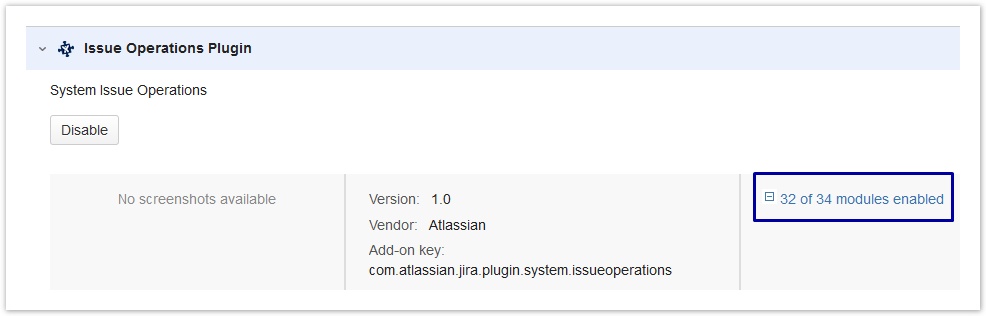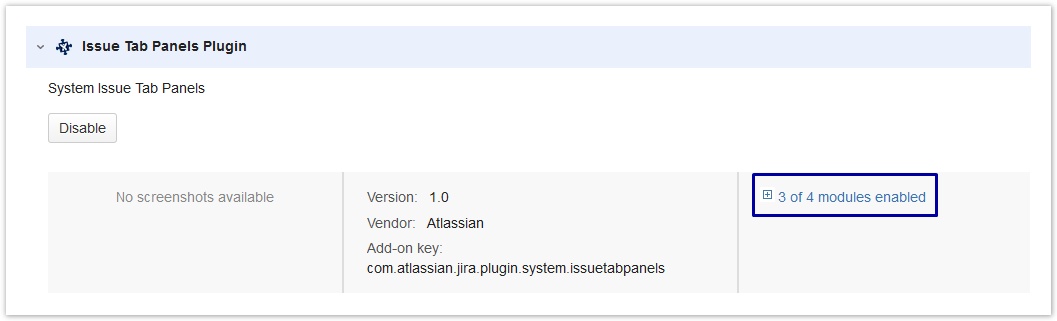Issue Screen: Time Tracking Panel Disappears
4.1h is Converted Into 4h 5m (Instead of 4h 6m)
We have seen on different JIRA installations that entering a value of "4.1h" will be converted (by JIRA) into 4h 5m which is wrong, as the correct result would be 4h 6m. This is rather annoying, because it even might happen that you enter 4h 6m and when displaying the value in an edit screen, JIRA will convert it into 4.1h, which on save will cause the problem.
This is not an ictime bug, but a bug in JIRA functions ictime is using (multiplying a long value by a double value which which results in something like 14759.9999~ instead of 14760; and as no rounding is configured, this will get 4h 5m instead of 4h 6m). A bug report has been raised already: https://jira.atlassian.com/browse/JRA-41907. There is no known workaround or solution. We do not want to write our own conversion functions as we usually try to rely on JIRA functionality wherever this is possible. The given example so far is the only one where we have seen this behaviour, we could not reproduce any conversion issues with any other combination (like 2.1h, 7.1h etc.).
"Log Work" Operation No Longer Available After Uninstall/Disabling ictime
If you have disabled the JIRA "Log Work" operation and/or the "Work Log" tab via the respective options offered by ictime (see General Configuration) and uninstall or disable ictime (or trial period expires), JIRA "log work" functionality will remain hidden. Reason is that these settings in JIRA can't be changed automatically. To get JIRA options back, please proceed like described in the following.
If you did not uninstall ictime yet, just enable it again and revert the settings using the respective buttons under "General Configuration" (see General Configuration). If your trail has expired, you could also create a new evaluation key.
- Log in as a JIRA administrator, go to Administration / Add-Ons / Manage Add-ons
- Under "Filter Visible Add-ons", select "System" in the drop down to get all JIRA System Plugins
- Look for a plugin with the name "Issue Operations Plugin"
- Open it and click on the link "33 of 34 modules enabled"
- Look for a module called "View Issue Ops Bar Work Link (log-work)"
- Enable the "View Issue Ops Bar Work Link (log-work)" module again by clicking on the "Disabled" text.
"Work Tab" No Longer Available After Uninstall/Disabling ictime
If you have disabled the JIRA "Log Work" operation and/or the "Work Log" tab via the respective options offered by ictime (see General Configuration) and uninstall or disable ictime (or trial period expires), JIRA "log work" functionality will remain hidden. Reason is that these settings in JIRA can't be changed automatically. To get JIRA options back, please proceed like described in the following.
If you did not uninstall ictime yet, just enable it again and revert the settings using the respective buttons under "General Configuration" (see General Configuration). If your trail has expired, you could also create a new evaluation key.
- Log in as a JIRA administrator, go to Administration / Add-Ons / Manage Add-ons
- Under "Filter Visible Add-ons", select "System" in the drop down to get all JIRA System Plugins
- Look for a plugin with the name "Issue Tab Panels Plugin"
- Open it and click on the link "3 of 4 modules enabled"
- Look for a module called "Work Log Tab Panel (worklog-tab panel)"
- Enable the "Work Log Tab Panel (worklog-tab panel)" module again by clicking on the "Disabled" text.