Here you can find a comparison of plan values and work logged on the level of project, componenets and issues.
You can either access the plan/actual sheet via the JIRA project tab
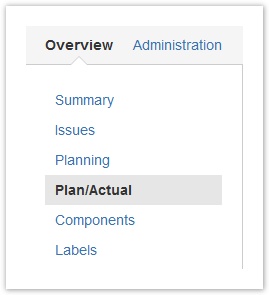
or via the ictime navigation
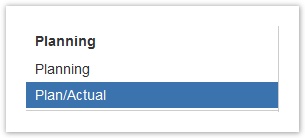
When accessing the plan/actual comparison via the ictime navigation, you have to choose a project first when entering the plan/actual comparison.
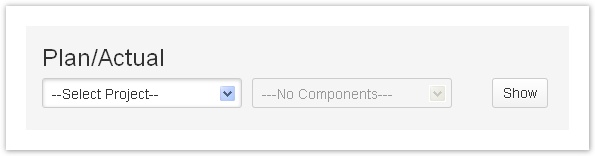
The plan/actual comparison sheet consists of the filter bar, the project section and components.
The filter bar helps you to restrict the display to a project (only if called via ictime navigation) and component.
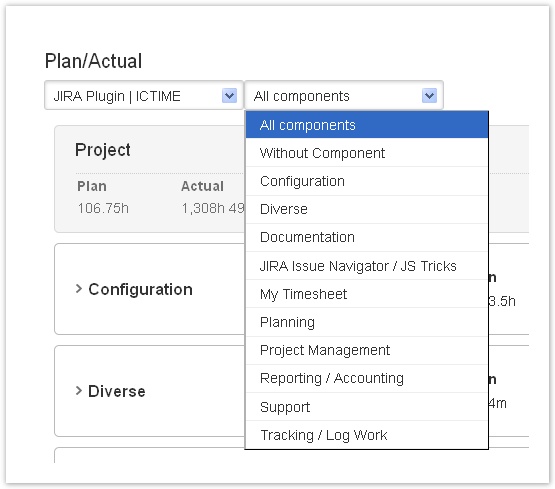
If you filter by component, the plan/actual comparison value on project level will not consider this filter. Reason is that plan values might be generic, and it does not make sense to compare a generic plan value that has been set for a whole project with real values that are filtered and do not include all components. |
This is the highest plan/actual comparison level.
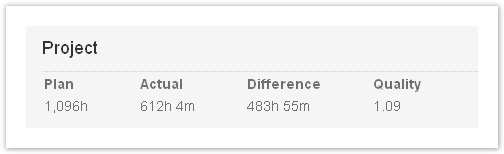
| Field | Description | Remarks |
|---|---|---|
| Plan | Plan value on project level. | either generic or as result of all plan values of all components |
| Actual | Work (time) logged on all issues of the project. | |
| Difference | Plan minus time logged. | due to JIRA options for handling of remaining estimate this value is not necessarily the same like the remaining estimates |
| Quality | A quality factor for the overall project planning. The indicator is calculated based on the quality factor of all components. | The quality factor can only be calculated if there is at least one issue that
|
This is the second plan/actual comparison level. If you did not define components for your project in JIRA, ictime will automatically display a component "Without Component".

| Field/Option | Description | Remarks | |
|---|---|---|---|
| Plan | Plan value for component. | Can either be generic or retrieved form the issues of this component, see Planning Sheet and Planning Concept. | |
| Logged | Work (time) logged for all issues belonging to this component. | ||
| Remaining | The "remaining estimate" value from the respective JIRA field for all issues of that component.
| Keep in mind that this is not necessarily the difference between plan and logged, as JIRA offers various options how to set the remaining value when cerating/editing an issue and when logging work. | |
| Difference | This is the real effective difference between planned and logged for all issues of that component. | ||
| Quality | Quality indicator for planning on the level of this component. The indicator is calculated based on the plan/actual difference of issues of that component that are resolved or closed, and we consider the plan value amount, so issue with high plan values have an higher impact on the quality factor compared to issues that have low time estimates. | The quality factor can only be calculated if you have at least one issue that
|
When clicking on the component, you get access to all issues of the component and can see the plan/actual comparison on issue level (see next chapter).
When clicking on a component, you get access to all issues of that component and can plan time on these issues. Issues will only be loaded in this moment, and we will store in your session that you have opened this component. This setting will be kept, even if you navigate through JIRA or ictime.
This way, you can see the plan/actual values for all issues in one place.

| Field/Option | Description | Remarks |
|---|---|---|
| Task | Task key (clickable, directs you to the issue screen), name | |
| Type | Issue type | |
| Status | Issue status. | |
| Assignee | Assignee of this issue | |
| Estimate | Plan value ("work estimate") for this issue. | |
| Remaining Estimate | The remaining estimate. | Uses the respective JIRA field. |
| Difference | This is the real effective difference between planned and logged. | |
| Quality | Quality indicator for planning on the level of this component. On issue level, quality is simply time logged divided by time planned. Quality 1 means that plan and actual result are the same, so the planning was perfect. Quality factors > 1 mean that you have spent more time than planned, and < 1 that you have spent less time than planned. | The quality factor can only be calculated if there is at least one issue that
|