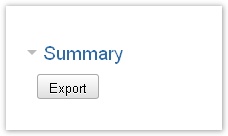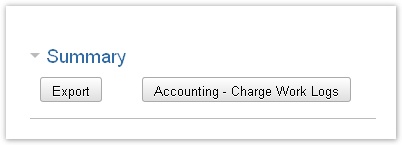Focus of the ictime reporting is being able to get an idea on how much time has been spent and how much money should be charged for a project under different criteria in one reporting interface without having to switch between a couple of different reports with different templates or without having to go through a multi-step process. These reports are basically financial reports, allthough you might extract other relevant information from the results. Reports are the base for accounting.
Create Reports
Filters
For creating a report, you can combine the following filter criteria:
| Criteria | Description | Remarks |
|---|---|---|
| Project | project dropdown | only projects in ictime project status "active" or "inactive" appear in the list, you have to select one project |
| Date | enter date from, to | leave blank to get all entries, limit the date range by entering "from" and "to" or just enter either "from" or "to" to define start or end of the date range |
| Status | work log status: non charged, charged, all | default is "non charged" |
| Prepare Charging Entries | if you check this, functionality for creating an "invoice" will be available; you can't combine that with choosing the work log status "charged" or "all" (if there are entries already charged in your results) | see Accounting. |
| Component | component dropdown for selected project (multi-select) | |
| Version | version dropdown for selected project (multi-select) | |
| Team | team dropdown for selected project (multi-select) | |
| User | user dropdown for selected project (multi-select) | all users assigned to teams of this project; will be empty if there are no users assigned to teams (e.g. historic data), in this case you can't analyse by users, but can still run the report |
| Activity Type | activity type dropdown (multi-select) | all activity types |
The project dropdown is not filtered according to JIRA browse project permissions or proejct-team membership of the current user. We assume that the ictime permission to use the reporting interface includes the permission to see all projects in ictime, regardless of JIRA configuration or team memebership. However, you might be restricted regarding what you see and what you can do in the work log details list if you are running a report for a project where you do not have browse project permissions or are not team member.
As general behaviour in this filter/search mask, if you don't select entries from a dropdown (multi-selectbox), this is considered as having selected "all".
Display Options
Display options define what and how results are displayed in the report.
Summary
These are the options for the financial summary (see below).
| Option | Description | Remarks |
|---|---|---|
| Rounding | apply rounding rule/s or display exact results, if applicable; this option only applies to the report summary (see below) | default: rounded; see Rounding Rules |
| View | display; currently, only team view is available | (others views in preparation) |
Work Logs
These are the options for the work log details (see below).
| Option | Description | Remarks |
|---|---|---|
| Show | if results include list of work log details | default: yes |
| View | display; currently, only list view is available | (hierarchy view in preparation) |
Report
The report consists of the (financial) summary and the work log details (optional).
Work Log Details
If you have checked the respective option, the work log details list will be displayed.
You can hide/display the report work log details bei clicking on the arrow on the left of the headline.
List View
| Column | Description | Remarks |
|---|---|---|
| Date | Date of the work log. | |
| Project | Project key. | You can click the key to get to the project directly. |
| Type | Issue type. | |
| Status | Issue status. | |
| Actions | All operations available in JIRA for the issue of the work log (like in the JIRA Issue Navigator). | |
| Task | Task key and name. | You can click the key to get to the issue directly. |
| Component | Component for this task. | |
| Activity | Activity type for this work log. | "-" is displayed if the project had been configured not to work with activity types or if this is a work log from JIRA before you have installed ictime. |
| Description | Description from your work log. | |
| User | User who has created this work log. | |
| Begin | Start time of the work log, if you have logged your time as span/period. | |
| End | End time of the work log, if you have logged your time as span/period. | |
| Result | Time you have entered (time spent or or calculated result from start and end time) | |
| Rounded | Rounded result | if a rounding rule was applicable for the project at the moment you have last saved this work log |
| Charge | Displays if entry should be charged or not (green icon=yes, red icon=no) |
|
| Actions | Posiible operations for the work log entry. Edit or delete work log. See Log Work. | Options available depending on your rights in JIRA (edit own/all worklog permissions), on the task status in JIRA (no logging of work on closed issues), on the task status in ictime (no changes for work logs already charged). If a work log has been charged already, the $ sign will be displayed. |
The list shows 15 entries per page and has a following page navigation.
Edit Time Entries
You can edit or delete time entries appearing in your report result list. Click on the respective icons:
Export Work Log Details
You can export the work log details via the respective buttons on top/bottom of the list as Excel-compatible file.
Apart from the work log details, your export will contain your accounting references, if applicable (see Accounting References).
Report Summary
The (financial) report summary gives information on time spent, price per hour and total sum for the report. The structure is always based on criteria that (might) define prices, i.e. teams, price lists and activity types.
You can hide/display the report summary bei clicking on the arrow on the left of the headline.
As regards the time dimension, the summary will also be available for (historic) data where no teams, price lists and activity types exist. However, financal data will be empty in this case, of course.
Team View
Currently, "Team View" is the only available view for the report summary. "Team View" means that data is grouped by teams.
All times are displayed as decimal values rounded to two decimal places, please note that there might be minimal rounding errors! If you have chosen "rounded" as option for your report (and if for this project, a rounding rule had been configured), all times will be displayed according to the rounding rule. If no rounding rule is/was in place, there will be no difference between rounded and exact.
| Column | Description | Remarks |
|---|---|---|
| Team | Data is grouped by project teams. | If no team is available (e.g. historic data), "--" will be displayed. |
| Pricelist | Within a team, data is grouped by price list/s; name and validity period are displayed. | If no price list is available (e.g. historic data), "--" will be displayed. |
| Activity Type | Within a price list, data is grouped by activity types. | If no activity type is available (e.g. historic data), "--" will be displayed. |
| Charge | This section shows all data of work logs to be charged normally. | |
| Hours | Hours. | Display and calculation are either "rounded" or "exact", depending on your choice in the filter definition (see above). Please note that "exact" also might include some mathematical rounding, as we are converting time data in decimal values here. |
| Price | Price per hour. | |
| Total | Sum. | |
| No Charge | This section shows all data of work logs with the "no charge" flag. | Display and calculation are either "rounded" or "exact", depending on your choice in the filter definition (see above). Please note that "exact" also might include some mathematical rounding, as we are converting time data in decimal values here. |
| Hours | Hours. | |
| Price | Price per hour. | |
| Total | Sum. |
If you have configured accounting references for your project, they will be listed below the summary.
Export Summary
You can export the summary via the respective buttons on top/bottom of the summary as Excel-compatible file.
Apart from the summary data, your export will contain your accounting references, if applicable (see Accounting References).
Accounting
If you have selected "not charged" as work log status and have checked the checkbox "Prepare Charging Entries", the option to charge all work log entries of your report ("creating an invoice") will be available.
For further details, please refer to Accounting.