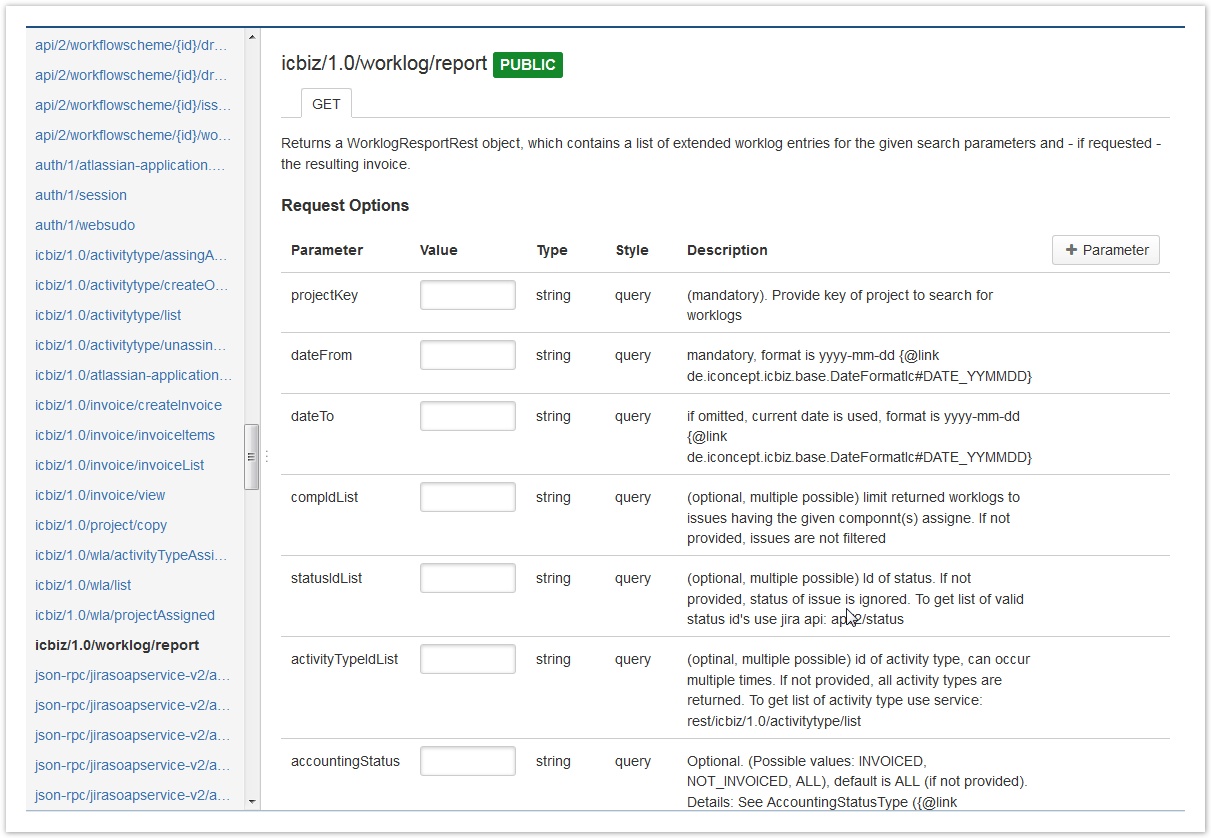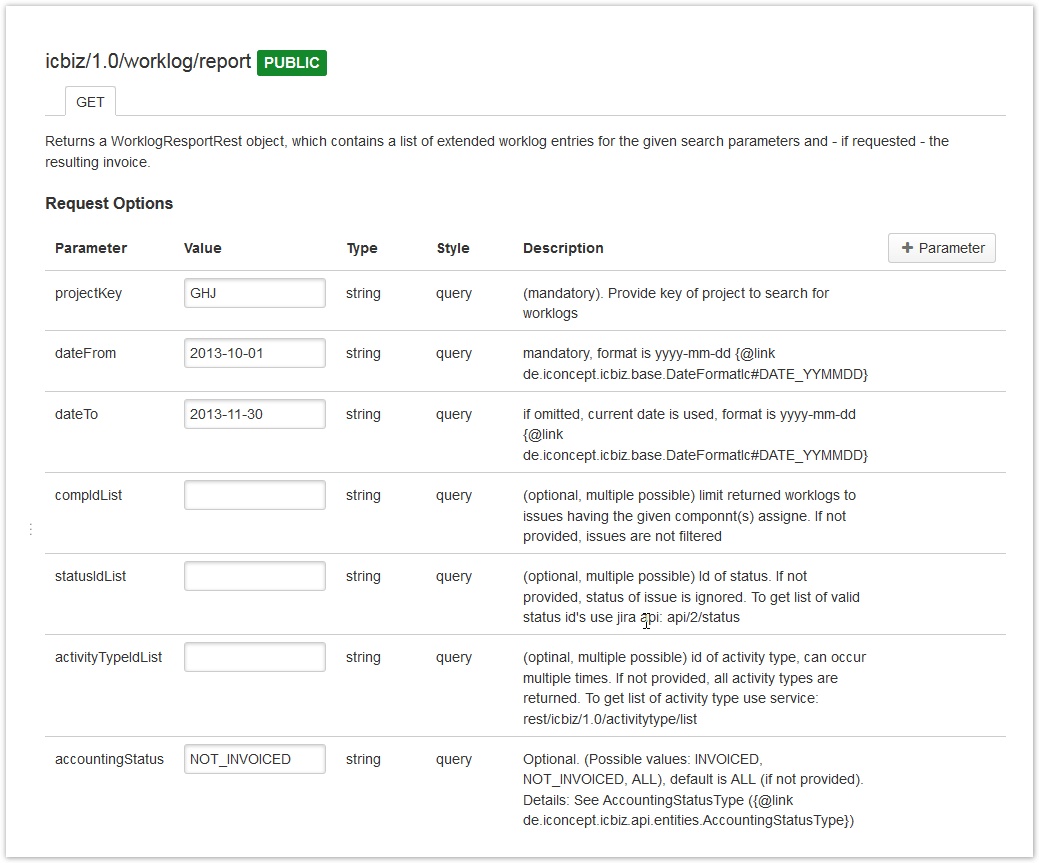For developping and testing, the JIRA REST API Browser is a great help, because you can run the service calls directly form the GUI and - using a tool like Firebug - can also see the URL that you need to generate. Unfortunately, this product has a bug that prevents it from working correctly with non-JIRA add-ons, so a patch is required.
JIRA REST API Browser
You can find this free add-on here: https://marketplace.atlassian.com/plugins/com.atlassian.labs.rest-api-browser.
The JIRA REST API Browser provides a GUI that shows the parameters and allows to run and test REST services:
Some more information can be found here: https://developer.atlassian.com/docs/atlassian-platform-common-components/rest-api-development/developing-a-rest-service-plugin
Patch the JIRA REST API Browser
Atlassian has added hard-coded information on the REST services that can be displayed via the JIRA REST Browser, so that, contary to the documentation, services of other add-ons are not displayed. THis bug basically applies when installing the JIRA REST Browser in a non-development environment, if you are using the JIRA REST API Browser as part of a JIRA SDK, it might work correctly (or not).
You can work around this bug with the following patch:
# download plugin (https://marketplace.atlassian.com/plugins/com.atlassian.labs.rest-api-browser):
# extract files (js)
unzip rest-api-browser-3.0.x.jar assets/rab/rest-api-browser.min.js assets/rab/services/rest_resources_service.js
# add icbiz in: assets/rab/rest-api-browser.min.js
var JIRA_PUBLIC_APIS=["^json-rpc/","^api/2","^auth/","^activities/","^icbiz/"]
# add icbiz in: assets/rab/services/rest_resources_service.js
var JIRA_PUBLIC_APIS = [
'^json-rpc/',
'^api/2',
'^auth/',
'^activities/',
'^icbiz'
];
# update Jar-file
jar -uf rest-api-browser-3.0.x.jar assets/rab/rest-api-browser.min.js assets/rab/services/rest_resources_service.js
(replace 3.0.x by the version you are using)
This patched version should also display the services starting with icbiz/.
Example (Work Log Report, /rest/icbiz/1.0/worklog/report)
Go to the respective service and populate the mask with the criteria you want to filter your report. In our example, we want to get all work logs for
- a defined project
- in a defined date range
- that have not yet been charged.
Click on send to get the results.