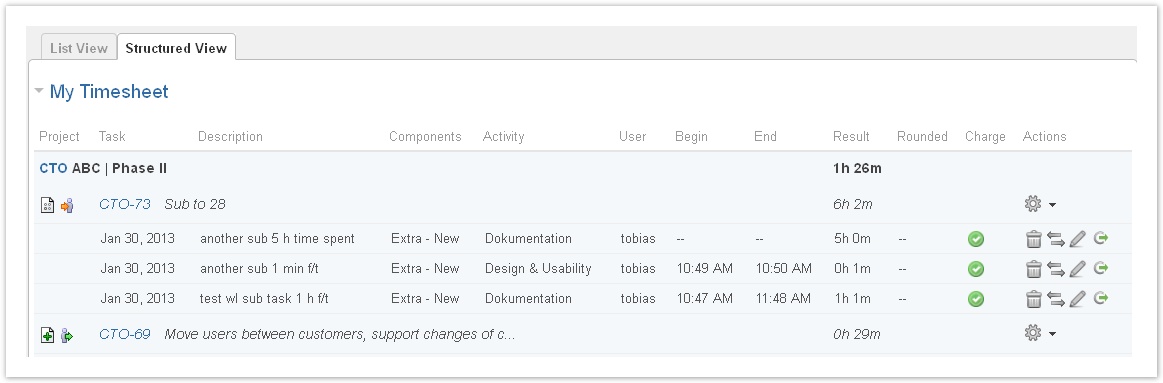| Info |
|---|
Version 2.0.1 |
My Timesheet shows all my work logs in all projects where I am team member in ictime (or have the JIRA browse project permission). The list can be used to edit, resume and delete work logs and to directly work on issues, and there is an option to log work for any issue from this menu. If you have respective permissions, My Timesheet list can also be used to view, edit, and delete work logs of other users as well as to log work for other users.
...
| Column | Description | Remarks |
|---|---|---|
| Date | Date of the work log. | |
| Project | Project key. | You can click the key to get to the project directly. |
| Type | Issue type. | |
| Status | Issue status. | |
| Operations | All operations available in JIRA for the issue of the work log (like in the JIRA Issue Navigator). | |
| Task | Task Key and name. | You can click the key to get to the issue directly. |
| Component | Component for this task. | |
| Activity | Activity type for this work log. | "-" is displayed if the project had been configured not to work with activity types or if this is a work log from JIRA before you have installed ictime. |
| Description | Description from your work log. | |
| Begin | Start time of the work log, if you have logged your time as span/period. | Empty if you have logged time as a result. |
| End | End time of the work log, if you have logged your time as span/period. | Empty if you have logged time as a result. |
| Result | Time you have entered (or calculated result from start and end time) | |
| Rounded | Rounded result (if a rounding rule was applicable for the project at the moment you have saved this work log). | |
| Charge | Displays if entry should be charged or not (green=yes, red=no) |
|
| Actions | Possible operations for the work log entry. Edit, move, resume or delete work log. See also Log Work (Issue Screen) and Move Work Logs. | Options available depending on your rights in JIRA (edit own/all worklog permissions), on the task status in JIRA (no logging of work on closed issues) and on the task status in ictime (no changes for work logs already charged). |
...
The structured view groups work logs by project and issue and shows the total time by issue and project (for the chosen search criteria).
In case of multiple projects, you get a list of projects first (for the chosen search criteria). Click on a project to see the issues (for the chosen search criteria):
If your project list just contains one project, it will automatically show all issues. Clicking on an issue, you will see all work logs for this issue (within your search criteria, of course):
Fields and actions are basically the same like for the list view (see table above).
...
Below the list (or structured view), a summary of your time logged by project - for the selected time period - is displayed.
The list only displays projects where you have at least one work log in the selected time period.
View/Manage Work Logs of Other Users
If you have respective permissions, you can also manage work logs for other users, i.e. you can view, edit and delete such work logs. In this case, the user field of the filter mask works as a user picker - enter the first letters of the user name and chose from the list:
...
You can log time for any issue directly from this tab and do not have to navigate to the issue:
The interface opens in a separate window. To select an issue, start to type part of the issue description or key in the "Issue" field. The JIRA issue picker will return suggestions:
You can add multiple work logs without closing the window if you click the "Add" button. If you only want to add one work log, click "Add and close".
| Info |
|---|
Please note that in this interface, you don't have an individual choice regarding the remaining estimate. The remaining estimate is always calculated automatically. If there is no original estimate, nothing is done. |
Log Work for Other Users
If you have respective rights, you can also log work for other users. In this case, the user field of the mask works as a user picker - enter the first letters of the user name and chose from the list:
. Please refer to Log Work (My Timesheet).