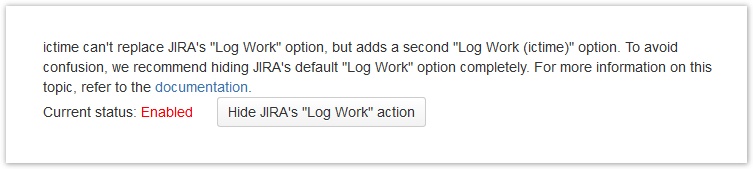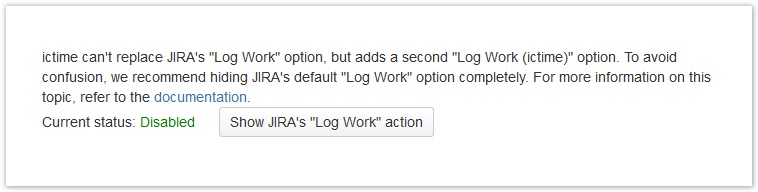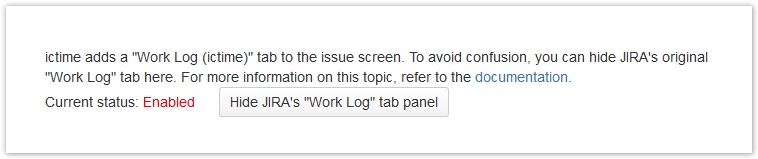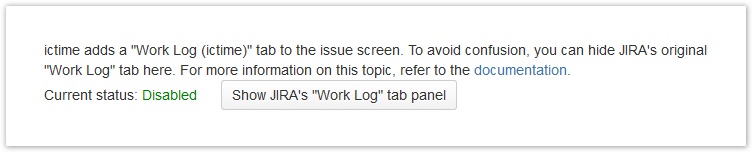| Table of Contents |
|---|
Duplicate "Log Work" Options Available
As ictime can't override respective JIRA functionality, it adds a separate "Log Work (ictime)" dialogue to JIRA. This means that users get two "Log Work" options, one from ictime, one from JIRA, e.g. on the issue screen, the issue navigator etc. This is not only confusing but would also mean that specific ictime functionality is not available when you use the JIRA dialogue. Atlassian gives instructions on how to disable the JIRA log work functionality here: https://confluence.atlassian.com/pages/viewpage.action?pageId=715129243. You can do the same (and/or can prevent the JIRA dialogue from being usable) via ictime in a simple way (technically, same thing is done, i.e. some JIRA system plugin modules are disabled). Please refer to General Configuration.
Issue Screen: Time Tracking Panel
...
and "Work Log" Tab Disappear
Installing ictime will cause duplicate "Log Work" dialogues appearing in different places, one from ictime, one from JIRA. You can avoid this behaviour (see https://confluence.atlassian.com/pages/viewpage.action?pageId=715129243) and ictime also offers a simple way how to do the same (see General Configuration). If you use the third-party add-on "Hide Time Tracking", due to a bug in this add-on, in case the "Log Work" operation is disabled in JIRA, the "Time Tracking" web panel and the "Work Log" tab disappear, too. You can enable/use the respective "Time Tracking (ictime)" panel instead which offers basically the same functionality, and same for the "Work Log (ictime)" tab (see ictime Permissions).
4.1h is Converted Into 4h 5m (Instead of 4h 6m)
We have seen on different JIRA installations that entering a value of "4.1h" will be converted (by JIRA) into 4h 5m which is wrong, as the correct result would be 4h 6m. This is rather annoying, because it even might happen that you enter 4h 6m and when displaying the value in an edit screen, JIRA will convert it into 4.1h, which on save will cause the problem.
This is not an ictime bug, but a bug in JIRA functions ictime is using (multiplying a long value by a double value which which results in something like 14759.9999~ instead of 14760; and as no rounding is configured, this will get 4h 5m instead of 4h 6m). A bug report has been raised already: https://jira.atlassian.com/browse/JRA-41907. There is no known workaround or solution. We do not want to write our own conversion functions as we usually try to rely on JIRA functionality wherever this is possible. The given example so far is the only one where we have seen this behaviour, we could not reproduce any conversion issues with any other combination (like 2.1h, 7.1h etc.).
Timesheet/Reporting, Search Returns Blank Screen
If you have a higher number of projects, you might run into this problem. In this case, the URL for the request might get very long, and depending on your Web server configuration, the length exceeds the defined settings. Although the specification of the HTTP protocol does not specify any maximum length for the URL, practical limits are imposed by web browser and server software. If this happens, please check with your system administrator the settings for the maximum lenght of the URL on your server and try to increase the length.
JIRA "Log Work" Operation No Longer Available After
...
"Work Tab" No Longer Available After Uninstall/Disabling ictime
...
Uninstalling/Disabling ictime or Trial Expired
| Warning |
|---|
If you have disabled the JIRA "Log Work" operation and/or the "Work Log" tab via the respective options offered by ictime (see General Configuration) and uninstall or disable ictime (or trial period expires), JIRA "log work" functionality will remain hidden. Reason is that these settings in JIRA can't be changed automatically. To get JIRA options back, please proceed like described in the following (or refer to https://confluence.atlassian.com/pages/viewpage.action?pageId=715129243 and do the opposite). If you did not uninstall ictime yet, just enable it again and revert the settings using the respective buttons under "General Configuration" (see General Configuration). If your trail has expired, you could also create a new evaluation key to be able to enable ictime temporarily again. |
- Log in as a JIRA administrator, go to Administration / Add-Ons / Manage Add-ons
- Under "Filter Visible Add-ons", select "System" in the drop down to get all JIRA System Plugins
- Look for a plugin with the name "Issue Operations Plugin"
- Open it and click on the link "33 of 34 modules enabled"
- Look for a module called "View Issue Ops Bar Work Link (log-work)"
- Enable the "View Issue Ops Bar Work Link (log-work)" module again by clicking on the "Disabled" text.
| Tip |
|---|
Just a note to better understand the background: ictime is not executing any proper functionality to hide the respective JIRA operation, it just helps you to do that in JIRA, i.e. to disable one module (the "View Issue Ops Bar Work Link (log-work)" module) of a JIRA system plugin (the "Issue Operations Plugin"). As no plugin can do this automatically but it needs to be done by a user with jira-administrator permissions, for convenience reasons, we offer a button where you can do that instead of having to dive deeply into JIRA system plugin administration. However, as it is so easy now to disable the JIRA operation via ictime, users are not aware of the fact that - once ictime is no longer available - the operation can only be enabled again by doing it the complex way described above. ictime can't do it without a user action because a plugin does not have the permission for this action, and there is no way to modify JIRA's processes when uninstalling or disabling a plugin. |
JIRA "Work Log" Tab No Longer Available After Uninstalling/Disabling ictime or Trial Expired
| Warning |
|---|
If you have disabled the JIRA "Log Work" operation and/or the "Work Log" tab via the respective options offered by ictime (see General Configuration) and uninstall or disable ictime (or trial period expires), JIRA "log work" functionality will remain hidden. Reason is that these settings in JIRA can't be changed automatically. To get JIRA options back, please proceed like described in the following (or refer to https://confluence.atlassian.com/pages/viewpage.action?pageId=715129243 and do the opposite). If you did not uninstall ictime yet, just enable it again and revert the settings using the respective buttons under "General Configuration" (see General Configuration). If your trail has expired, you could also create a new evaluation key to be able to enable ictime temporarily again. |
- Log in as a JIRA administrator, go to Administration / Add-Ons / Manage Add-ons
- Under "Filter Visible Add-ons", select "System" in the drop down to get all JIRA System Plugins
- Look for a plugin with the name "Issue Tab Panels Plugin"
- Open it and click on the link "3 of 4 modules enabled"
- Look for a module called "Work Log Tab Panel (worklog-tab panel)"
- Enable the "Work Log Tab Panel (worklog-tab panel)" module again by clicking on the "Disabled" text.
| Tip |
|---|
Just a note to better understand the background: ictime is not executing any proper functionality to hide the respective JIRA tab, it just helps you to do that in JIRA, i.e. to disable one module (the "Work Log Tab Panel (worklog-tab panel)" module) of a JIRA system plugin (the "Issue Tab Panels Plugin"). As no plugin can do this automatically but it needs to be done by a user with jira-administrator permissions, for convenience reasons, we offer a button where you can do that instead of having to dive deeply into JIRA system plugin administration. However, as it is so easy now to disable the JIRA "Work Log " tab via ictime, users are not aware of the fact that - once ictime is no longer available - the tab can only be enabled again by doing it the complex way described above. ictime can't do it without a user action because a plugin does not have the permission for this action, and there is no way to modify JIRA's processes when uninstalling or disabling a plugin. |
ictime Stops Working After Maintenance Expiry
ictime is licensed under a perpetual license and can still be used after paid maintenance has ended. However, there are cases where ictime stops working after maintenance has ended. Reason is a JIRA bug, details can be found here:
Explanation: If a license of a plugin is valid or not is not determined by the plugin itself, but by JIRA. In case of the bug, Atlassian's Universal Plugin Manager (UPM) returns an invalid license to ictime, and so ictime stops working. Reason why the UPM returns the invalid license is that on installation or update of ictime, the UPM did/does not store the build/release date of the plugin correctly, and this date is essential once your maintenance expires (for JIRA UPM to check if the version you have installed is valid in terms of having been released still within your maintenance period). As a result of the bug, after maintenance expiration, the UPM will always return that your license does not match the ictime version because the UPM thinks that this ictime version has been released after maintenance expiry, which is not the case.
There is no way to resolve this problem with reasonable effort from our side, as the suggested solution from Atlassian is not feasible in the specific case of ictime due to dependencies to another plugin (icbiz). Atlassian should have applied a fix to JIRA versio 6.4 (released 17.03.2015). You would need to update to JIRA 6.4, and after this uninstall and re-install ictime (the last version still released within your maintenance period). After this, everything should work like expected again. If you can't update to JIRA 6.4 - or if the last version of ictime you are entitled to use is not compatible with JIRA 6.4 -, please contact our support to find an alternative solution.