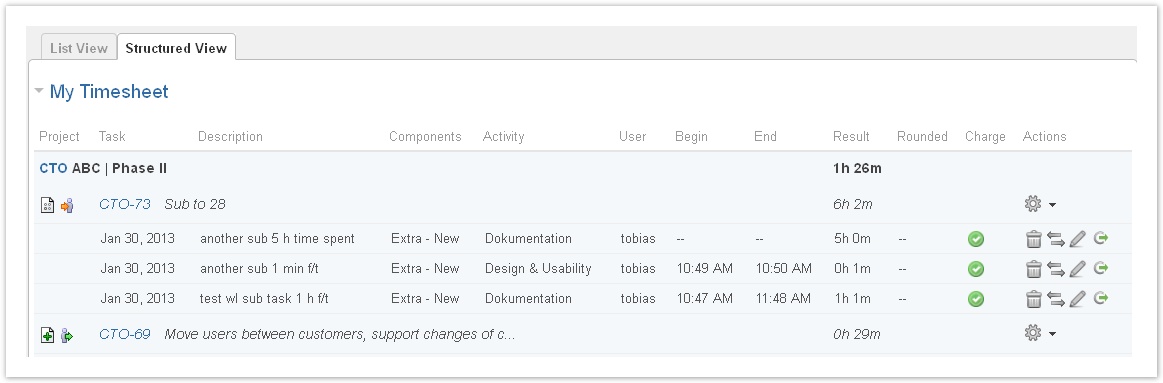| Info | ||
|---|---|---|
| ||
The following features have been added with version 2.0.1: Filter by version, filter by component, filter by activity type, show summary by project. The following features have been added with version 2.1: Structured View. Summary by project only lists projects with work logs. |
...
| Column | Description | Remarks |
|---|---|---|
| Date | Date of the work log. | |
| Project | Project key. | You can click the key to get to the project directly. |
| Type | Issue type. | |
| Status | Issue status. | |
| Operations | All operations available in JIRA for the issue of the work log (like in the JIRA Issue Navigator). | |
| Task | Task Key and name. | You can click the key to get to the issue directly. |
| Component | Component for this task. | |
| Activity | Activity type for this work log. | "-" is displayed if the project had been configured not to work with activity types or if this is a work log from JIRA before you have installed ictime. |
| Description | Description from your work log. | |
| Begin | Start time of the work log, if you have logged your time as span/period. | Empty if you have logged time as a result. |
| End | End time of the work log, if you have logged your time as span/period. | Empty if you have logged time as a result. |
| Result | Time you have entered (or calculated result from start and end time) | |
| Rounded | Rounded result (if a rounding rule was applicable for the project at the moment you have saved this work log). | |
| Charge | Displays if entry should be charged or not (green=yes, red=no) |
|
| Actions | Possible operations for the work log entry. Edit, resume or delete work log. See Log Work. | Options available depending on your rights in JIRA (edit own/all worklog permissions), on the task status in JIRA (no logging of work on closed issues), on the task status in ictime (no changes for work logs already charged). |
...
The interface opens in a separate window:
. Use the issue picker to find the issue you want to log time for - enter parts of the issue key and or issue name and chose from the list:
...
You can add multiple work logs without closing the window if you click the "Add" button. If you only want to add one work log, click "Add and close".
| Info |
|---|
Please note that in this interface, you don't have an individual choice regarding the remaining estimate. The remaining estimate is always calculated automatically. If there is no original estimate, nothing is done. |
...