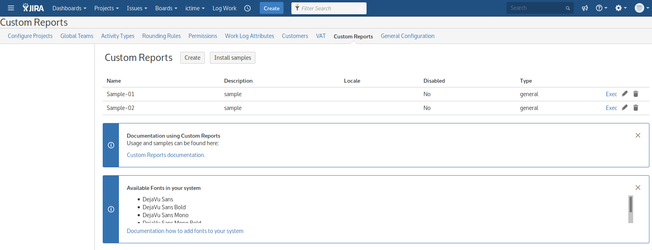If you are using ictime the first time, this chapter of our documentation should help you to understand some concepts of ictime. However, you do not need to perform all these steps in this order and can do and modify settings at any time.
...
2.Disable JIRA's "Log Work" Screen
| Anchor | ||||
|---|---|---|---|---|
|
ictime adds it's own, separate "Log Work (ictime)" dialogue, in addition to the existing one from JIRA. In order to avoid confusion arising from having two different screens to log work - one from ictime, one from JIRA - you can proceed like described by Atlassian here: https://confluence.atlassian.com/pages/viewpage.action?pageId=715129243. You can do technically the same via the following two options on the general configuration screen of ictime (see General Configuration):
We recommend that you disable/hide JIRA's "Log Work" action as well as JIRA's "Work Log" tab.
| Note |
|---|
Please note: If you disable JIRA's "Log Work" action as well as JIRA's "Work Log" tab and later on disable or uninstall ictime (or trial expires), you will no longer be able to enable JIRA's "Log Work" action as well as JIRA's "Work Log" tab via ictime. In this case, please refer to Atlassian's instructions here https://confluence.atlassian.com/pages/viewpage.action?pageId=715129243 (but just do the opposite!) or see General Configuration and FAQ / Known Issues. |
...
Please navigate to ictime / Administration /Custom Reports and click "Install Samples". You will end up with a screen similar to this one (fonts could be missingavailable fonts depending on your installation):
Next, check your permissions to execute a report: Navigate to ictime / Administration / Permissions and add the group your user belongs to permission "Custom Report - Execute". Once done, you should be able to execute the sample reports.
...