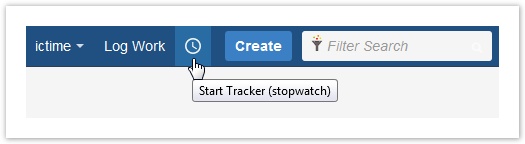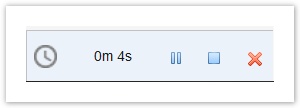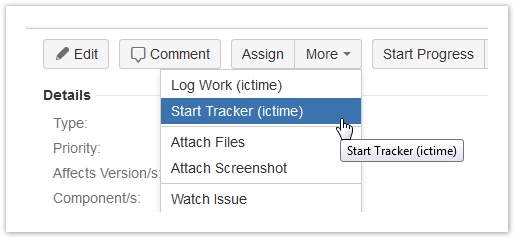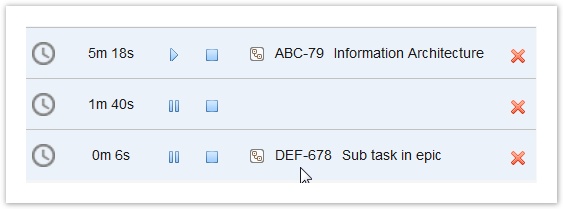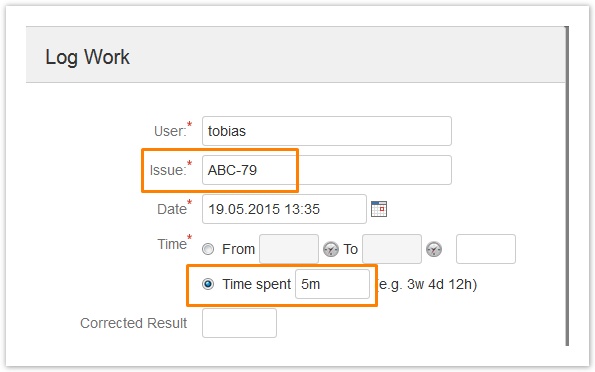Important note Retirement of icTime and Retirement of biz on December 29th, 2023
Tracker / Stopwatch
As helper for logging work, you can start a stopwatch/tracker tool either from the JIRA navigation bar or directly from the issue screen.
This feature has been introduced with ictime version 4.3.
Scope
The tracker basically offers the following features:
- You can start up to three trackers at a time.
- You can pause and resume your work.
- You can stop/log work and the time tracked with the tracker (and the issue, if applicable) will be pasted into the "Log Work" mask.
- You can close/cancel a tracker.
The process of logging work itself - with all it's features - does not change when you use the tracker, the tracker just counts the time for you and you do not need to fill in the complete "Log Work" mask yet. Once you decide to really create the work log, the tracker pre-populates the time spent (and an issue, if applicable) in the normal "Log Work" interface.
The tracker is cookie-based on a user/browser level - it is not available through different browsers or logins of one user. As long as the cookie is not deleted, a tracker that is not cancelled or stopped (see below) will go on tracking time, even if you close your browser or shut down your computer.
Requirements
In order to use the Tracker, the following is required:
- Tracker feature needs to be globally enabled (see General Configuration).
- Current user needs to have the permission to use the tracker (see ictime Permissions).
Start Tracker
You can start the tracker with the stopwatch symbol in the JIRA navigation bar:
In this case, no issue is selected yet and you will need to select the issue you want to log work for when you stop the tracker.
The following element will open at the right bottom corner of your browser screen:
These are the options:
| Button | Description | Remarks |
|---|---|---|
| Start tracker / resume after you have paused. | When you start the tracker, it automatically starts to count the time. | |
| Pause the tracker. | ||
| Stop the tracker, i.e. create the work log. | This operation opens the normal "Log Work" dialogue and pre-populates the following fileds:
Meanwhile the dialogue is open, the tracker will go on tracking time. If you cancel, nothing will happen and time has been tracked correctly. If you save your work log, the tracker will close. | |
| Close/cancel the tracker, time tracked is deleted. | A dialogue will ask for confirmation in order to avoid unintentional closing of the tracker. |
You can also start the tracker from the issue screen via More / Start Tracker (ictime) if the issue is in an editable state:
In this case, the issue will already be selected and is displayed as part of the tracker element:
The tracker element is not displayed on JIRA administration screens (however, it will appear again once you leave JIRA administration).
As you can have up to three tracker elements running in parallel - with or without issue - your browser screen might look like this:
You can start multiple trackers without issue (if you think this makes sense ...), what you can't do is starting the tracker a second time for the same issue.
Pause Tracker
Just click the pause icon to pause the stopwatch:
Resume tracking with
Stop/Log Work
It is important to understand that the tracker is just a helper to quickly start the process of tracking time without having to fill in all fields of a real work log. This means that when starting the tracker, you did not yet create a work log, this will only happen once you click the stop/log work icon:
This icon opens the normal "Log Work" dialogue and pre-populates the following fileds with the data from the tracker:
- Issue (if applicable, i.e. if this tracker was started from an issue)
- Date (date/time when the tracker was started)
- Time spent (or "From" - "To", if you did not pause the tracker and have configured ictime respectively)
Meanwhile the "Log Work" dialogue is open, the tracker will go on tracking time. If you cancel, nothing will happen and time has been tracked correctly. If you save your work log, the tracker will close.
If you have set the respective option under General Configuration, the tracker will use the "From"-"To" fields if the tracker has not been paused. If the tracker has been paused, time spent will be filled into the "Time spent" field.
Close/Cancel Tracker
Just click the close/cancel icon to close the tracker:
A dialogue will ask for confirmation in order to avoid unintentional closing of the tracker. If you confirm, this tracker element will be closed and all data is lost.