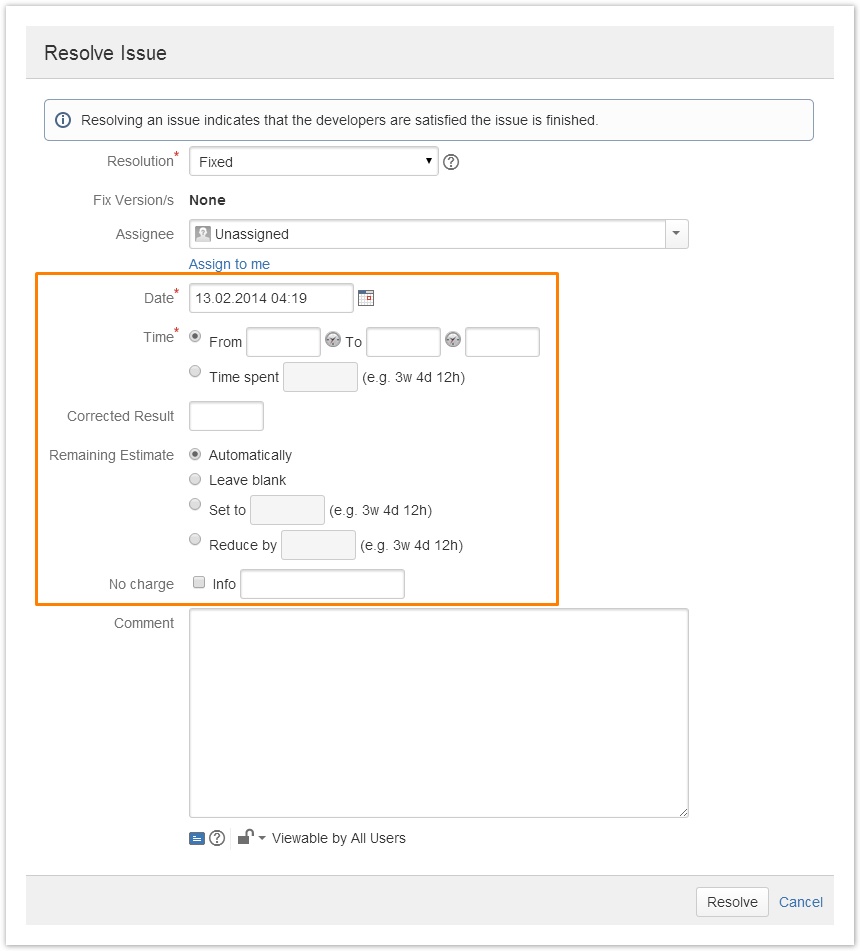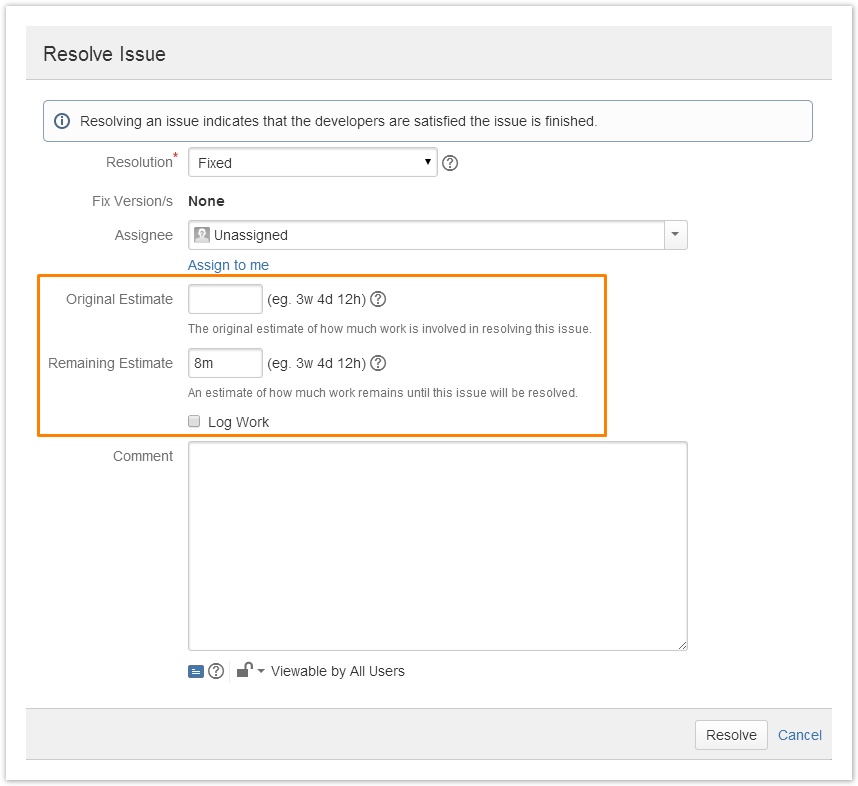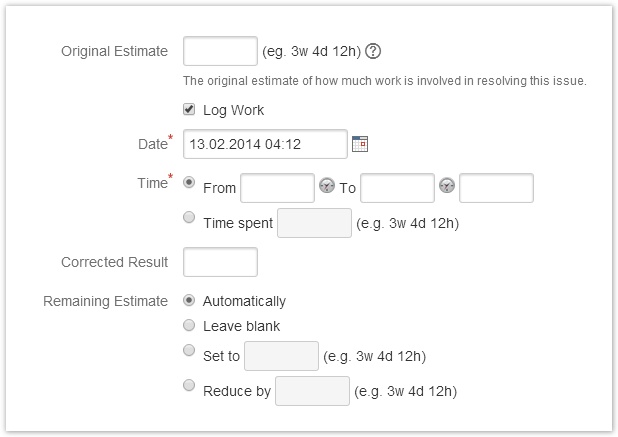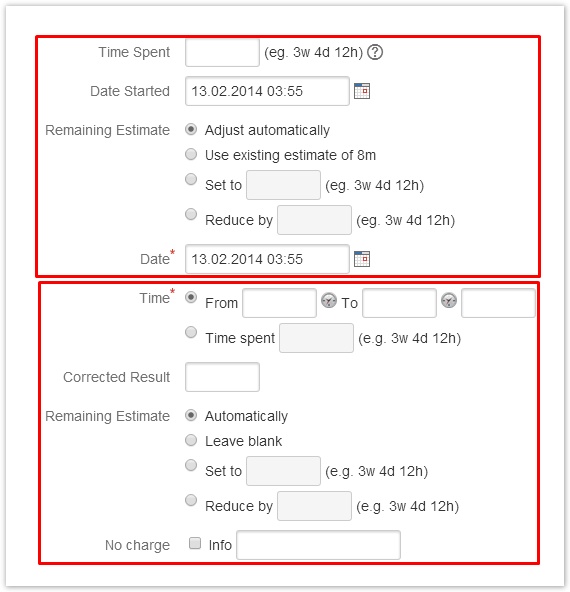Important note Retirement of icTime and Retirement of biz on December 29th, 2023
Log Work (Workflow Screens)
Apart from the functionality to log work in separate masks from the issue screen, your timesheet, the JIRA navigation bar etc., you might also be able to log work as part of workflow transition screens, like resolving or closing an issue.
To use ictime for logging work on workflow screens, it is required to configure the respective custom field "Log work ictime" before. This should be done by your JIRA system administrator. Please refer to Custom Field Log Work for ictime.
Log Work Fields on Workflow Screens
If your system administrator has correctly added the "Log work ictime" field to a workflow transition screen, your screen will look like follows (example for "Resolve Issue).
Which options/fields are available in your specific case depend on
- your ictime configuration (see General Configuration)
- your project configuration, specifically as regards teams & price lists and activity types (see Project Configuration)
- your Work Log Attribute (WLA) configuration (see Work Log Attributes (WLA), available since ictime version 4.2)
You can use these fields like described under Log Work (Issue Screen). Instead of a description, you use the "Comment" for the description of your work. This field gets mandatory at the moment you enter a value in any of the "Log Work" fields (and remains optional if you do not do so).
Your system administrator has decided to make the "Log Work" option mandatory or optional for a specific workflow transition screen (see Custom Field Log Work for ictime). The red asterisk that indicates mandatory fields (for "Date" and "Time" in our case) only indicates that those fields are mandatory once you are using the log work functionality, but do not mean that the functionality itself is mandatory (unfortunately it is not possible to indicate separately if a functionality consisting of a set of multiple fields is mandatory or not on this screen).
Log Work Fields in Combination with "Time Tracking" Field on Workflow Screens
If your system administrator has correctly added the "Log work ictime" field to a workflow transition screen and has also added the JIRA "Time Tracking" field, your screen will look like follows (once again an example for "Resolve Issue):
When ticking the checkbox, the set of fields for logging work will open and the "Remaining estimate" input field will disappear resp. will be replaced by different options that the "Log Work" option provides to define the remaining estimate:
If there is no "Time Tracking" field on the screen, there will be no checkbox and the "Log Work" options will all be displayed.
You can use these fields like described under Log Work (Issue Screen). Instead of a description, you use the "Comment" for the description of your work. This field gets mandatory at the moment you enter a value in any of the "Log Work" fields (and remains optional if you do not do so).
Your system administrator has decided to make the "log work" option mandatory or optional for a specific workflow transition screen (see Custom Field Log Work for ictime). The red asterisk that indicates mandatory fields (for "Date" and "Time" in our case) only indicates that those fields are mandatory once you are using the log work functionality, but do not mean that the functionality itself is mandatory (unfortunately it is not possible to indicate separately if a functionality consisting of a set of multiple fields is mandatory or not).
Known Issues
If your screen displays log work fields (or the "Log work" checkbox) twice, your administrator did successfully add the "Log work ictime" custom field, but forgot to delete the original JIRA "Log work" field.This would look like follows:
Please refer to Custom Field Log Work for ictime to correct the problem.