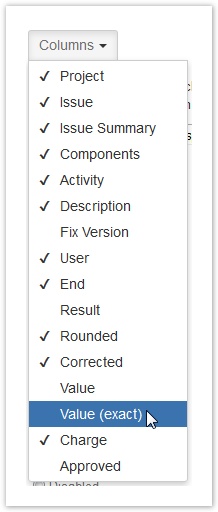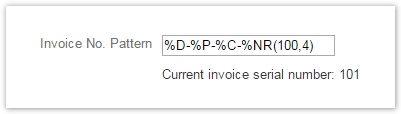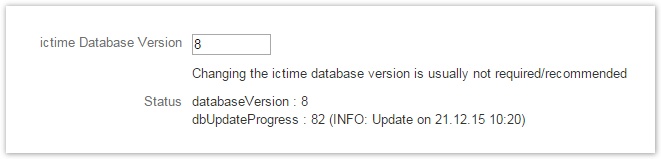| Info |
|---|
The general add-on configuration is used to configure the global behaviour of ictime. Typical, recurring administration jobs, like managing
are accessible directly from the ictime navigation without having to switch to JIRA administration mode! |
...
| Option | Description | Remarks | ||||||
|---|---|---|---|---|---|---|---|---|
Default Column Configuration for Reporting & Timesheet | Here you can configure which columns are enabled (displayed) or disabled (hidden. Your can't remove a column this way, a user can always display a column that is hidden. This configuration applies to both Reporting and Timesheet and List View and Structured View, as far as a column exists in one of both.
| Open the dropdown and untick the columns you do not want to show or tick the ones you want to show: The only column hídden by default is "Value (exact)".
| ||||||
| Available Time Tracking Options | Defines the time tracking options available in all masks to create and edit work logs. ictime adds the option to log time exactly with a start and end time:
| See also Log Work. | ||||||
| Tracker (Stopwatch) | Option to enable/disable the tracker (stopwatch) functionality of ictime.
See Tracker / Stopwatch. Users also need to have the respective permission (see ictime Permissions) to use the tracker. |
As the trackers needs the "Time Spent" field of the "Log Work" screen, you will only be able to enable the tracker if in the "Available Time Tracking Options", you have either selected
| ||||||
| Tracker: Use From/To for Work Log, if Possible (tracker has not been paused) | By default, when using the tracker, the "Log Work (ictime)" dialogue will fill in the time spent. Here, you can decide that instead of the "time spent" value, time is tracked using the "From"- "To" fields of the dialogue. This only works if the tracker has not been paused. If the tracker has been paused, "time spent" field will be used. |
| ||||||
| Time Tracking Strict Mode | Gives you the opportunity to ensure that one user can't create work logs that overlap, i.e. start and end time of a work logs overlaps with another existing work log of the same user.
See also Log Work | If you want to use this as a mandatory option, you might want to configure "Available Time Tracking Options" (see above) as "Only "From-to" option". Only in this case, you can ensure that it is impossible to create overlapping work logs. | ||||||
| Option to Correct "Time Spent" Value | ictime enhances JIRA work logs with the option to "correct" the time that has been logged. That means that the user can enter a value (result, "time spent") that should be considered for reporting and/or invoicing purposes instead of the time that has been tracked (it does not matter if the time tracked has been tracked as "time spent" or as time range "from-to").
See also Log Work | This feature provides the option to charge more or less time than the effective time that has really been spent. If a value for the corrected time has been entered, the financial summary of any report will consider this value instead of the value that has been logged. See also Reporting. | ||||||
| Require Teams & Price Lists to Log Work | The Teams & Price List feature can be used to assign prices to work logs for invoicing and reporting purposes and also to eliminate the option to track time for users that according to JIRA settings would have the permission, but should not be able to log work. For details, refer to Project Teams and Project Team Price Lists.
See also Prerequisites to Log Work. | If you decide to activate the feature, you can still decide to deactivate this option for single projects (see Project Teams). If you deactivate the feature, it is globally deactivated and can't be activated for single projects!
| ||||||
| Approval Settings | ictime adds the option of a simple approval process for work logs so that work logs can only be charged if they are approved. For details, see Approval.
See also Reporting and Accounting. | Specially if you configure approval as mandatory, you also have to ensure that for every project, at least one user is configured as approver (see Project Approval Managers). | ||||||
| "No Charge" Option | ictime enhances JIRA work logs with the option to set a flag that the time logged should not be charged. In addition, there is a comment field to enter a remark or reason why the work log should not be charged.
See also Log Work | Work logs with the "No charge" option appear in a separate section of the financial summary as part of reports. See Reporting. | ||||||
| Detailed "Remaining Estimate" Option | Hereyou can define whether you want to have multiple detailed options to define the remaining estimate when logging work (like it is on the JIRA "Log Work" screen).
See also Log Work | |||||||
| Allow empty Work Log description | Hereyou can define whether Work Log description is mandatory (default) or not. |
| ||||||
| Allow charging across projects | Default setting : disabled If enabled, you can create Invoices (see Charge Work Logs - Create Invoice) across multiple projects (if you are not using "Invoice document feature". |
| ||||||
| Show user not active | Default setting: disabled If enabled, an additional section named "inactive users" is shown the user selection dropdown in reporting and timesheet views |
| ||||||
| JIRA's default "Log Work" form | It is recommended that you disable JIRA's default "Log Work" dialogue. However, it still might happen that someone is able to call this dialogue, e.g. from another plugin etc. (or you even decide that you want to use it). This setting defines how ictime should handle the case that someone opens the original JIRA "Log Work" dialogue.
|
| ||||||
| Timesheet: Entries per Page | Here, you can define how many work log entries you want to display in the list view of the Timesheet. Default is 20. |
| ||||||
| Reporting: Entries per Page | Here, you can define how many work log entries you want to display in the list view of the Reporting results page. Default is 15. |
| ||||||
| Accounts: Entries per Page | Here, you can define how many entries you want to display in the account list. Default is 25. |
| ||||||
| Account Details: Entries per Page | Here, you can define how many work log entries you want to display in the list view of the Account details. Default is 100. |
| ||||||
| Issue Page: limit displayed entries | Here, you can define how many work log entries you want to display at most in the issue page. Default is 0 (no limit). |
| ||||||
| Create Invoice Documents | Here you can activate the option to create invoice documents in ictime. Default is "Disabled".
See also Charge Work Logs - Create Invoice. |
| ||||||
| Invoice No. Pattern | Here, you can define the pattern you want to use for automatic numbering of your invoices or invoice documents. The following parameters may be used in the pattern:
Default pattern:
Examples:
You can change the pattern at any time, although this is not recommended. System will only check for formal validity when you save; and when you create your next invoice, system will check if the resulting invoice no. is still unique. If not, invoice creation will fail. |
| ||||||
| Credit No. Pattern | Defines the pattern used for automatic numbering of credit notes. See the "Invoice No. Pattern" field for details. |
| ||||||
| Option export pattern (WLA) | Default Pattern: {0} [{1}] Add formatting pattern for XLS-export of WLA values. Default is Add formatting pattern for XLS-export of WLA values.
Any of the place holders can be omitted. Default is
Any of the place holders can be omitted. | |||||||
| ictime Database Version | Internal information that indicates if database update scripts have been executed successfully (most updates will not cause any change here). |
| ||||||
| Status | Internal information that might be required to check if during an update, all processes (e.g. database update scripts) have been executed successfully. |
...