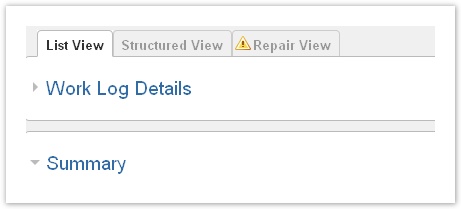| Info | ||
|---|---|---|
| ||
Version 2.1 |
Focus of the ictime reporting is being able to get an idea on how much time has been spent and how much money should be charged for a project under different criteria in one reporting interface without having to switch between a couple of different reports with different templates or without having to go through a multi-step process. These reports are basically financial reports and work log reports. Reports are the base for accounting.
| Table of Contents |
|---|
...
Create Reports
Filters
For creating a report, you can combine the following filter criteria:
...
| Info |
|---|
The project dropdown is not filtered according to JIRA browse project permissions or proejctproject-team membership of the current user. We assume that the ictime permission to use the reporting interface includes the permission to see all projects in ictime, regardless of JIRA configuration or team memebership. However, you might be restricted regarding what you see and what you can do in the work log details list if you are running a report for a project where you do not have browse project permissions or are not team member. |
| Tip |
|---|
As general behaviour in this filter/search mask, if you don't select entries from a dropdown (multi-selectbox), this is considered as having selected "all". |
Display Options
Display options define what and how results are displayed in the report.
Summary
Work Logs Details
If checked (= default setting), the report shows all work logs and not only a (financial) summary.
Summary
All reports automatically include the (financial) summary. These are the options for the financial summary (see below).this summary:
| Option | Description | Remarks |
|---|---|---|
| Rounding | apply rounding rule/s or display exact results, if applicable; this option only applies to the report summary (see below) | default: rounded; see Rounding Rules |
| View | display; currently, only team view is available | (others other views in preparation) |
Work Logs (Report Details)
...
| ) |
...
| Option | Description | Remarks |
|---|---|---|
| Show | if results include list of work log details | default: yes |
Report
The report consists of the (financial) summary and the work log details (optional).
Work Log Details
If you have checked the respective option, the work log details list will be displayed, either in list view or in structured view (see below).
| Tip |
|---|
You can hide/display show the report work log details bei by clicking on the small arrow on the left of the headline. |
List View
This is the default view for the work log details. The list view displays work logs by date/time descending.
...
| Column | Description | Remarks |
|---|---|---|
| Date | Date of the work log. | |
| Project | Project key. | You can click the key to get to the project directlyoverview in JIRA. |
| Type | Issue type. | |
| Status | Issue status. | |
| Actions | All operations available in JIRA for the issue of the work log (like in the JIRA Issue Navigator). | |
| Task | Task key and name. | You can click the key to get to the issue directly. |
| Component | Component for this task. | |
| Activity | Activity type for this work log. | "-" is displayed if the project had been configured not to work with activity types or if this is a historic work log from JIRA before you have installed ictime. |
| Description | Description from your work log. | |
| User | User who has created this work log. | |
| Begin | Start time of the work log, if you have logged your time as span/period. | |
| End | End time of the work log, if you have logged your time as span/period. | |
| Result | Time you have entered (time spent or or calculated result from start and end time) | |
| Rounded | Rounded result | if a rounding rule was applicable for the project at the moment you have last saved this work log |
| Charge | Displays if entry should be charged or not (green icon=yes, red icon=no) |
|
| Actions | Possible operations for the work log entry. Edit, delete or delete move work log. See Log Work. | Options available depending on your rights in JIRA (edit own/all worklog permissions), on the task status in JIRA (no logging of work on closed issues), on the task status in ictime (no changes for work logs already charged). If a work log has been charged already, the $ sign will be displayed. |
...
Apart from the work log details, your export will contain your accounting references, if applicable (see Accounting References).
Structured View
The structured view display work log grouped by project and issue and shwos the total time on project and issue level (according to the search criteria of the report).
...