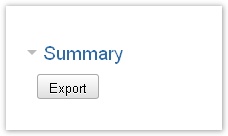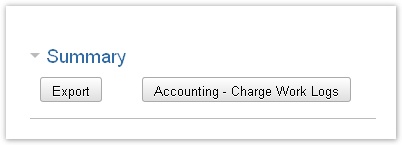...
If you have checked the respective option, the work log details list will be displayed.
| Tip |
|---|
You can hide/display the report work log details bei clicking on the arrow on the left of the headline. |
List View
| Column | Description | Remarks |
|---|---|---|
| Date | Date of the work log. | |
| Project | Project key. | You can click the key to get to the project directly. |
| Type | Issue type. | |
| Status | Issue status. | |
| Actions | All operations available in JIRA for the issue of the work log (like in the JIRA Issue Navigator). | |
| Task | Task key and name. | You can click the key to get to the issue directly. |
| Component | Component for this task. | |
| Activity | Activity type for this work log. | "-" is displayed if the project had been configured not to work with activity types or if this is a work log from JIRA before you have installed ictime. |
| Description | Description from your work log. | |
| User | User who has created this work log. | |
| Begin | Start time of the work log, if you have logged your time as span/period. | |
| End | End time of the work log, if you have logged your time as span/period. | |
| Result | Time you have entered (or calculated result from start and end time) | |
| Rounded | Rounded result (if a rounding rule was applicable for the project at the moment you have last saved this work log). | |
| Charge | Displays if entry should be charged or not (green=yes, red=no) |
|
| Actions | Posiible operation for the work log entry. Edit or delete work log. See Log Work. | Options available depending on your rights in JIRA (edit own/all worklog permissions), on the task status in JIRA (no logging of work on closed issues), on the task status in ictime (no changes for work logs already charged). |
The list shows 15 entries per page and has a following page navigation.
...
.
Edit Time Entries
You can edit or delete time entries appearing in your report result list. Click on the respective icons:
...
The (financial) report summary gives information on time spent, price per hour and total sum for the report. The structure is always based on criteria that (might) define prices, i.e. teams, price lists and activity types.
| Tip |
|---|
You can hide/display the report summary bei clicking on the arrow on the left of the headline. |
| Info |
|---|
As regards the time dimension, the summary will also be available for (historic) data where no teams, price lists and activity types exist. However, financal data will be empty in this case, of course. |
...
| Note |
|---|
All times are displayed as decimal values rounded to two decimal places, please note that there might be minimal rounding errors! If you have chosen "rounded" as option for your report (and if for this project, a rounding rule had been configured), all times will be displayed according to the rounding rule. If no rounding rule is/was in place, there will be no difference between rounded and exact. |
SS XXX
| Column | Description | Remarks |
|---|---|---|
| Team | Data is grouped by project teams. | If no team is available (e.g. historic data), "--" will be displayed. |
| Pricelist | Within a team, data is grouped by price list/s; name and validity period are displayed. | If no price list is available (e.g. historic data), "--" will be displayed. |
| Activity Type | Within a price list, data is grouped by activity types. | If no activity type is available (e.g. historic data), "--" will be displayed. |
| Charge | This section shows all data of work logs to be charged normally. | |
| Hours | Hours. | Display and calculation are either "rounded" or "exact", depending on your choice in the filter definition (see above). Please note that "exact" also might include some mathematical rounding, as we are converting time data in decimal values here. |
| Price | Price per hour. | |
| Total | Sum. | |
| No Charge | This section shows all data of work logs with the "no charge" flag. | Display and calculation are either "rounded" or "exact", depending on your choice in the filter definition (see above). Please note that "exact" also might include some mathematical rounding, as we are converting time data in decimal values here. |
| Hours | Hours. | |
| Price | Price per hour. | |
| Total | Sum. |
...
You can export the summary via the respective buttons on top/bottom of the summary as Excel-compatible file.
SS XXX
Apart from the summary data, your export will contain your accounting references, if applicable (see Accounting References).
...
If you have selected "not charged" as work log status and have checked the checkbox "Prepare Charging Entries", the option to charge all work log entries of your report ("creating an invoice") will be available.
...
For further details, please refer to Accounting.
...