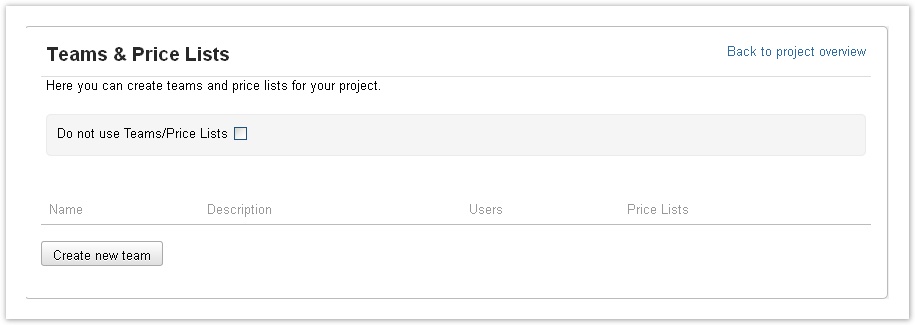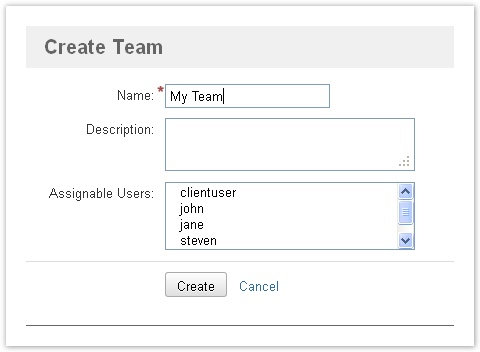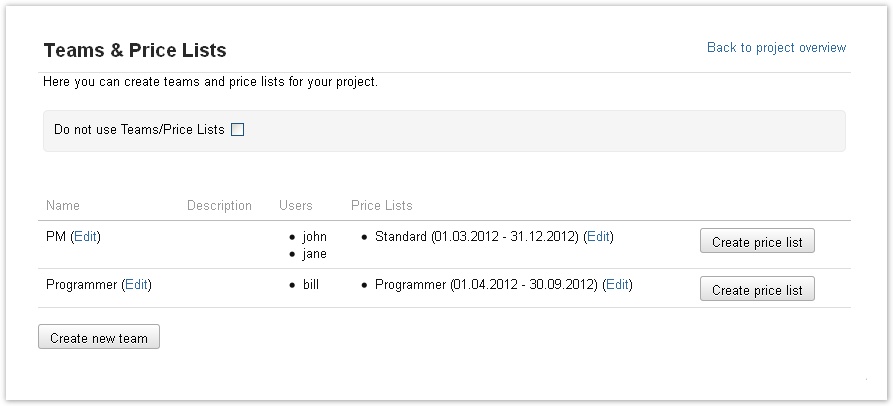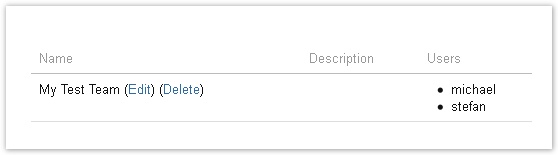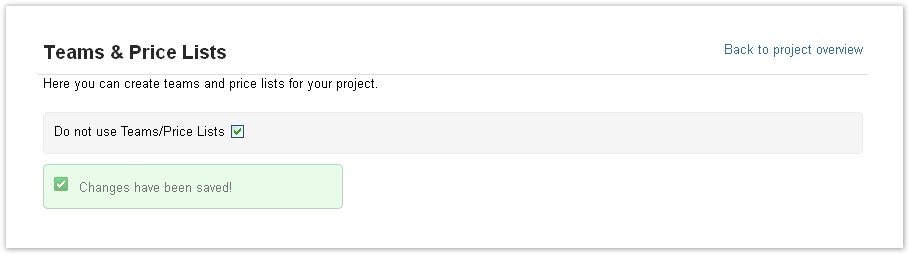Documentation for ictime version 2.x. This documentation relates to an old, non-supported version of ictime. The documentation of the current version can be found here.
Project Teams
The idea of project teams is
- Applying a rate (price) for work for members of a team via assigning price lists to teams (see Project Team Price Lists). The idea is that e.g. your developers are charged at a different rate compared to project managers or graphic designers.
- Controlling which users can log time for a specific project; this way further refining the general JIRA "work on issues" permission without having to create new permissions schemes, roles or groups on JIRA level. You can also reach this target by applying a permission scheme to the project in JIRA that assigns the "work on issue" permission based on a project role and you do not assign all users that work on this project with this project role; see https://confluence.atlassian.com/display/JIRA/Managing+Project+Permissions.
If you have decided to work with teams & price lists for a project, you can only log time if you are member of a team for a project and this team has a valid price list. Teams are strictly project-based, i.e. you can build completely different teams for different projects.
Create/Edit Teams
You can create as many teams for the project as you need. You have to create at least one team, and only users assigned to a team will be able to log time.
A user can only be member of one team at a time. The team has a price list associated, and time entries done by a team member are associated to this price list.
Go to
ictime -> Configuration -> Configure Projects
You can either edit a project and click on the tab "Teams & Price Lists" or - to edit an existing team - you can access the team directly from the project list (see Project List).
Click the button "Create new team" in the project team list (see below):
The following screen appears:
| Field | Description | Remarks |
|---|---|---|
| Name | Internal name for your team. | Appears in the project list, project team list and in the financial summary of reports (see Reporting). |
| Description | Internal description for your team. | optional |
| Assignable users | Users that can still assigned as team members to this team. Only users not assigned to any other team for this project are available. List only displays users with browse project permission for this project in JIRA that are active (= not disabled in JIRA). | Mark (multiple) users to assign them and save (users already assigned are displayed in the project team list, see below). |
Please note that when editing a team, you can add members to a team that are not assigned to any team for this project yet, but you can't take away members once assigned. Reason is that the team has a price list associated, and time entries done by a team member are associated to this price list. If there is no price list yet, you can delete the team in order to change assignment of users (see below).
Project Team List
Once created a team, the team will appear in the team list of this project.
| Field | Description | Remarks |
|---|---|---|
| Name | Internal name for your team. | |
| Description | Internal description for your team (optional). | |
| Users | Users assigned as team members to this team. | |
| Price Lists | All price lists for this team. | See Project Team Price Lists |
| Create price list | Create new price list for this team. |
Delete Teams
You can delete teams as long as they do not have a valid price list. Only in this case, the delete option will be displayed behind the team name.
When deleting a team, all members get available for assignment to other teams again.
Deactivate Teams & Price List Functionality
By default, ictime is configured to require teams and price lists for projects. If you do not want to use the feature for a specific project, go to
ictime -> Configuration -> Configure Projects -> Teams & Price Lists
and check the respective checkbox.
You can change this setting at any time.
Price Lists
Team members will only be able to log work for this project after you hace created a valid price list for their team. For further details, please refer to Project Team Price Lists.