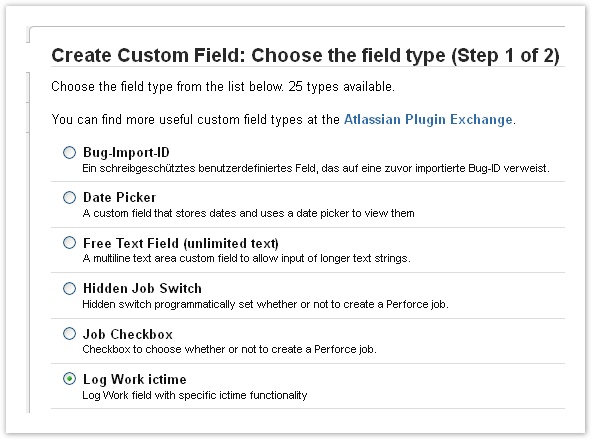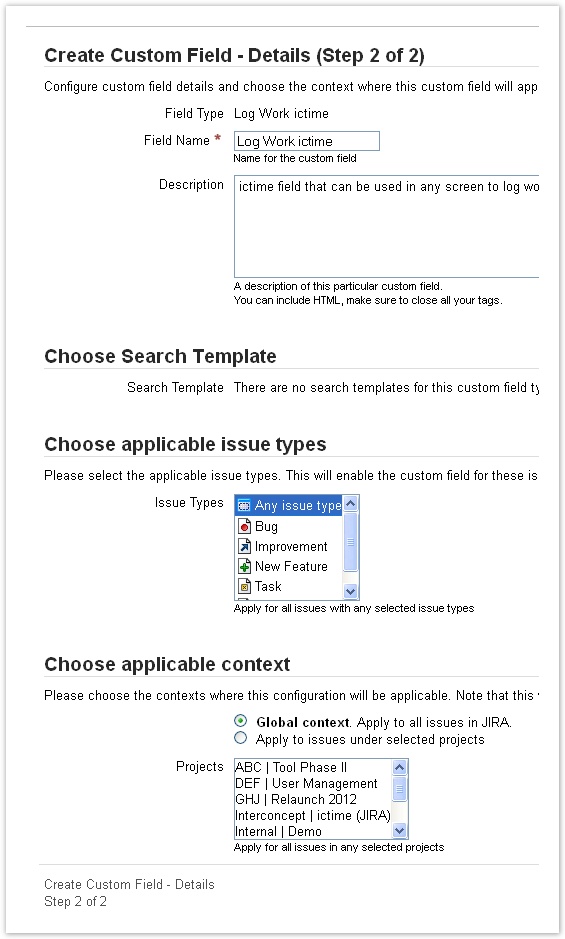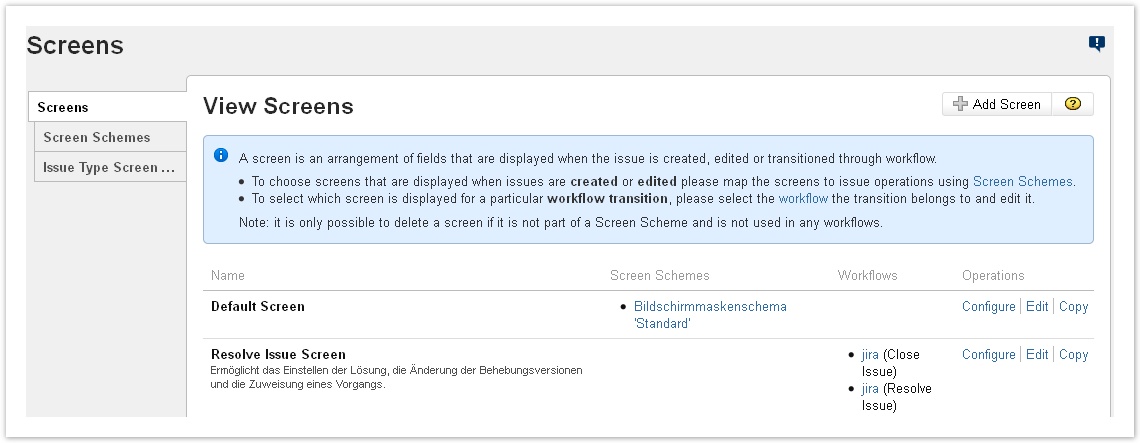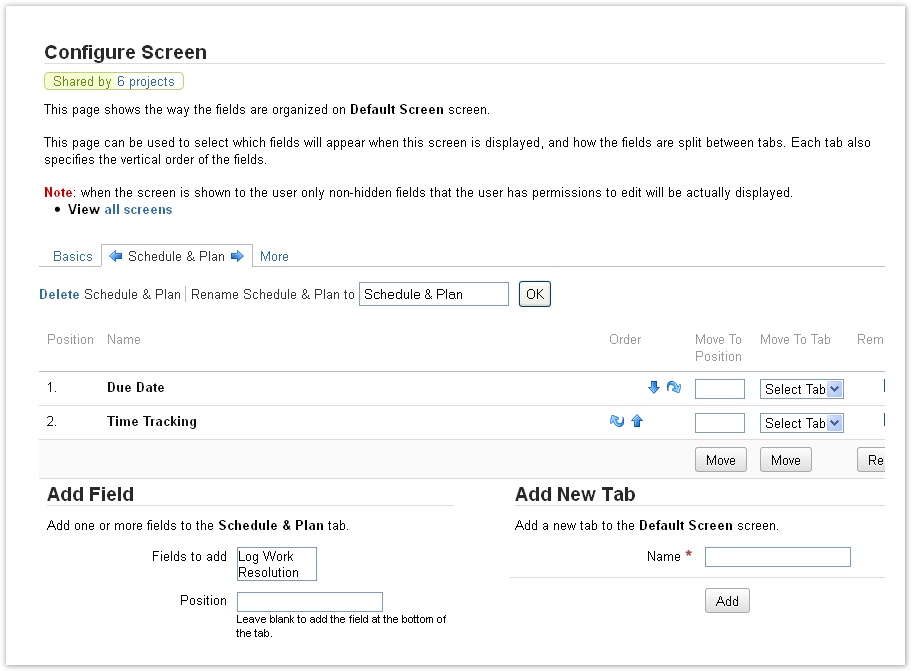Documentation for ictime version 2.x. This documentation relates to an old, non-supported version of ictime. The documentation of the current version can be found here.
Log Work Field
ictime provides a log work screen that enhances the functionality of the JIRA screen as follows:
| Enhancement | Description | Remarks |
|---|---|---|
| Log time "from-to" | fields for entering start and end time; two buttons to insert your current client time | you can still log time as a result, too |
| Activity type | dropdown with all activity types you have configured | only available and mandatory if you did not choose not to use activity types for the current project |
| No Charge | option to mark a work log as not to be charged |
The following chapter gives some information on what you have to do if you want to use the full ictime functionality with interfaces other than the log work interface.
There is no additional configuration required for the JIRA log work window or any other "log work" screen provided by ictime, this chapter only applies for time tracking functionality added to other screens like "resolve issue" or "close issue"!
Create Log Work ictime Field as Custom Field
As a first step, you need to create a custom field in the following way. Go to
Administration -> Issues -> Custom Fields
and click the button "Add custom field". You see a list of field types to choose from.
Choose the field type "Log Work ictime" and go to the next step.
Usually, you can leave all fields (except for the name) like they are, but you also might apply restrictions according to what JIRA offers.
Click on "Finish" and the new custom field will now be available to be placed on screens.
After saving the custom field, JIRA will directly offer the option to add the new field to one or more screens. If you use this feature and do not proceed like described below, please do not forget to remove the existing Log Work field from screens if you have added the Log Wok ictime field to such screens (see below).
Replace Log Work Field by Log Work ictime Field
You need to create Log Work ictime as custom field before, see above.
In the JIRA default configuration, the "resolve issue" workflow and the "close issue" transition workflow is based on a screen that contains the JIRA log work field. This means when performing these actions, you can directly log work as part of the action. You should not use this field when working with ictime. ictime provides the option to use a custom field instead, like described above: Log Work ictime. If you want to include the option to log work into workflows like "resolve issue" or "close issue" - or any other custom screen -, please remove the original Log Work field and add the Log Work ictime field instead on the respectiv screen/s. To add the Log Work ictime field, in JIRA, go to
Administration -> Issues -> Screens
In the list of all available screens, choose the one where you want to add/replace the field and click on "Configure".
Remove the Log Work filed and add the Log Work ictime field instead.
For further information on configuring screens and adding/removing fields, please refer to the respective JIRA documentation: http://confluence.atlassian.com/display/JIRA/Defining+a+Screen